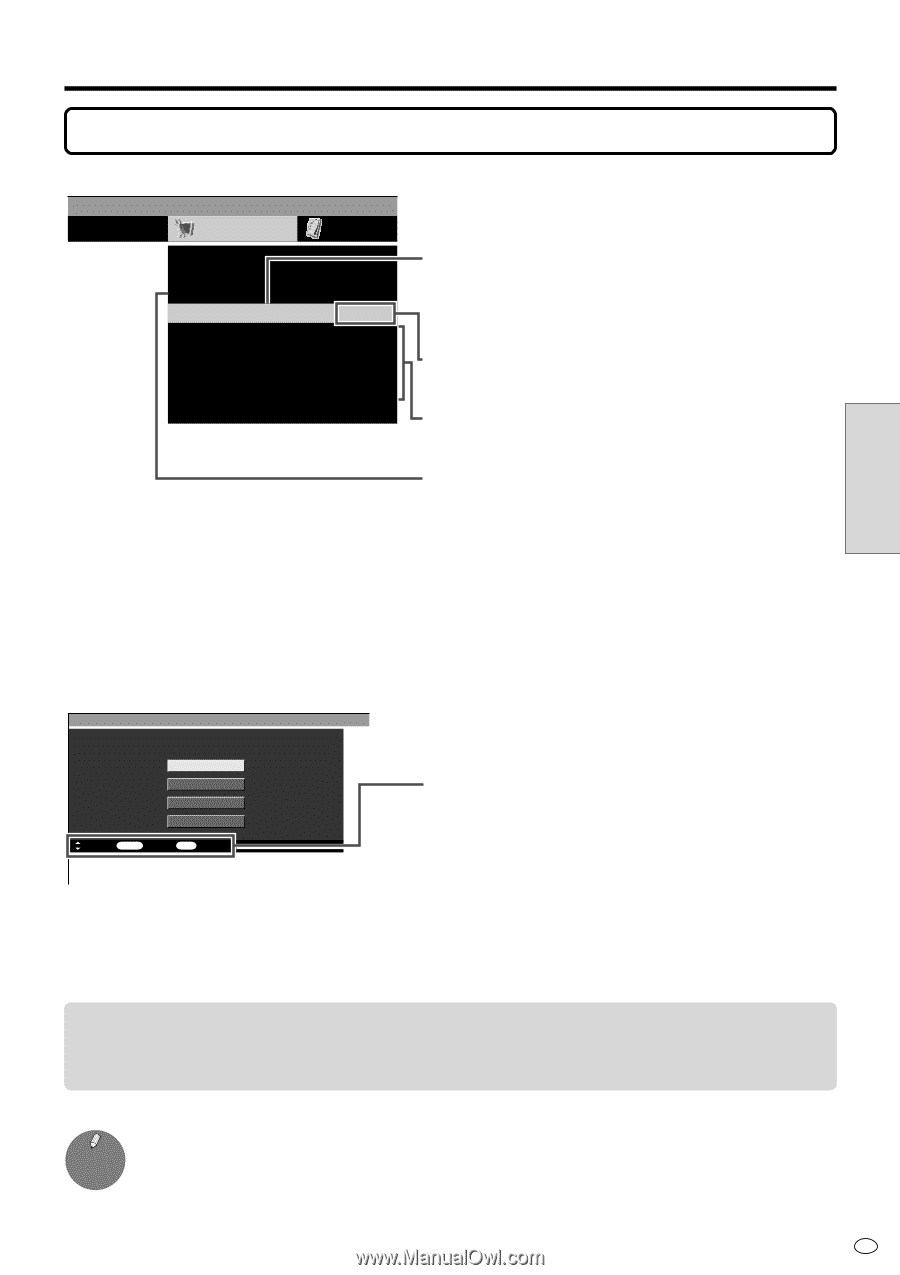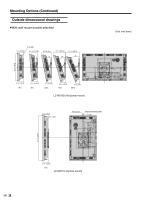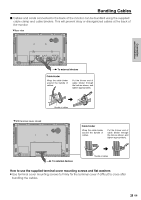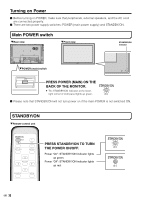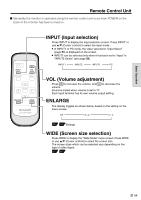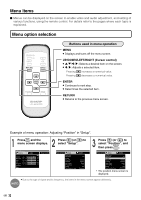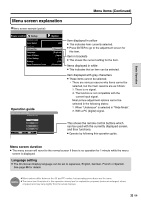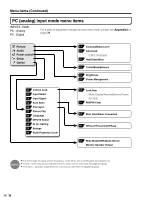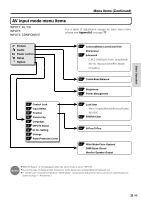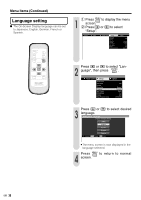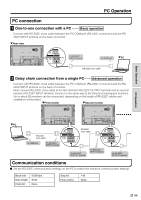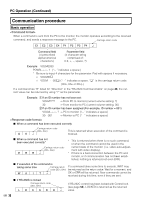Sharp LC-M3700 LC-M3700 Operation Manual - Page 34
Menu screen explanation
 |
View all Sharp LC-M3700 manuals
Add to My Manuals
Save this manual to your list of manuals |
Page 34 highlights
Basic Operation Menu Items (Continued) Menu screen explanation "Menu screen example (partial) Power control Setup Control Lock Input Select Position Picture Flip Language Input 2 Select ID No. Setting Enlarge Panel Protection Cover Operation guide MENU [Setup···Picture Flip] Set Picture Direction Normal Mirror Upside Down Rotate : Select/ RETURN : Back MENU : Exit Option [AV] [Normal] [English] [Input] [-] [Off] [Detached] Item displayed in yellow » This indicates item currently selected. » Press ENTER to go to the adjustment screen for this item. Item in brackets » This shows the current setting for the item. Items displayed in white » This indicates that an item can be selected. Item displayed with gray characters » These items cannot be selected. ∗ There are various reasons why items cannot be selected, but the main reasons are as follows: 1. There is no signal. 2. The function is not compatible with the current input signal. Most picture adjustment options cannot be selected in the following states: 1. When "Underscan" is selected in "Wide Mode". 2. With a PC (digital) signal. This shows the remote control buttons which can be used with the currently displayed screen, and their functions. » Operate by following this operation guide. Menu screen duration » The menu screen will revert to the normal screen if there is no operation for 1 minute while the menu screen is displayed. Language setting » The On-Screen Display language can be set to Japanese, English, German, French or Spanish. See page 36 for details. » Menu options differ between the AV and PC modes, but operating procedures are the same. NOTE: » The menu item illustrations in this operation manual are for explanation purposes (some are enlarged; others cropped) and may vary slightly from the actual displays. 33 US