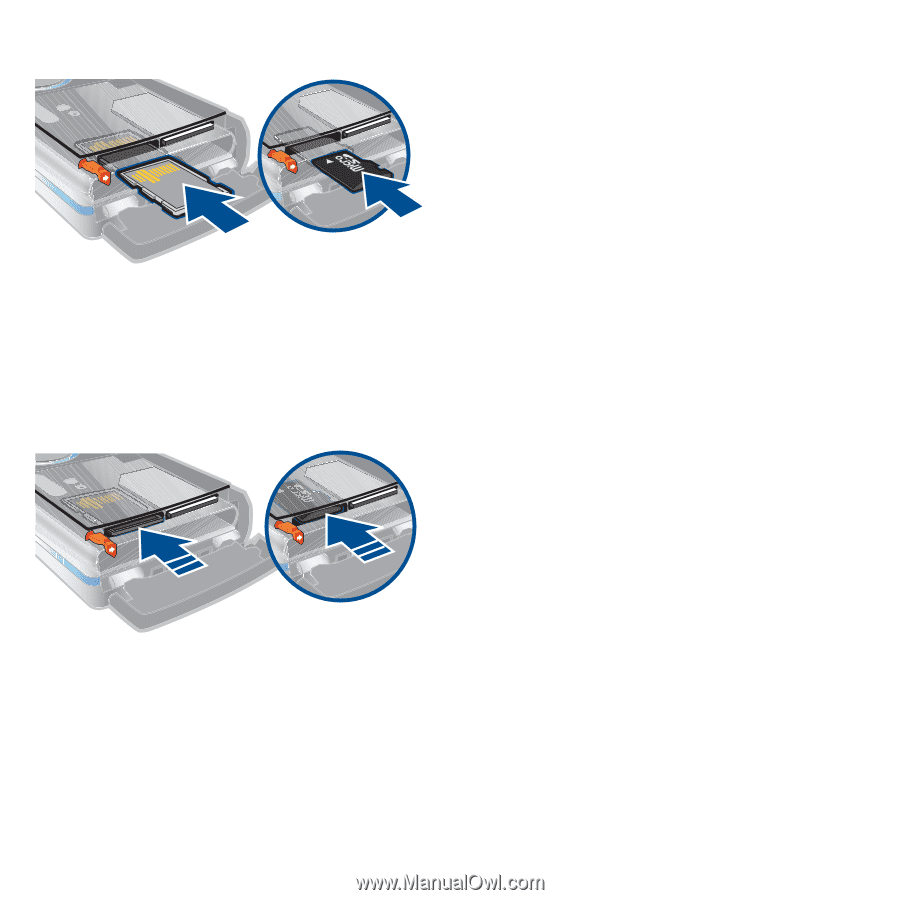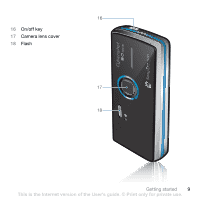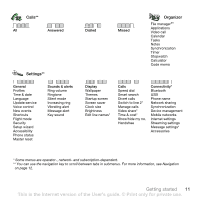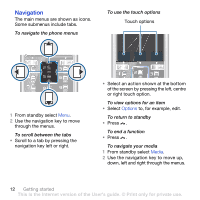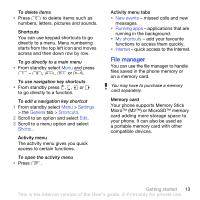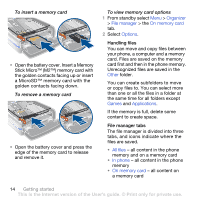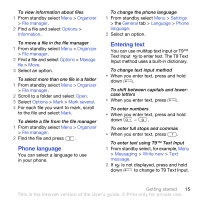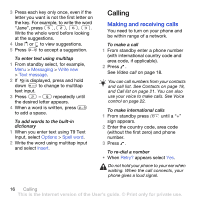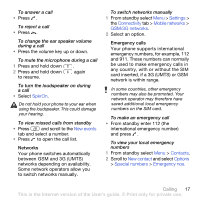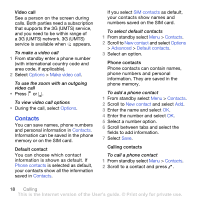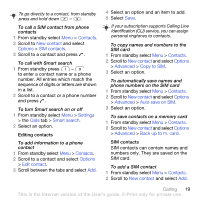Sony Ericsson K850i User Guide - Page 16
Organizer, File manager, On memory card, Options, Other, Games, Applications, All files, In phone - battery
 |
View all Sony Ericsson K850i manuals
Add to My Manuals
Save this manual to your list of manuals |
Page 16 highlights
To insert a memory card • Open the battery cover. Insert a Memory Stick Micro™ (M2™) memory card with the golden contacts facing up or insert a MicroSD™ memory card with the golden contacts facing down. To remove a memory card • Open the battery cover and press the edge of the memory card to release and remove it. To view memory card options 1 From standby select Menu > Organizer > File manager > the On memory card tab. 2 Select Options. Handling files You can move and copy files between your phone, a computer and a memory card. Files are saved on the memory card first and then in the phone memory. Unrecognized files are saved in the Other folder. You can create subfolders to move or copy files to. You can select more than one or all the files in a folder at the same time for all folders except Games and Applications. If the memory is full, delete some content to create space. File manager tabs The file manager is divided into three tabs, and icons indicate where the files are saved. • All files - all content in the phone memory and on a memory card • In phone - all content in the phone memory • On memory card - all content on a memory card 14 Getting started This is the Internet version of the User's guide. © Print only for private use.