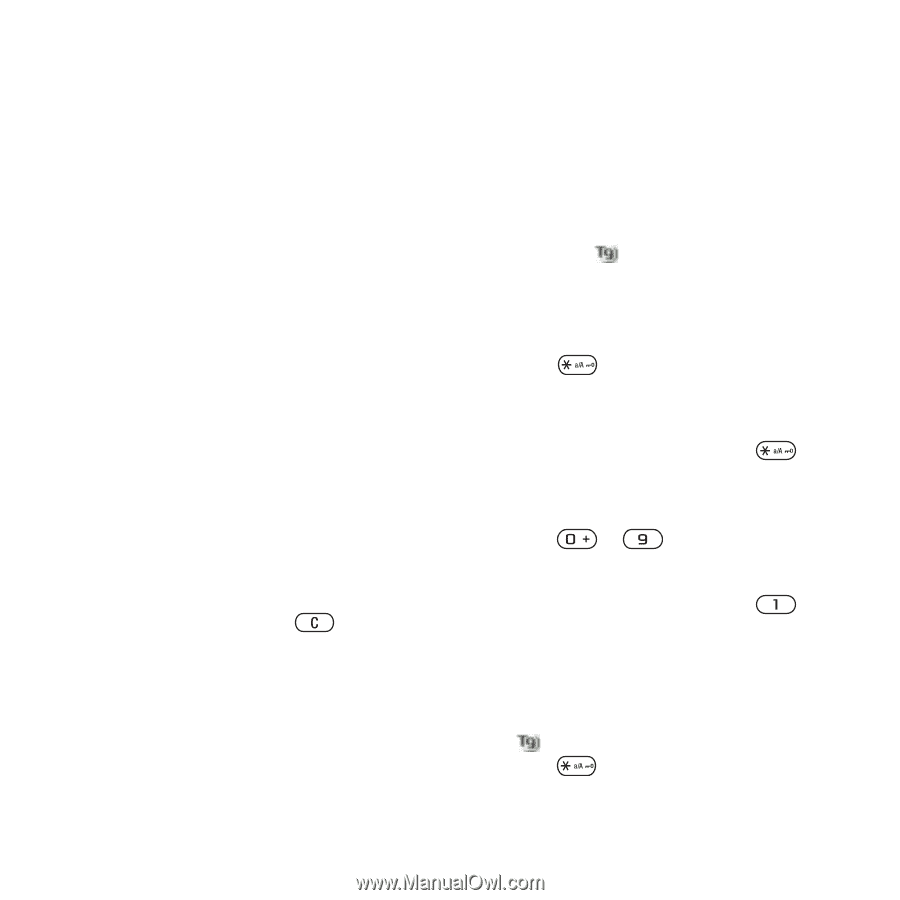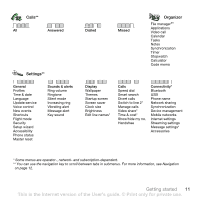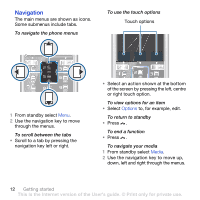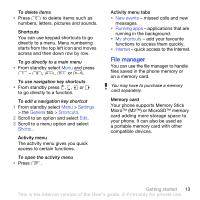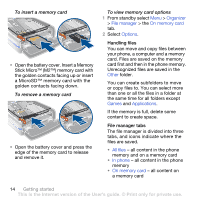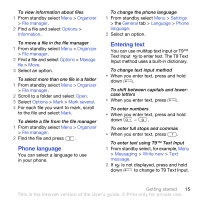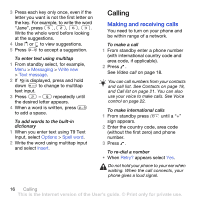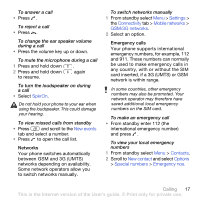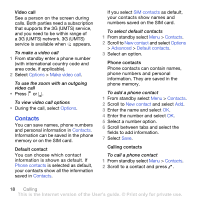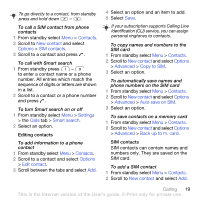Sony Ericsson K850i User Guide - Page 17
Phone language, Entering text, Organizer, File manager, Options, Information, Manage, Mark several
 |
View all Sony Ericsson K850i manuals
Add to My Manuals
Save this manual to your list of manuals |
Page 17 highlights
To view information about files 1 From standby select Menu > Organizer > File manager. 2 Find a file and select Options > Information. To move a file in the file manager 1 From standby select Menu > Organizer > File manager. 2 Find a file and select Options > Manage file > Move. 3 Select an option. To select more than one file in a folder 1 From standby select Menu > Organizer > File manager. 2 Scroll to a folder and select Open. 3 Select Options > Mark > Mark several. 4 For each file you want to mark, scroll to the file and select Mark. To delete a file from the file manager 1 From standby select Menu > Organizer > File manager. 2 Find the file and press . Phone language You can select a language to use in your phone. To change the phone language 1 From standby select Menu > Settings > the General tab > Language > Phone language. 2 Select an option. Entering text You can use multitap text input or T9™ Text Input to enter text. The T9 Text Input method uses a built-in dictionary. To change text input method • When you enter text, press and hold down . To shift between capitals and lowercase letters • When you enter text, press . To enter numbers • When you enter text, press and hold down - . To enter full stops and commas • When you enter text, press . To enter text using T9™ Text Input 1 From standby select, for example, Menu > Messaging > Write new > Text message. 2 If is not displayed, press and hold down to change to T9 Text Input. Getting started 15 This is the Internet version of the User's guide. © Print only for private use.