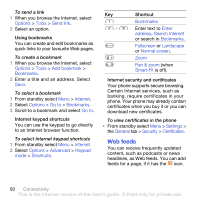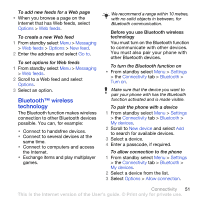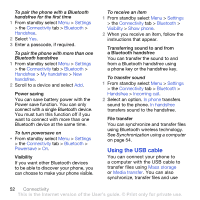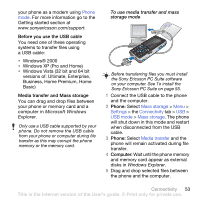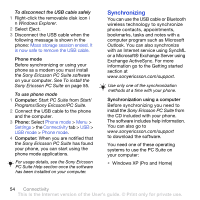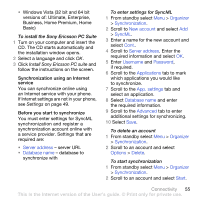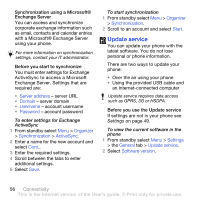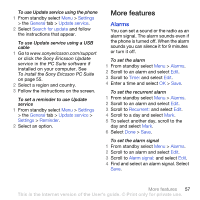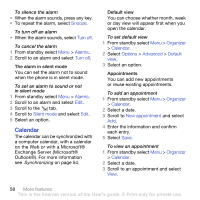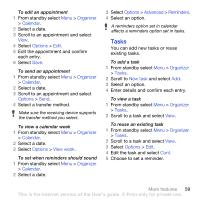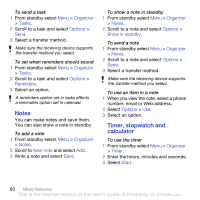Sony Ericsson K850i User Guide - Page 57
Business, Home Premium, Home, Install Sony Ericsson PC suite, Settings
 |
View all Sony Ericsson K850i manuals
Add to My Manuals
Save this manual to your list of manuals |
Page 57 highlights
• Windows Vista (32 bit and 64 bit versions of: Ultimate, Enterprise, Business, Home Premium, Home Basic) To install the Sony Ericsson PC Suite 1 Turn on your computer and insert the CD. The CD starts automatically and the installation window opens. 2 Select a language and click OK. 3 Click Install Sony Ericsson PC suite and follow the instructions on the screen. Synchronization using an Internet service You can synchronize online using an Internet service with your phone. If Internet settings are not in your phone, see Settings on page 49. Before you start to synchronize You must enter settings for SyncML synchronization and register a synchronization account online with a service provider. Settings that are required are: • Server address - server URL • Database name - database to synchronize with To enter settings for SyncML 1 From standby select Menu > Organizer > Synchronization. 2 Scroll to New account and select Add > SyncML. 3 Enter a name for the new account and select Cont.. 4 Scroll to Server address. Enter the required information and select OK. 5 Enter Username and Password, if required. 6 Scroll to the Applications tab to mark which applications you would like to synchronize. 7 Scroll to the App. settings tab and select an application. 8 Select Database name and enter the required information. 9 Scroll to the Advanced tab to enter additional settings for synchronizing. 10 Select Save. To delete an account 1 From standby select Menu > Organizer > Synchronization. 2 Scroll to an account and select Options > Delete. To start synchronization 1 From standby select Menu > Organizer > Synchronization. 2 Scroll to an account and select Start. Connectivity 55 This is the Internet version of the User's guide. © Print only for private use.