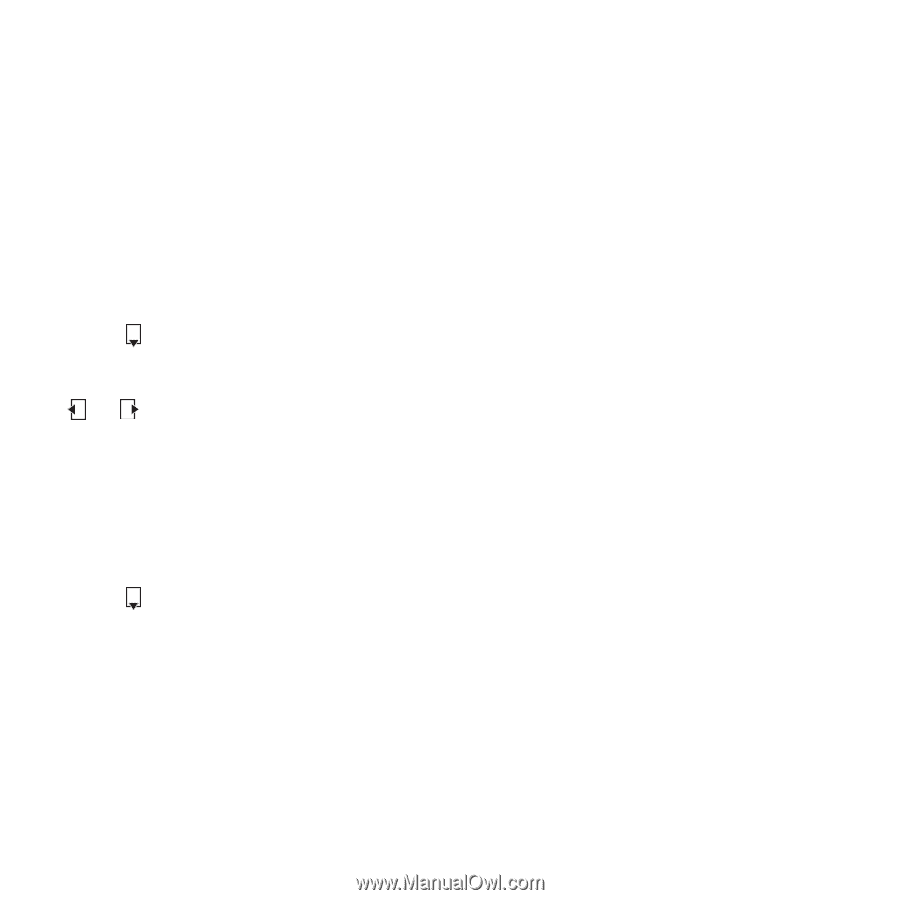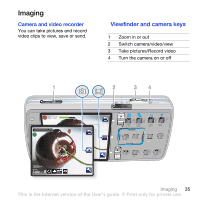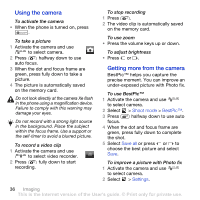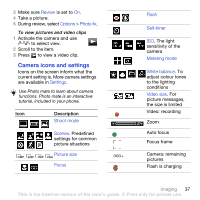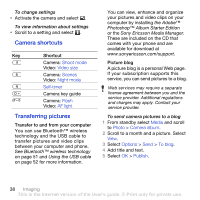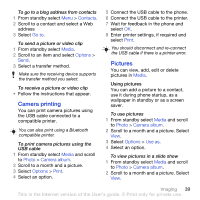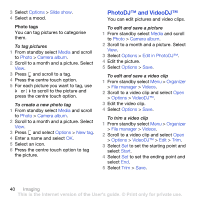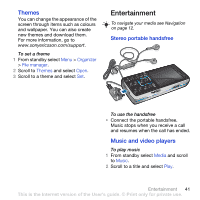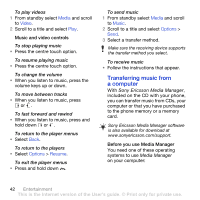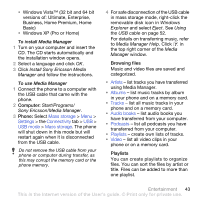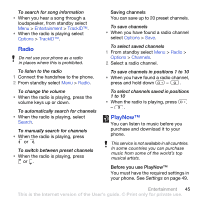Sony Ericsson K850i User Guide - Page 42
PhotoDJ™ and VideoDJ™, Options, Slide show, Media, Photo, Camera album, New tag
 |
View all Sony Ericsson K850i manuals
Add to My Manuals
Save this manual to your list of manuals |
Page 42 highlights
3 Select Options > Slide show. 4 Select a mood. Photo tags You can tag pictures to categorise them. To tag pictures 1 From standby select Media and scroll to Photo > Camera album. 2 Scroll to a month and a picture. Select View. 3 Press and scroll to a tag. 4 Press the centre touch option. 5 For each picture you want to tag, use or to scroll to the picture and press the centre touch option. To create a new photo tag 1 From standby select Media and scroll to Photo > Camera album. 2 Scroll to a month and a picture. Select View. 3 Press and select Options > New tag. 4 Enter a name and select OK. 5 Select an icon. 6 Press the centre touch option to tag the picture. PhotoDJ™ and VideoDJ™ You can edit pictures and video clips. To edit and save a picture 1 From standby select Media and scroll to Photo > Camera album. 2 Scroll to a month and a picture. Select View. 3 Select Options > Edit in PhotoDJ™. 4 Edit the picture. 5 Select Options > Save. To edit and save a video clip 1 From standby select Menu > Organizer > File manager > Videos. 2 Scroll to a video clip and select Open > Options > VideoDJ™. 3 Edit the video clip. 4 Select Options > Save. To trim a video clip 1 From standby select Menu > Organizer > File manager > Videos. 2 Scroll to a video clip and select Open > Options > VideoDJ™ > Edit > Trim. 3 Select Set to set the starting point and select Start. 4 Select Set to set the ending point and select End. 5 Select Trim > Save. 40 Imaging This is the Internet version of the User's guide. © Print only for private use.