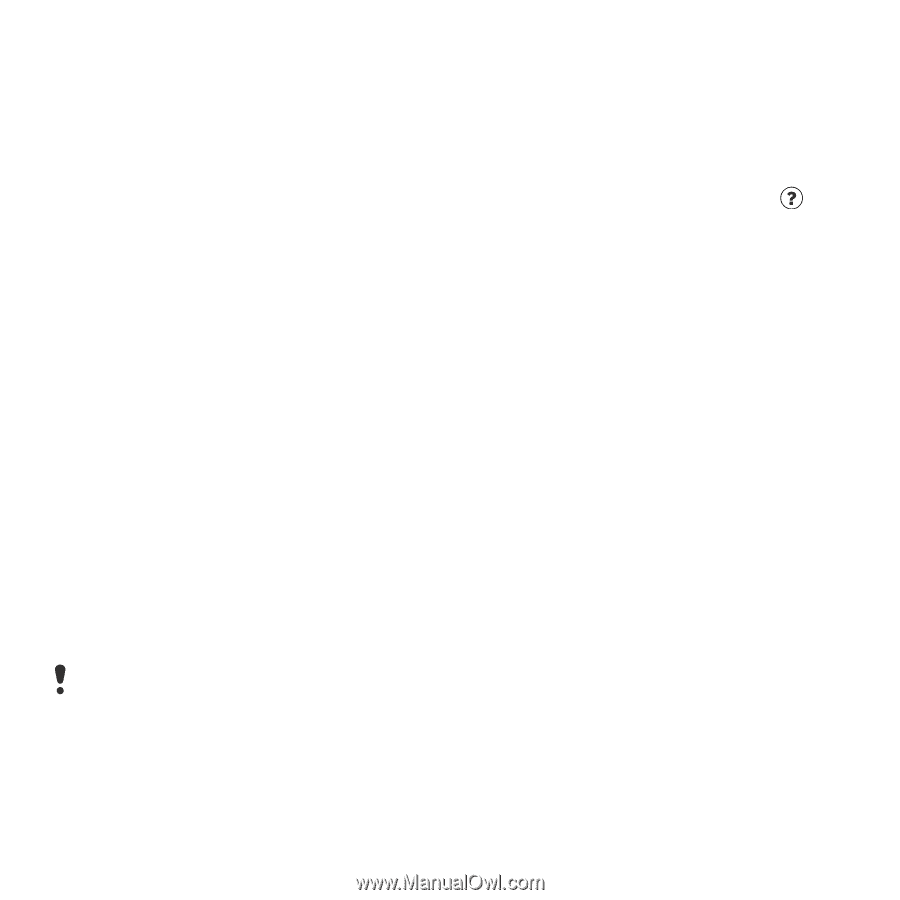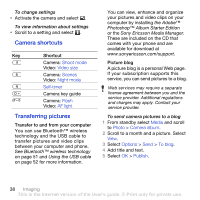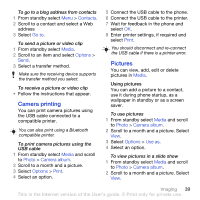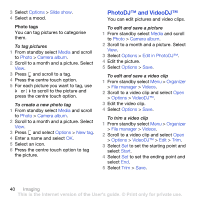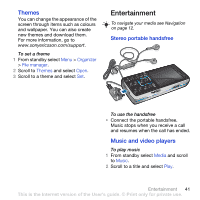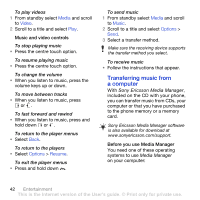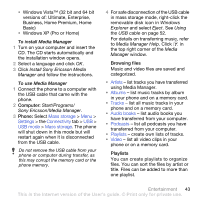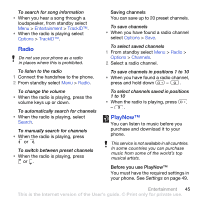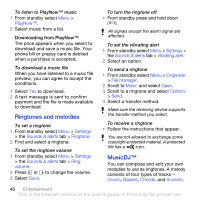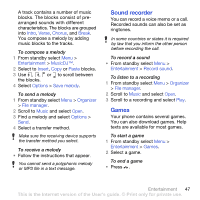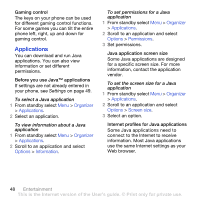Sony Ericsson K850i User Guide - Page 45
Install Sony Ericsson Media, Manager, Start/Programs, Sony Ericsson/Media Manager., Windows, Explorer - memory card not inserted
 |
View all Sony Ericsson K850i manuals
Add to My Manuals
Save this manual to your list of manuals |
Page 45 highlights
• Windows Vista™ (32 bit and 64 bit versions of: Ultimate, Enterprise, Business, Home Premium, Home Basic) • Windows XP (Pro or Home) To install Media Manager 1 Turn on your computer and insert the CD. The CD starts automatically and the installation window opens. 2 Select a language and click OK. 3 Click Install Sony Ericsson Media Manager and follow the instructions. To use Media Manager 1 Connect the phone to a computer with the USB cable that came with the phone. 2 Computer: Start/Programs/ Sony Ericsson/Media Manager. 3 Phone: Select Mass storage > Menu > Settings > the Connectivity tab > USB > USB mode > Mass storage. The phone will shut down in this mode but will restart again when it is disconnected from the USB cable. Do not remove the USB cable from your phone or computer during transfer, as this may corrupt the memory card or the phone memory. 4 For safe disconnection of the USB cable in mass storage mode, right-click the removable disk icon in Windows Explorer and select Eject. See Using the USB cable on page 52. For details on transferring music, refer to Media Manager Help. Click in the top right corner of the Media Manager window. Browsing files Music and video files are saved and categorized. • Artists - list tracks you have transferred using Media Manager. • Albums - list music tracks by album in your phone and on a memory card. • Tracks - list all music tracks in your phone and on a memory card. • Audio books - list audio books you have transferred from your computer. • Podcasts - list all podcasts you have transferred from your computer. • Playlists - create own lists of tracks. • Video - list all video clips in your phone or on a memory card. Playlists You can create playlists to organize files. You can sort the files by artist or title. Files can be added to more than one playlist. Entertainment 43 This is the Internet version of the User's guide. © Print only for private use.