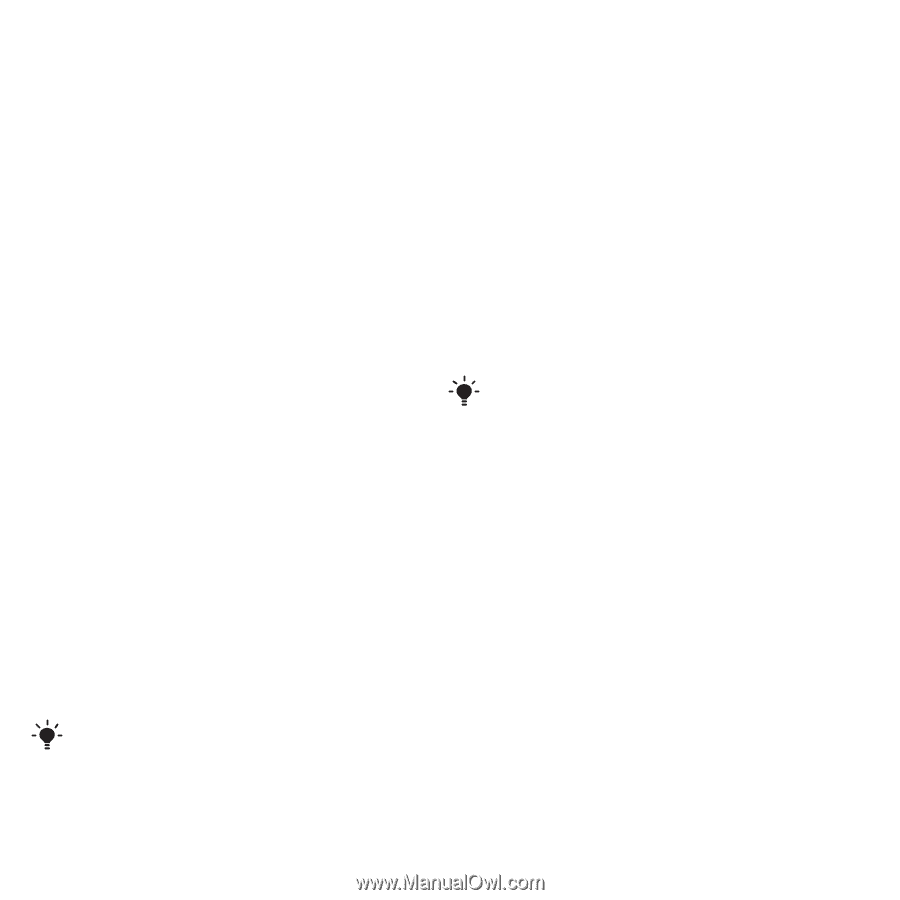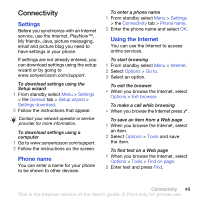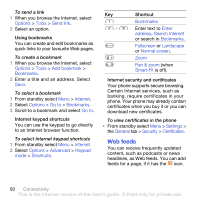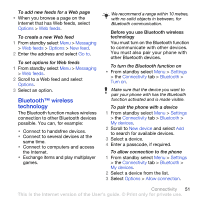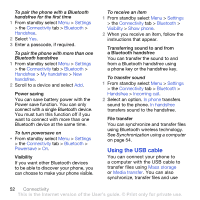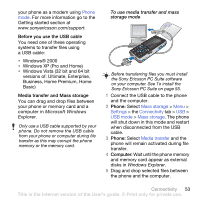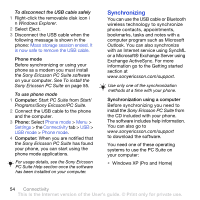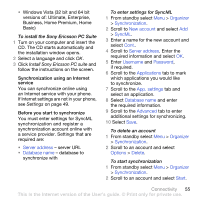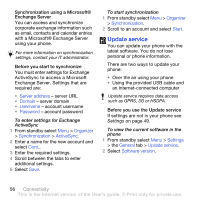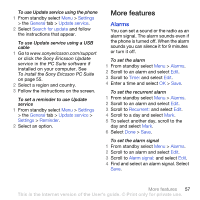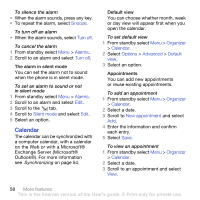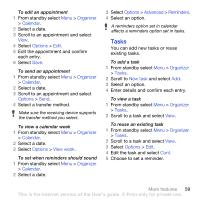Sony Ericsson K850i User Guide - Page 56
Synchronizing, Exchange ActiveSync. For more - pc suite download
 |
View all Sony Ericsson K850i manuals
Add to My Manuals
Save this manual to your list of manuals |
Page 56 highlights
To disconnect the USB cable safely 1 Right-click the removable disk icon i n Windows Explorer. 2 Select Eject. 3 Disconnect the USB cable when the following message is shown in the phone: Mass storage session ended. It is now safe to remove the USB cable. Phone mode Before synchronizing or using your phone as a modem you must install the Sony Ericsson PC Suite software on your computer. See To install the Sony Ericsson PC Suite on page 55. To use phone mode 1 Computer: Start PC Suite from Start/ Programs/Sony Ericsson/PC Suite. 2 Connect the USB cable to the phone and the computer. 3 Phone: Select Phone mode > Menu > Settings > the Connectivity tab > USB > USB mode > Phone mode. 4 Computer: When you are notified that the Sony Ericsson PC Suite has found your phone, you can start using the phone mode applications. For usage details, see the Sony Ericsson PC Suite Help section once the software has been installed on your computer. Synchronizing You can use the USB cable or Bluetooth wireless technology to synchronize phone contacts, appointments, bookmarks, tasks and notes with a computer program such as Microsoft Outlook. You can also synchronize with an Internet service using SyncML or a Microsoft® Exchange Server using Exchange ActiveSync. For more information go to the Getting started section at www.sonyericsson.com/support. Use only one of the synchronization methods at a time with your phone. Synchronization using a computer Before synchronizing you need to install the Sony Ericsson PC Suite from the CD included with your phone. The software includes help information. You can also go to www.sonyericsson.com/support to download the software. You need one of these operating systems to use the PC Suite on your computer: • Windows XP (Pro and Home) 54 Connectivity This is the Internet version of the User's guide. © Print only for private use.