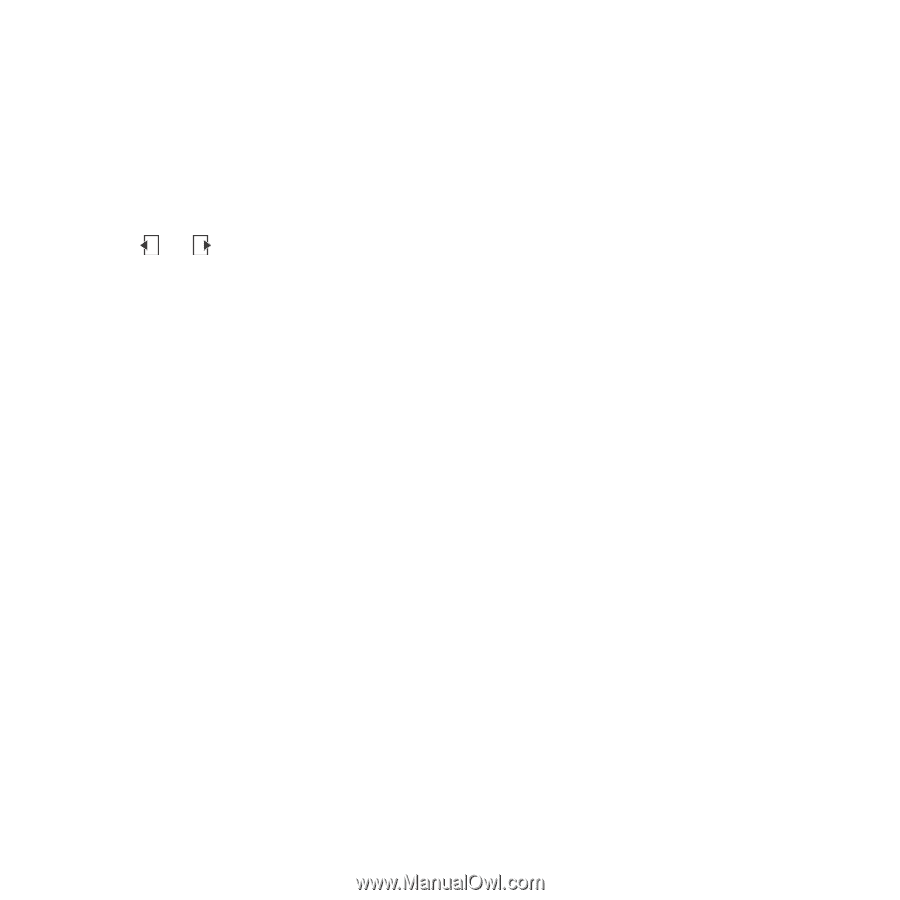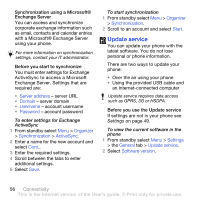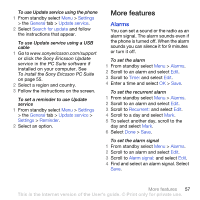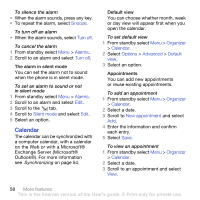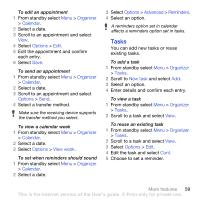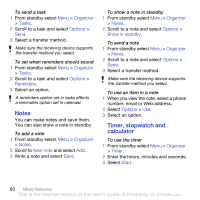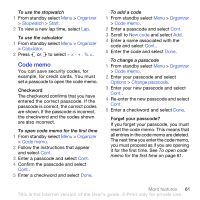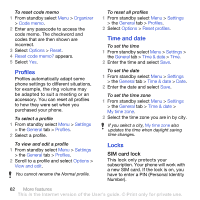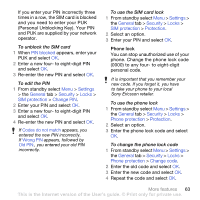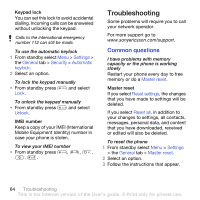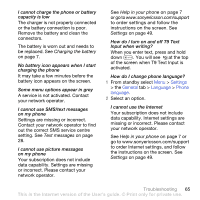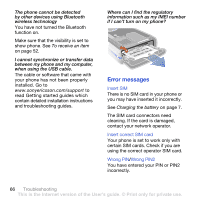Sony Ericsson K850i User Guide - Page 63
Code memo, Organizer, Stopwatch, Start, Calculator, Cont., New code, Options, Change passcode - reset code
 |
View all Sony Ericsson K850i manuals
Add to My Manuals
Save this manual to your list of manuals |
Page 63 highlights
To use the stopwatch 1 From standby select Menu > Organizer > Stopwatch > Start. 2 To view a new lap time, select Lap. To use the calculator 1 From standby select Menu > Organizer > Calculator. 2 Press or to select ÷ x - + . % =. Code memo You can save security codes, for example, for credit cards. You must set a passcode to open the code memo. Checkword The checkword confirms that you have entered the correct passcode. If the passcode is correct, the correct codes are shown. If the passcode is incorrect, the checkword and the codes shown are also incorrect. To open code memo for the first time 1 From standby select Menu > Organizer > Code memo. 2 Follow the instructions that appear and select Cont. 3 Enter a passcode and select Cont. 4 Confirm the passcode and select Cont.. 5 Enter a checkword and select Done. To add a code 1 From standby select Menu > Organizer > Code memo. 2 Enter a passcode and select Cont. 3 Scroll to New code and select Add. 4 Enter a name associated with the code and select Cont.. 5 Enter the code and select Done. To change a passcode 1 From standby select Menu > Organizer > Code memo. 2 Enter your passcode and select Options > Change passcode. 3 Enter your new passcode and select Cont.. 4 Re-enter the new passcode and select Cont. 5 Enter a checkword and select Done. Forget your passcode? If you forget your passcode, you must reset the code memo. This means that all entries in the code memo are deleted. The next time you enter the code memo, you must proceed as if you are opening it for the first time. See To open code memo for the first time on page 61. More features 61 This is the Internet version of the User's guide. © Print only for private use.