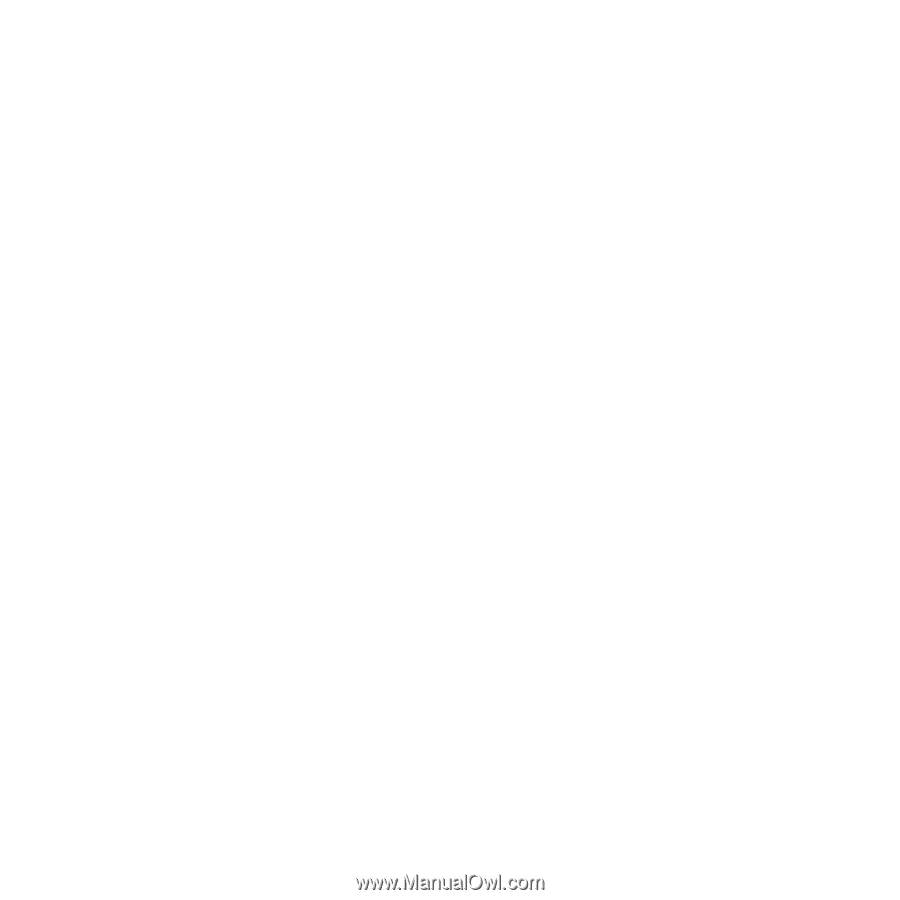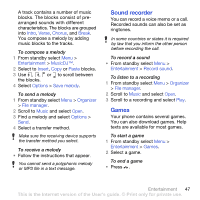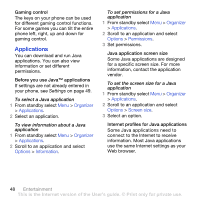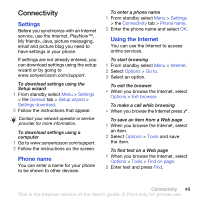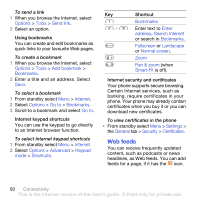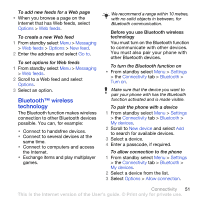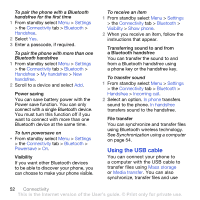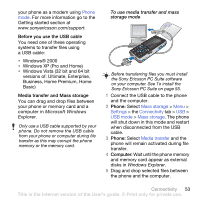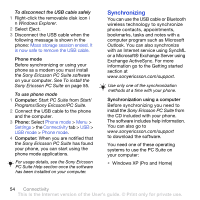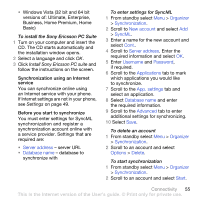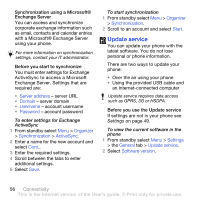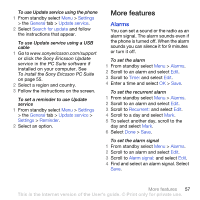Sony Ericsson K850i User Guide - Page 54
Using the USB cable, sound to the phone.
 |
View all Sony Ericsson K850i manuals
Add to My Manuals
Save this manual to your list of manuals |
Page 54 highlights
To pair the phone with a Bluetooth handsfree for the first time 1 From standby select Menu > Settings > the Connectivity tab > Bluetooth > Handsfree. 2 Select Yes. 3 Enter a passcode, if required. To pair the phone with more than one Bluetooth handsfree 1 From standby select Menu > Settings > the Connectivity tab > Bluetooth > Handsfree > My handsfree > New handsfree. 2 Scroll to a device and select Add. Power saving You can save battery power with the Power save function. You can only connect with a single Bluetooth device. You must turn this function off if you want to connect with more than one Bluetooth device at the same time. To turn powersave on • From standby select Menu > Settings > the Connectivity tab > Bluetooth > Powersave > On. Visibility If you want other Bluetooth devices to be able to discover your phone, you can choose to make your phone visible. To receive an item 1 From standby select Menu > Settings > the Connectivity tab > Bluetooth > Visibility > Show phone. 2 When you receive an item, follow the instructions that appear. Transferring sound to and from a Bluetooth handsfree You can transfer the sound to and from a Bluetooth handsfree using a phone key or the handsfree key. To transfer sound 1 From standby select Menu > Settings > the Connectivity tab > Bluetooth > Handsfree > Incoming call. 2 Select an option. In phone transfers sound to the phone. In handsfree transfers sound to the handsfree. File transfer You can synchronize and transfer files using Bluetooth wireless technology. See Synchronization using a computer on page 54. Using the USB cable You can connect your phone to a computer with the USB cable to transfer files using Mass storage or Media transfer. You can also synchronize, transfer files and use 52 Connectivity This is the Internet version of the User's guide. © Print only for private use.