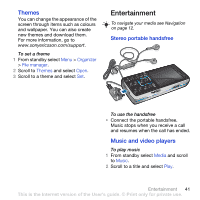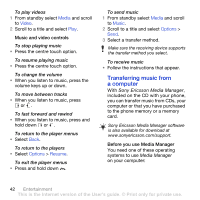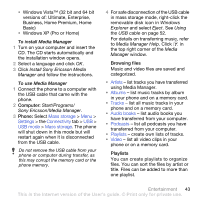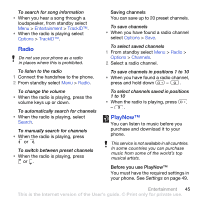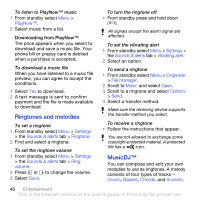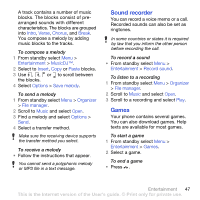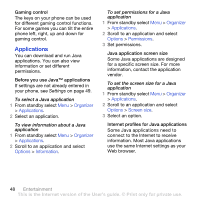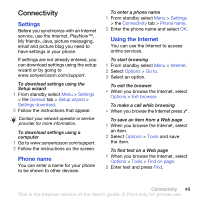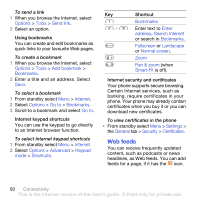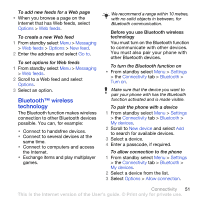Sony Ericsson K850i User Guide - Page 48
Ringtones and melodies, MusicDJ™, PlayNow™, Settings, Sounds & alerts, Ringtone, volume - price
 |
View all Sony Ericsson K850i manuals
Add to My Manuals
Save this manual to your list of manuals |
Page 48 highlights
To listen to PlayNow™ music 1 From standby select Menu > PlayNow™. 2 Select music from a list. Downloading from PlayNow™ The price appears when you select to download and save a music file. Your phone bill or prepay card is debited when a purchase is accepted. To download a music file When you have listened to a music file preview, you can agree to accept the conditions. 1 Select Yes to download. 2 A text message is sent to confirm payment and the file is made available to download. Ringtones and melodies To set a ringtone 1 From standby select Menu > Settings > the Sounds & alerts tab > Ringtone. 2 Find and select a ringtone. To set the ringtone volume 1 From standby select Menu > Settings > the Sounds & alerts tab > Ring volume. 2 Press or to change the volume. 3 Select Save. To turn the ringtone off • From standby press and hold down . All signals except the alarm signal are affected. To set the vibrating alert 1 From standby select Menu > Settings > the Sounds & alerts tab > Vibrating alert. 2 Select an option. To send a ringtone 1 From standby select Menu > Organizer > File manager. 2 Scroll to Music and select Open. 3 Scroll to a ringtone and select Options > Send. 4 Select a transfer method. Make sure the receiving device supports the transfer method you select. To receive a ringtone • Follow the instructions that appear. You are not allowed to exchange some copyright-protected material. A protected file has a icon. MusicDJ™ You can compose and edit your own melodies to use as ringtones. A melody consists of four types of tracks - Drums, Basses, Chords, and Accents. 46 Entertainment This is the Internet version of the User's guide. © Print only for private use.