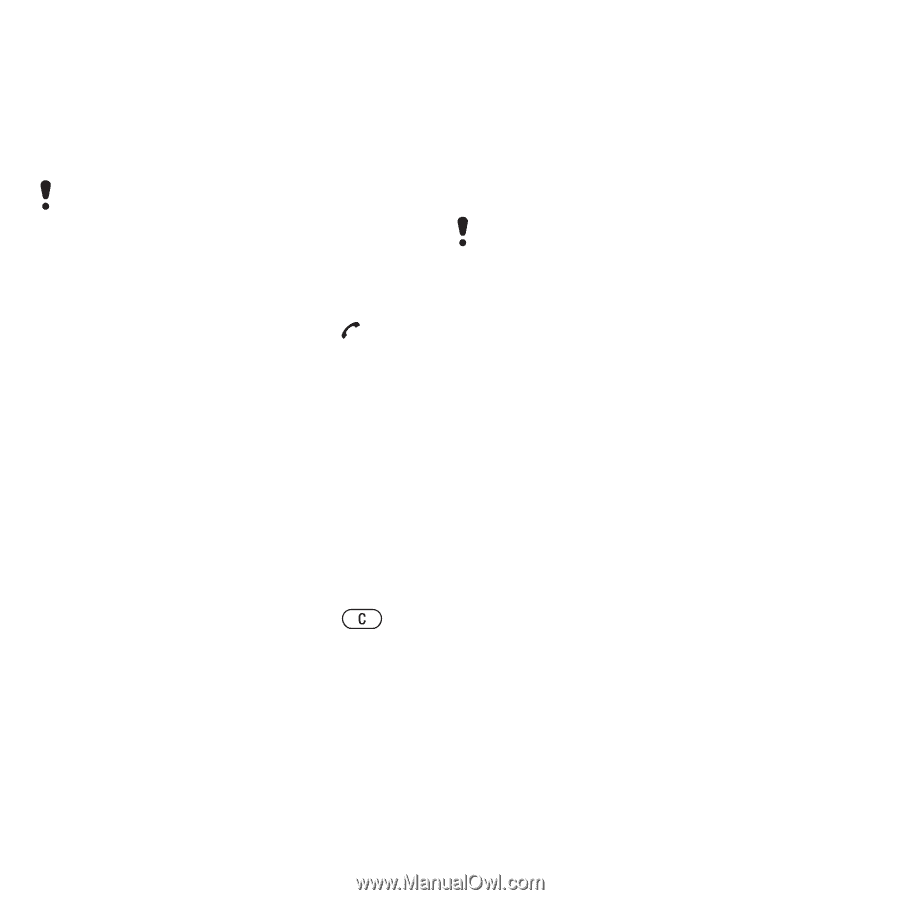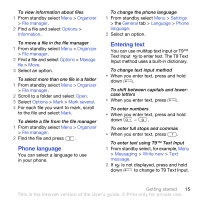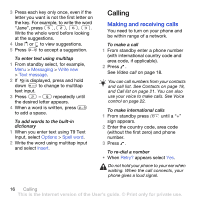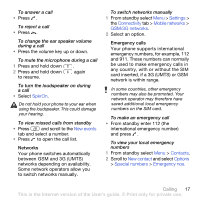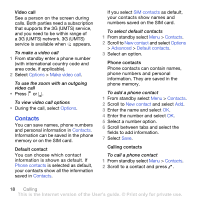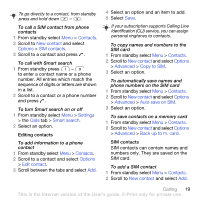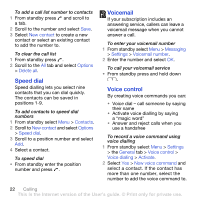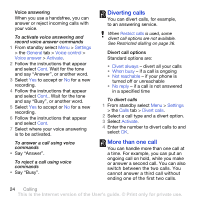Sony Ericsson K850i User Guide - Page 22
Contacts, New contact, Options, Advanced, Copy from SIM, Delete all contacts, Memory status
 |
View all Sony Ericsson K850i manuals
Add to My Manuals
Save this manual to your list of manuals |
Page 22 highlights
3 Enter the name and select OK. 4 Enter the number and select OK. 5 Select a number option and add more information, if available. 6 Select Save. When you copy all contacts from your phone to the SIM card, all existing SIM card information is replaced. To call a SIM contact 1 From standby select Menu > Contacts. 2 Scroll to a contact and press . To copy names and numbers to phone contacts 1 From standby select Menu > Contacts. 2 Scroll to New contact and select Options > Advanced > Copy from SIM. 3 Select an option. Deleting contacts To delete a contact 1 From standby select Menu > Contacts. 2 Scroll to a contact and press . To delete all phone contacts 1 From standby select Menu > Contacts. 2 Scroll to New contact and select Options > Advanced > Delete all contacts. Sending contacts To send a contact 1 From standby select Menu > Contacts. 2 Scroll to a contact and select Options > Send contact. 3 Select a transfer method. Make sure the receiving device supports the transfer method you select. Memory status The number of contacts you can save in your phone or on the SIM card depends on available memory. To view memory status 1 From standby select Menu > Contacts. 2 Scroll to New contact and select Options > Advanced > Memory status. Synchronizing contacts Contacts can be synchronized with a Microsoft Exchange Server (Microsoft® Outlook®). For more information see Synchronizing on page 54. Myself You can enter information about yourself and, for example, send your business card. 20 Calling This is the Internet version of the User's guide. © Print only for private use.