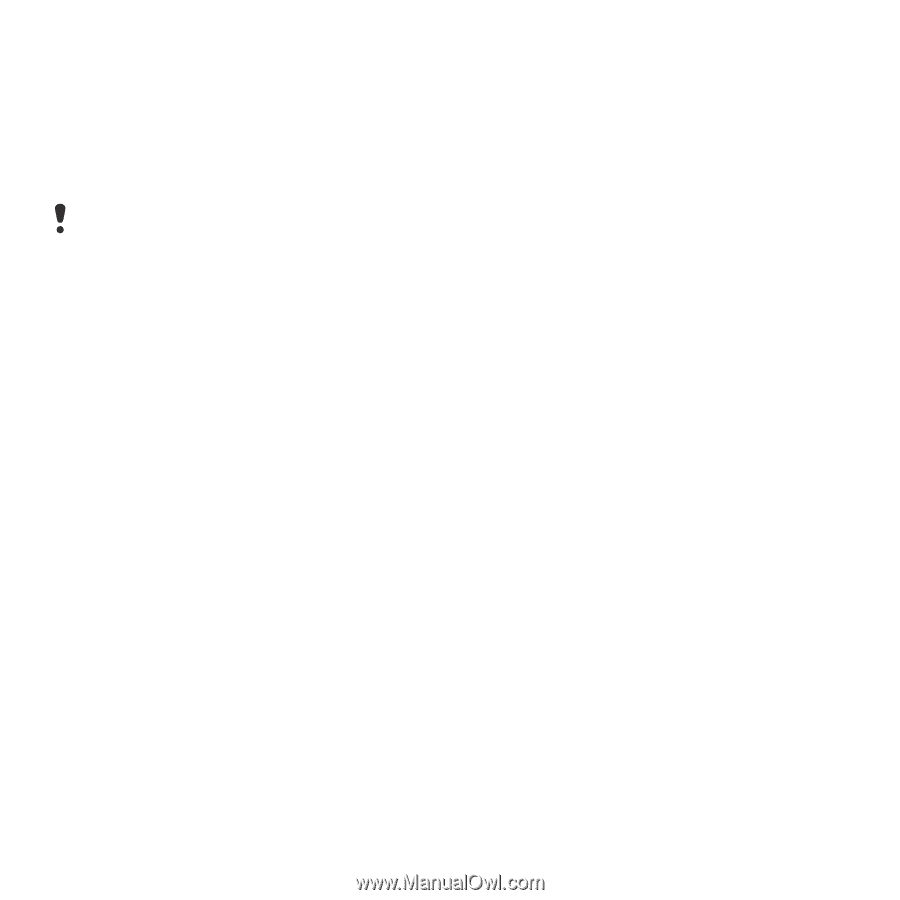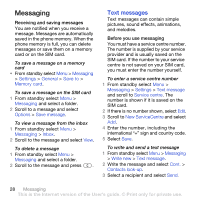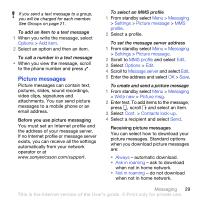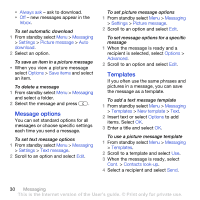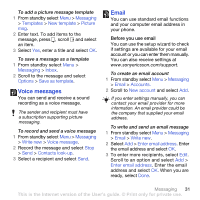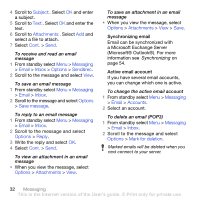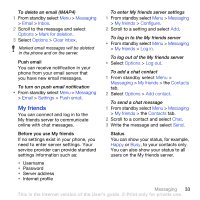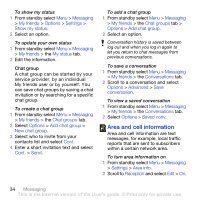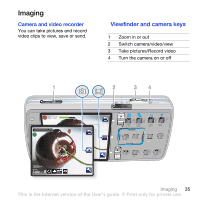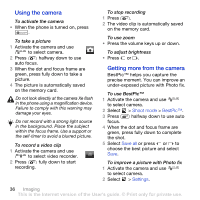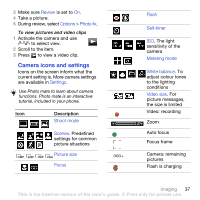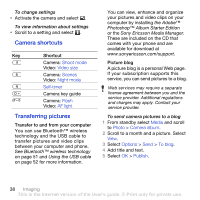Sony Ericsson K850i User Guide - Page 35
My friends, Messaging, Email, Inbox, Options, Mark for deletion, Clear inbox, Settings, Push email
 |
View all Sony Ericsson K850i manuals
Add to My Manuals
Save this manual to your list of manuals |
Page 35 highlights
To delete an email (IMAP4) 1 From standby select Menu > Messaging > Email > Inbox. 2 Scroll to the message and select Options > Mark for deletion. 3 Select Options > Clear inbox. Marked email messages will be deleted in the phone and on the server. Push email You can receive notification in your phone from your email server that you have new email messages. To turn on push email notification • From standby select Menu > Messaging > Email > Settings > Push email. My friends You can connect and log in to the My friends server to communicate online with chat messages. Before you use My friends If no settings exist in your phone, you need to enter server settings. Your service provider can provide standard settings information such as: • Username • Password • Server address • Internet profile To enter My friends server settings 1 From standby select Menu > Messaging > My friends > Configure. 2 Scroll to a setting and select Add. To log in to the My friends server • From standby select Menu > Messaging > My friends > Log in. To log out of the My friends server • Select Options > Log out. To add a chat contact 1 From standby select Menu > Messaging > My friends > the Contacts tab. 2 Select Options > Add contact. To send a chat message 1 From standby select Menu > Messaging > My friends > the Contacts tab. 2 Scroll to a contact and select Chat. 3 Write the message and select Send. Status You can show your status, for example, Happy or Busy, to your contacts only. You can also show your status to all users on the My friends server. Messaging 33 This is the Internet version of the User's guide. © Print only for private use.