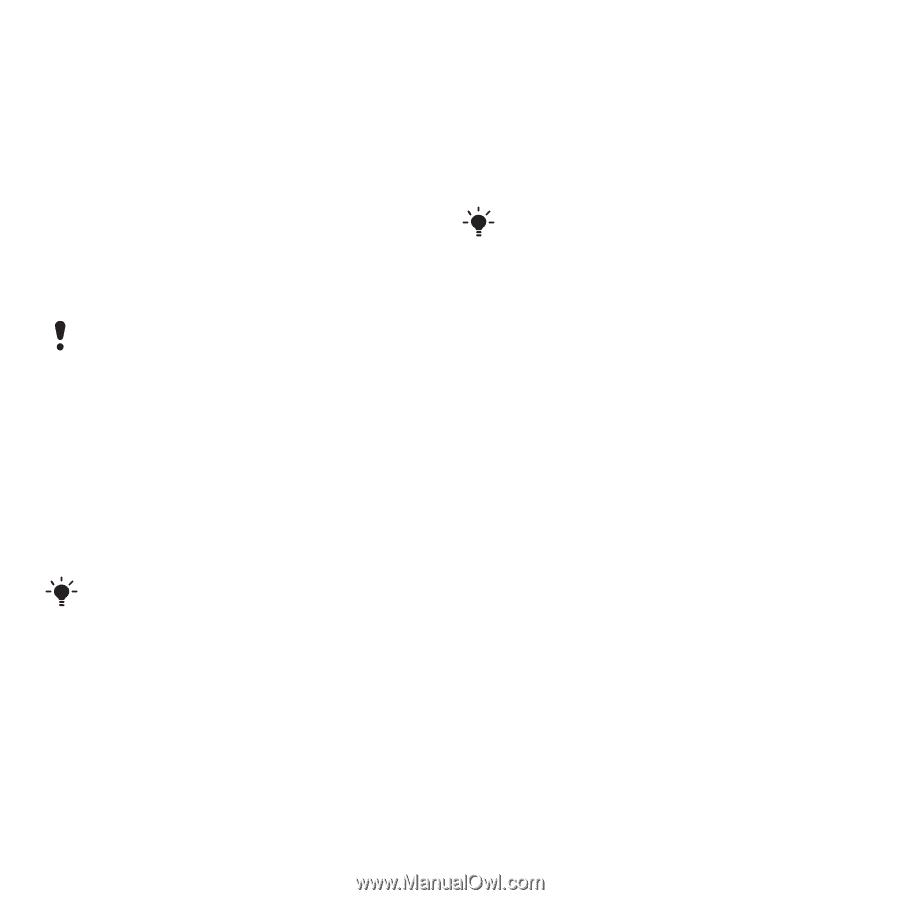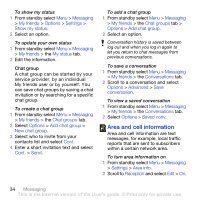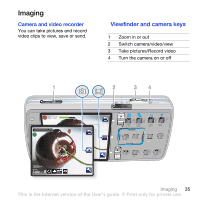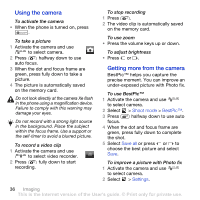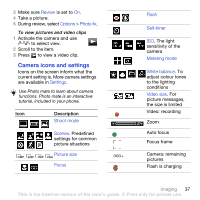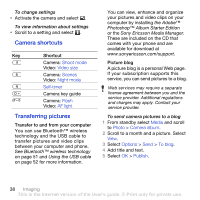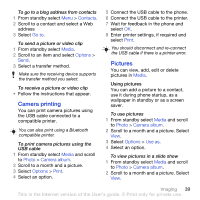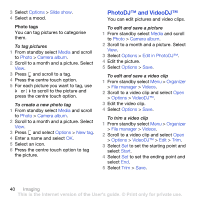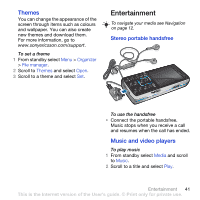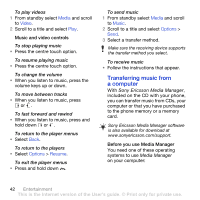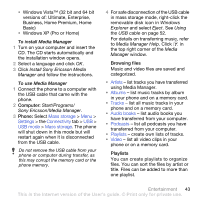Sony Ericsson K850i User Guide - Page 41
Camera printing, Pictures, Contacts, Go to, Media, Options, Photo, Camera album, Print, Use - usb
 |
View all Sony Ericsson K850i manuals
Add to My Manuals
Save this manual to your list of manuals |
Page 41 highlights
To go to a blog address from contacts 1 From standby select Menu > Contacts. 2 Scroll to a contact and select a Web address 3 Select Go to. To send a picture or video clip 1 From standby select Media. 2 Scroll to an item and select Options > Send. 3 Select a transfer method. Make sure the receiving device supports the transfer method you select. To receive a picture or video clip • Follow the instructions that appear. Camera printing You can print camera pictures using the USB cable connected to a compatible printer. You can also print using a Bluetooth compatible printer. To print camera pictures using the USB cable 1 From standby select Media and scroll to Photo > Camera album. 2 Scroll to a month and a picture. 3 Select Options > Print. 4 Select an option. 5 Connect the USB cable to the phone. 6 Connect the USB cable to the printer. 7 Wait for feedback in the phone and select OK. 8 Enter printer settings, if required and select Print. You should disconnect and re-connect the USB cable if there is a printer error. Pictures You can view, add, edit or delete pictures in Media. Using pictures You can add a picture to a contact, use it during phone startup, as a wallpaper in standby or as a screen saver. To use pictures 1 From standby select Media and scroll to Photo > Camera album. 2 Scroll to a month and a picture. Select View. 3 Select Options > Use as. 4 Select an option. To view pictures in a slide show 1 From standby select Media and scroll to Photo > Camera album. 2 Scroll to a month and a picture. Select View. Imaging 39 This is the Internet version of the User's guide. © Print only for private use.