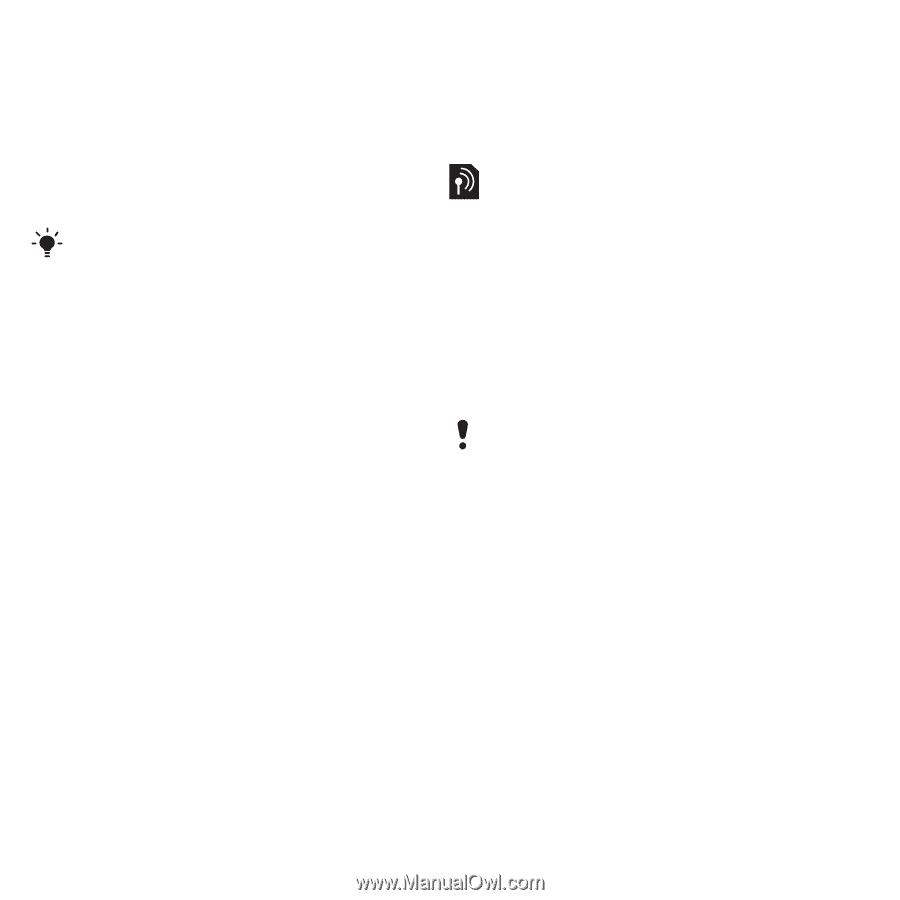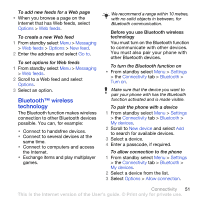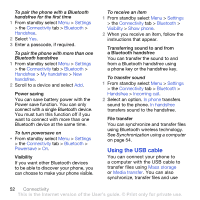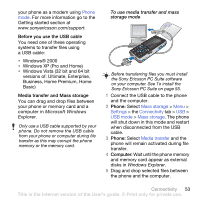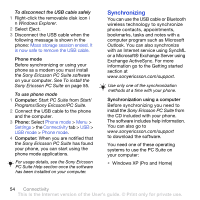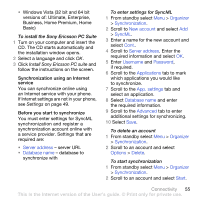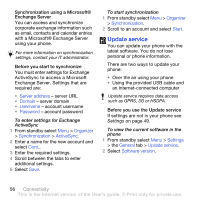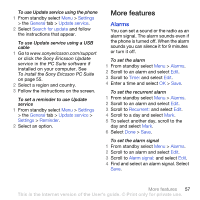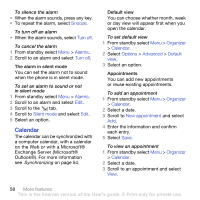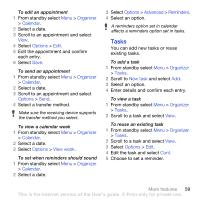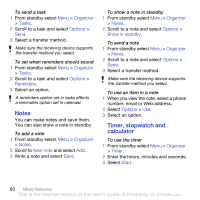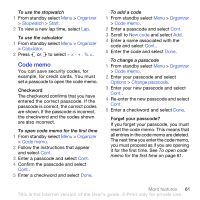Sony Ericsson K850i User Guide - Page 58
Update service, with a Microsoft® Exchange Server - software update
 |
View all Sony Ericsson K850i manuals
Add to My Manuals
Save this manual to your list of manuals |
Page 58 highlights
Synchronization using a Microsoft® Exchange Server You can access and synchronize corporate exchange information such as email, contacts and calendar entries with a Microsoft® Exchange Server using your phone. For more information on synchronization settings, contact your IT administrator. Before you start to synchronize You must enter settings for Exchange ActiveSync to access a Microsoft Exchange Server. Settings that are required are: • Server address - server URL • Domain - server domain • Username - account username • Password - account password To enter settings for Exchange ActiveSync 1 From standby select Menu > Organizer > Synchronization > ActiveSync. 2 Enter a name for the new account and select Cont.. 3 Enter the required settings. 4 Scroll between the tabs to enter additional settings. 5 Select Save. To start synchronization 1 From standby select Menu > Organizer > Synchronization. 2 Scroll to an account and select Start. Update service You can update your phone with the latest software. You do not lose personal or phone information. There are two ways to update your phone: • Over the air using your phone • Using the provided USB cable and an Internet-connected computer Update service requires data access such as GPRS, 3G or HSDPA. Before you use the Update service If settings are not in your phone see Settings on page 49. To view the current software in the phone 1 From standby select Menu > Settings > the General tab > Update service. 2 Select Software version. 56 Connectivity This is the Internet version of the User's guide. © Print only for private use.