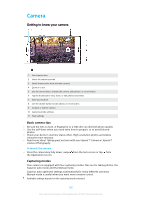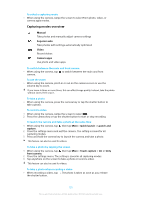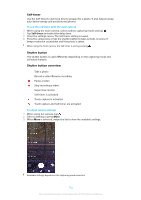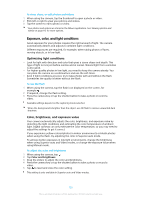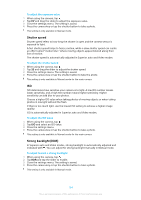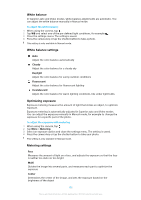Sony Ericsson Xperia XZ Premium Dual SIM User Guide - Page 100
Camera, Getting to know your camera
 |
View all Sony Ericsson Xperia XZ Premium Dual SIM manuals
Add to My Manuals
Save this manual to your list of manuals |
Page 100 highlights
Camera Getting to know your camera 1 Front camera lens 2 Select the capturing mode 3 Switch between the front and main camera 4 Zoom in or out 5 Use the camera key to activate the camera, take photos, or record videos 6 Tap the thumbnail to view, share, or edit photos and videos 7 Save your location 8 Use the shutter button to take photos or record videos 9 Go back or exit the camera 10 Capturing mode settings 11 Flash settings Basic camera tips • Be sure the lens is clean. A fingerprint or a little dirt can diminish photo quality. • Use the self-timer when you need extra time to prepare, or to avoid blurred photos. • Check your device's memory status often. High-resolution photos and videos consume more memory. • Read more about Taking great pictures with your Xperia™ Camera or Xperia™ Camera Photography. To launch the camera • Press the camera key fully down, swipe the Application screen. from the lock screen or tap from Capturing modes Your camera is equipped with four capturing modes. Two are for taking photos, the Superior auto mode and the Manual mode. Superior auto optimizes settings automatically for many different scenarios. Manual mode is useful when you want more creative control. Available settings depend on the capturing mode selected. 100 This is an internet version of this publication. © Print only for private use.