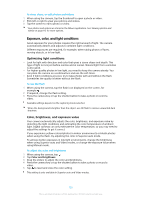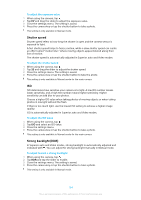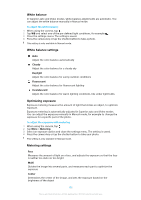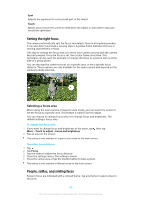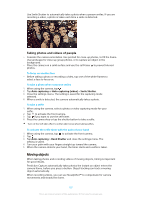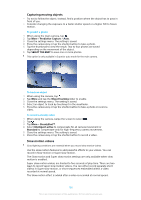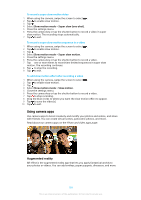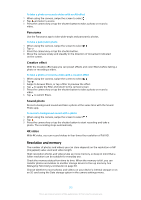Sony Ericsson Xperia XZ Premium Dual SIM User Guide - Page 108
Capturing moving objects, Slow motion videos, Predictive Capture, SELECT THE BEST, Object tracking
 |
View all Sony Ericsson Xperia XZ Premium Dual SIM manuals
Add to My Manuals
Save this manual to your list of manuals |
Page 108 highlights
Capturing moving objects • Try not to follow the object. Instead, find a position where the object has to pass in front of you. • Consider changing the exposure to a faster shutter speed or a higher ISO to freeze motion. To predict a photo 1 When using the main camera, tap . 2 Tap More > Predictive Capture > Auto. 3 Close the settings menu. The setting is saved. 4 Press the camera key or tap the shutter button to take a photo. 5 Tap the thumbnail to view the result. Two to four photos are saved depending on the movement of the object. 6 Tap SELECT THE BEST to save one or more photos. This option is only available in Superior auto mode for the main camera. To track an object 1 When using the camera, tap . 2 Tap More and tap the Object tracking slider to enable. 3 Close the settings menu. The setting is saved. 4 Select an object to track by touching it in the viewfinder. 5 Press the camera key or tap the shutter button to take a photo or record a video. To record a steady video 1 When using the camera, swipe the screen to select . 2 Tap . 3 Tap More > SteadyShot™. 4 Select Intelligent active to compensate for all camera movement or Standard to compensate only for high-frequency camera movement. 5 Close the settings menu. The setting is saved. 6 Press the camera key or tap the shutter button to record a video. Slow motion videos Good lighting conditions are essential when you record slow motion videos. Use the slow motion features to add powerful effects to your videos. You can record in Slow motion or Super slow motion. The Slow motion and Super slow motion settings are only available when slow motion is enabled. Super slow motion videos are limited to five seconds of play time. There are two ways to record Super slow motion videos. You can either record separate short videos in Super slow motion, or short sequences embedded within a video recorded at normal speed. The Slow motion effect is added after a video is recorded at normal speed. 108 This is an internet version of this publication. © Print only for private use.