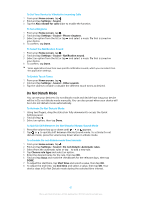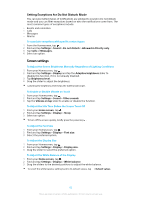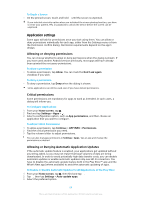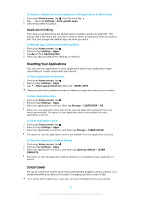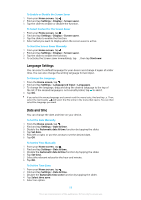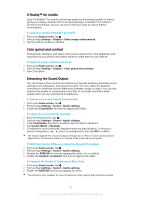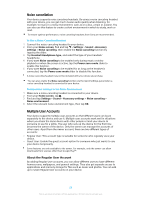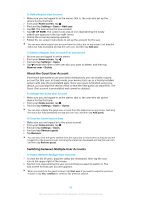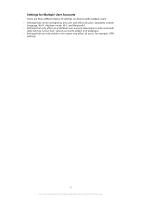Sony Ericsson Xperia XZ Premium Dual SIM User Guide - Page 66
Language Settings, Date and time, To Select Content for the Screen Saver
 |
View all Sony Ericsson Xperia XZ Premium Dual SIM manuals
Add to My Manuals
Save this manual to your list of manuals |
Page 66 highlights
To Enable or Disable the Screen Saver 1 From your Home screen, tap . 2 Find and tap Settings > Display > Screen saver. 3 Tap the slider to enable or disable the function. To Select Content for the Screen Saver 1 From your Home screen, tap . 2 Find and tap Settings > Display > Screen saver. 3 Tap the slider to enable the function. 4 Select what you want to display when the screen saver is active. To Start the Screen Saver Manually 1 From your Home screen, tap . 2 Find and tap Settings > Display > Screen saver. 3 Tap the slider to enable the function. 4 To activate the Screen saver immediately, tap , then tap Start now. Language Settings You can select a default language for your device and change it again at a later time. You can also change the writing language for text input. To Change the Language 1 From the Home screen, tap . 2 Find and tap Settings > Languages & input > Languages. 3 To change the language, drag and drop the desired language to the top of the list. If the desired language is not currently listed, tap to add it. 4 Tap OK. If you select the wrong language and cannot read the menu texts, find and tap . Then, select the text beside and select the first entry in the menu that opens. You can then select the language you want. Date and time You can change the date and time on your device. To Set the Date Manually 1 From the Home screen, tap . 2 Find and tap Settings > Date & time. 3 Disable the Automatic date & time function by tapping the slider. 4 Tap Set date. 5 Flick left or right, or use the arrows to set the desired date. 6 Tap OK. To Set the Time Manually 1 From your Home screen, tap . 2 Find and tap Settings > Date & time. 3 Disable the Automatic date & time function by tapping the slider. 4 Tap Set time. 5 Select the relevant values for the hour and minute. 6 Tap OK. To Set the Time Zone 1 From your Home screen, tap . 2 Find and tap Settings > Date & time. 3 Disable the Automatic time zone function by tapping the slider. 4 Tap Select time zone. 5 Select an option. 66 This is an internet version of this publication. © Print only for private use.