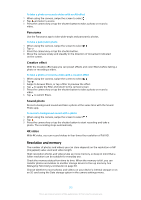Sony Ericsson Xperia XZ Premium Dual SIM User Guide - Page 115
Photos and videos in Album, Viewing photos and videos
 |
View all Sony Ericsson Xperia XZ Premium Dual SIM manuals
Add to My Manuals
Save this manual to your list of manuals |
Page 115 highlights
Photos and videos in Album Viewing photos and videos Use the Album application to view photos and play videos taken with your camera, or saved to your device. All photos and videos are displayed in a chronologically ordered grid. 1 Tap to open the Album home screen menu 2 Launch Cast to share media files with another device 3 Select items 4 Drag the screen across to open the Album home screen menu 5 View date of items in the group 6 Tap a photo or video to view it 7 Scroll up or down to view content To view photos and videos 1 From your Home screen, tap . 2 Find and tap Album. 3 Tap a photo or video that you want to view. If prompted, tap . 4 Flick left to view the next photo or video. Flick right to view the previous photo or video. The Album application may not support all file formats. For more information about supported file formats and the use of multimedia (audio, image and video) files, download the White paper for your device at www.sonymobile.com/support/. To set the screen to rotate automatically when turned sideways, tap Rotate the contents of the screen under Settings > Display > When device is rotated. To change the size of the thumbnails • When viewing thumbnails of photos and videos in Album, spread two fingers apart to zoom in, or pinch two fingers together to zoom out. To zoom a photo • When you are viewing a photo, spread two fingers apart to zoom in, or pinch two fingers together to zoom out. 115 This is an internet version of this publication. © Print only for private use.