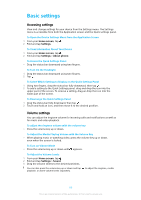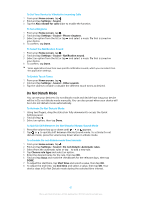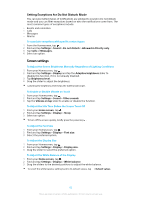Sony Ericsson Xperia XZ Premium Dual SIM User Guide - Page 57
To Add a Virtual Private Network, Home screen, Settings, CONNECT
 |
View all Sony Ericsson Xperia XZ Premium Dual SIM manuals
Add to My Manuals
Save this manual to your list of manuals |
Page 57 highlights
example, VPN connections are commonly used by corporations and educational institutions for users who need to access intranets and other internal services when they are outside of the internal network, for example, when they are traveling. VPN connections can be set up in many ways, depending on the network. Some networks may require you to transfer and install a security certificate on your device. For detailed information about how to set up a connection to your virtual private network, contact the network administrator of your company or organization. If you are using a device with multiple users, you may need to log in as the owner, that is, the primary user, to adjust the settings for VPN. To Add a Virtual Private Network 1 From your Home screen, tap . 2 Find and tap Settings > More > VPN. 3 Tap . 4 Select the type of VPN to add. 5 Enter your VPN settings. 6 Tap SAVE. To connect to a virtual private network 1 From your Home screen, tap . 2 Find and tap Settings > More > VPN. 3 In the list of available networks, tap the VPN that you want to connect to. 4 Enter the required information. 5 Tap CONNECT. To Disconnect from a Virtual Private Network 1 Double-tap the status bar to open the Notification panel. 2 Tap the notification for the VPN connection to turn it off. 57 This is an internet version of this publication. © Print only for private use.