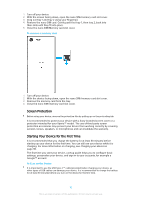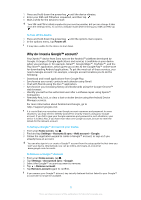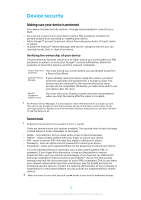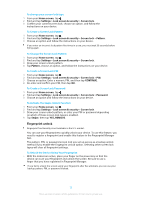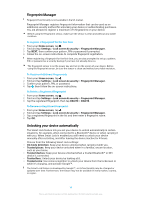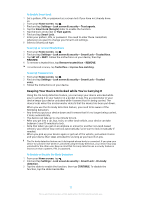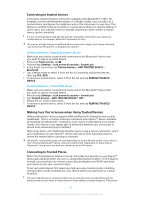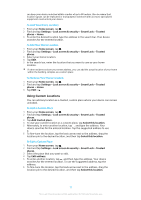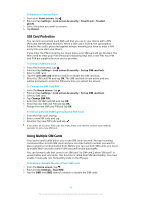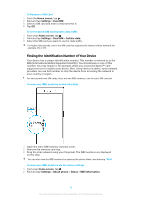Sony Ericsson Xperia XZ Premium Dual SIM User Guide - Page 14
Fingerprint Manager, Unlocking your device automatically, To register a, for
 |
View all Sony Ericsson Xperia XZ Premium Dual SIM manuals
Add to My Manuals
Save this manual to your list of manuals |
Page 14 highlights
Fingerprint Manager Fingerprint functionality is not available in the US market. Fingerprint Manager registers fingerprint information that can be used as an additional security method for unlocking your device or authenticating purchases. You are allowed to register a maximum of 5 fingerprints on your device. Before using the Fingerprint sensor, make sure the sensor is clean and without any visible moisture. To register a fingerprint for the first time 1 From your Home screen, tap . 2 Find and tap Settings > Lock screen & security > Fingerprint Manager. 3 Tap NEXT, then confirm your pattern, PIN or password if prompted. 4 Follow the on-screen instructions to complete fingerprint registration. When registering a fingerprint for the first time, you are also prompted to set up a pattern, PIN, or password as a security backup if you have not already done so. The fingerprint sensor is on the power key and not on the screen of your device. Before using the fingerprint sensor, be sure the sensor is clean and without any visible moisture. To Register Additional Fingerprints 1 From your Home screen, tap . 2 Find and tap Settings > Lock screen & security > Fingerprint Manager. 3 Confirm your pattern, PIN, or password. 4 Tap , then follow the on-screen instructions. To Delete a Registered Fingerprint 1 From your Home screen, tap . 2 Find and tap Settings > Lock screen & security > Fingerprint Manager. 3 Tap the registered fingerprint, then tap DELETE > DELETE. To Rename a Registered Fingerprint 1 From your Home screen, tap . 2 Find and tap Settings > Lock screen & security > Fingerprint Manager. 3 Tap a registered fingerprint in the list and then enter a fingerprint name. 4 Tap OK. Unlocking your device automatically The Smart Lock feature lets you set your device to unlock automatically in certain situations, for example, when connected to a Bluetooth® device or when carrying it with you. When Smart Lock is enabled you still need to unlock your device manually after restarting, and after leaving the device inactive for 4 hours. Choose from the following Smart Lock settings: • On-body detection: Keep your device unlocked when carrying it with you. • Trusted places: Keep your device unlocked when in a familiar, secure location, such as your home. • Trusted devices: Keep your device unlocked when a trusted Bluetooth® or NFC device is connected. • Trusted face: Unlock your device by looking at it. • Trusted voice: Use voice recognition to unlock your device from the lockscreen or while it's charging, and activate Google™. The Smart Lock feature is developed by Google™, so its functionality may be changed or updated over time. Furthermore, the feature may not be available in every market, country, or region. 14 This is an internet version of this publication. © Print only for private use.