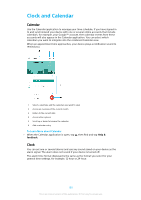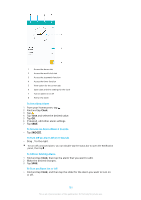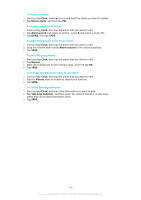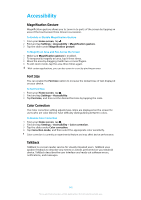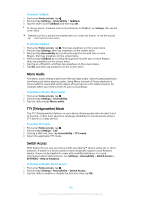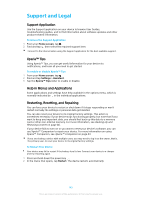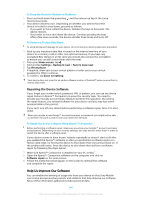Sony Ericsson Xperia XZ Premium Dual SIM User Guide - Page 139
To Set a New Alarm, To Snooze an Alarm When It Sounds, To Turn, an Alarm When It Sounds
 |
View all Sony Ericsson Xperia XZ Premium Dual SIM manuals
Add to My Manuals
Save this manual to your list of manuals |
Page 139 highlights
1 Access the alarms tab 2 Access the world clock tab 3 Access the stopwatch function 4 Access the timer function 5 View option for the current tab 6 Open date and time settings for the clock 7 Turn an alarm on or off 8 Add a new alarm To Set a New Alarm 1 From your Homescreen, tap . 2 Find and tap Clock. 3 Tap . 4 Tap Time and select the desired value. 5 Tap OK. 6 If desired, edit other alarm settings. 7 Tap SAVE. To Snooze an Alarm When It Sounds • Tap SNOOZE. To Turn Off an Alarm When It Sounds • Drag to the right. To turn off a snoozed alarm, you can double-tap the status bar to open the Notification panel, then tap . To Edit an Existing Alarm 1 Find and tap Clock, then tap the alarm that you want to edit. 2 Make the desired changes. 3 Tap SAVE. To Turn an Alarm On or Off • Find and tap Clock, and then tap the slider for the alarm you want to turn on or off. 139 This is an internet version of this publication. © Print only for private use.