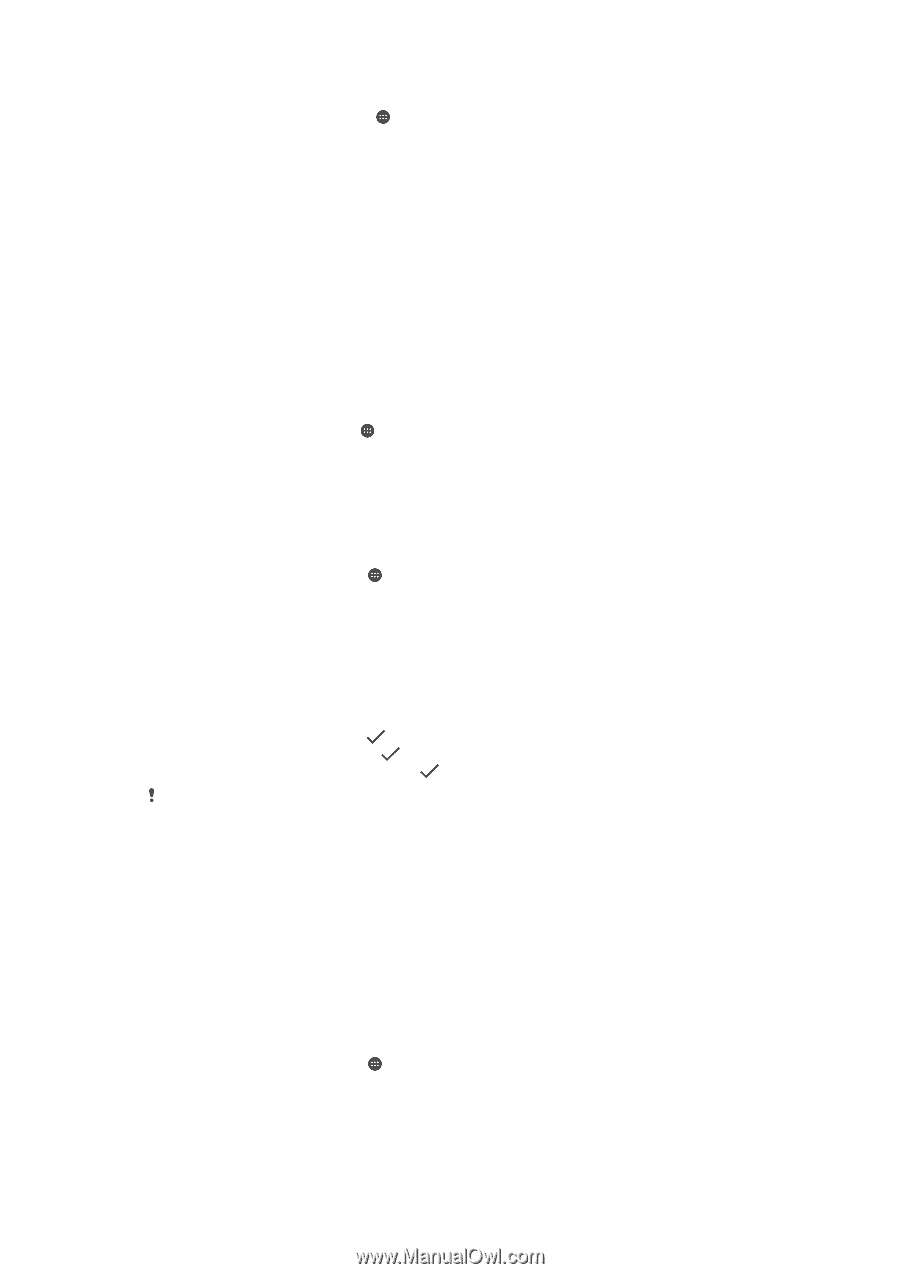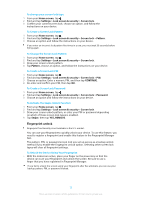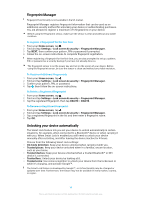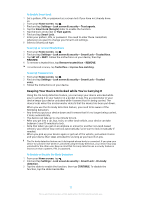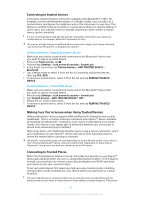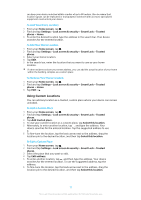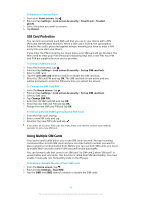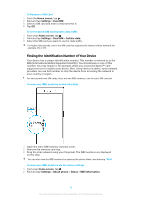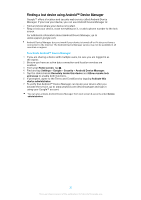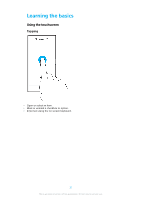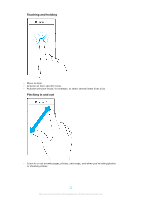Sony Ericsson Xperia XZ Premium Dual SIM User Guide - Page 18
SIM Card Protection, Using Multiple SIM Cards, Home screen, Settings, Lock screen & security
 |
View all Sony Ericsson Xperia XZ Premium Dual SIM manuals
Add to My Manuals
Save this manual to your list of manuals |
Page 18 highlights
To Remove a Custom Place 1 From your Home screen, tap . 2 Find and tap Settings > Lock screen & security > Smart Lock > Trusted places. 3 Select the place you want to remove. 4 Tap Delete. SIM Card Protection You can lock and unlock each SIM card that you use in your device with a PIN (Personal Identification Number). When a SIM card is locked, the subscription linked to the card is protected against misuse, meaning you have to enter a PIN every time you start your device. If you enter the PIN incorrectly too many times, your SIM card will get blocked. You then need to enter your PUK (Personal Unblocking Key) and a new PIN. Your PIN and PUK are supplied by your service provider. To Set Up a SIM Card Lock 1 From the Homescreen, tap . 2 Find and tap Settings > Lock screen & security > Set up SIM card lock. 3 Select a SIM card. 4 Tap the Lock SIM card slider to enable or disable the SIM card lock. 5 Enter the SIM card PIN and tap OK. The SIM card lock is now active and you will be prompted to enter the PIN every time you restart the device. To Change the SIM Card PIN 1 From the Home screen, tap . 2 Find and tap Settings > Lock screen & security > Set up SIM card lock. 3 Select a SIM card. 4 Tap Change SIM PIN. 5 Enter the old SIM card PIN and tap OK. 6 Enter the new SIM card PIN and tap OK. 7 Retype the new SIM card PIN and tap OK. To Unlock a Blocked SIM Card Using the PUK Code 1 Enter the PUK code and tap . 2 Enter a new PIN code and tap . 3 Re-enter the new PIN code and tap . If you enter an incorrect PUK code too many times, you need to contact your network operator to get a new SIM card. Using Multiple SIM Cards Your device works with either one or two SIM cards inserted. You get incoming communication to both SIM cards and you can select which number you want to place outgoing communication from. Before you can use both SIM cards, you need to enable them and select which SIM card will handle data traffic. You can forward calls that come in on SIM card 1 to SIM card 2 when SIM card 1 is unreachable, and vice versa. This function is called Dual SIM reachability. You must enable it manually. See Forwarding Calls on the 78 page. To Enable or Disable the Use of Two SIM Cards 1 From the Home screen, tap . 2 Find and tap Settings > Dual SIM. 3 Tap the SIM1 and SIM2 sliders to enable or disable the SIM cards. 18 This is an internet version of this publication. © Print only for private use.