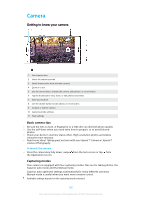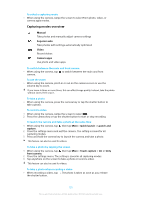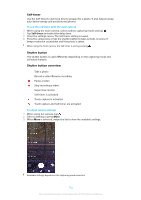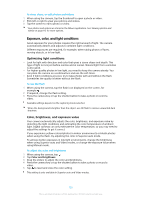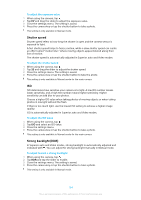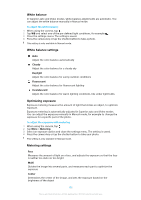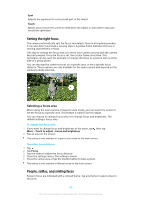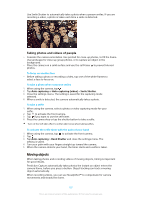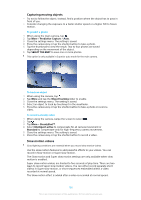Sony Ericsson Xperia XZ Premium Dual SIM User Guide - Page 103
Exposure, color, and light conditions
 |
View all Sony Ericsson Xperia XZ Premium Dual SIM manuals
Add to My Manuals
Save this manual to your list of manuals |
Page 103 highlights
To view, share, or edit photos and videos 1 When using the camera, tap the thumbnail to open a photo or video. 2 Flick left or right to view your photos and videos. 3 Tap the screen to edit a photo or video. Your photos and videos are stored in the Album application. See Viewing photos and videos on page 115 for more options. Exposure, color, and light conditions Good exposure for your photos requires the right amount of light. The camera automatically detects and adjusts to ambient light conditions. Different exposures are required, for example, when taking photos of faces, moving objects, or in low light. Optimizing light conditions • Look for light with direction and color that gives a scene shape and depth. This type of light occurs just before sunrise and at sunset. Natural light from a window is also good. • For higher quality photos in low light, you need to keep the camera steady. You can place the camera on a solid surface and use the self-timer. • Even if light conditions are poor, try to take photos with and without the flash. Sometimes the quality is better without the flash. To use the flash 1 When using the camera, tap the flash icon displayed on the screen, for example . 2 If required, change the flash setting. 3 Press the camera key or tap the shutter button to take a photo or record a video. Available settings depend on the capturing mode selected. When the background is brighter than the object, use Fill flash to remove unwanted dark shadows. Color, brightness, and exposure value Your camera automatically adjusts the color, brightness, and exposure value by detecting the light conditions and estimating the color temperature of ambient light. Digital cameras can only estimate the color temperature, so you may need to adjust the settings to get it correct. If you experience yellow-colored photos in indoor environments or bluish photos when using the flash, try adjusting the color in Superior auto mode. To achieve better exposures in low light environments, change the brightness when using Superior auto and Video modes, or change the exposure value when using Manual mode. To adjust the color and brightness 1 When using the camera, tap . 2 Tap Color and brightness. 3 Drag the sliders to adjust the color and brightness. 4 Press the camera key or tap the shutter button to take a photo or record a video. 5 Tap to reset and close the color setting. This setting is only available in Superior auto and Video modes. 103 This is an internet version of this publication. © Print only for private use.