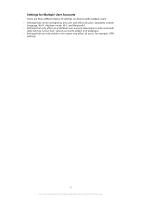Sony Ericsson Xperia XZ Premium Dual SIM User Guide - Page 75
Receiving Calls, Showing or hiding your phone number
 |
View all Sony Ericsson Xperia XZ Premium Dual SIM manuals
Add to My Manuals
Save this manual to your list of manuals |
Page 75 highlights
To make an international call 1 From your Home screen, tap . 2 Find and tap . The call log is displayed. 3 Tap to display the dialpad. 4 Touch and hold 0 until a "+" sign appears. 5 Enter the country code and the area code without the initial zeros, followed by the phone number. Then tap . 6 Select a SIM card in the select account dialog. To add a direct dial number to your home screen 1 Touch and hold an empty area on your Home screen until the device vibrates and the customization menu appears. 2 In the customization menu, tap Shortcuts. 3 Scroll through the list of applications and select Direct dial. 4 Select the contact and the number that you want to use as the direct dial number. Showing or hiding your phone number You can select to show or hide your phone number on call recipients' devices when you call them. To Show or Hide Your Phone Number During Outgoing Calls 1 From the Home screen, tap . 2 Find and tap Settings > Call. 3 Select a SIM card. 4 Tap Additional settings > Caller ID, and choose an option. This option may not be provided by every operator. Receiving Calls If you receive an incoming call when the device is in sleep mode or the screen is locked, the phone application opens in fullscreen format, with a SIM icon indicating which SIM card the call is for. If you receive an incoming call when the screen is active, the incoming call is displayed as a floating notification, that is, in a If you receive an incoming call when the screen is active, the incoming call is displayed as a floating notification, that is, in a minimized window that floats at the top of whatever screen is open, with SIM1 or SIM2 indicating which SIM card the call is for. When such a notification arrives, you can choose to answer the call and open the phone application screen, or you can reject the call and stay on the current screen. To Answer a Call When the Screen is Inactive • When a call comes in, drag to the right. To Answer an Incoming Call When the Screen is Active • When a call comes in, in the heads-up notification that appears at the top of the screen, tap ANSWER. Instead of answering the call, you can go to the main phone application screen by tapping the heads-up notification window. Using this method, you get more options to manage the call. For example, you can decide to reject the call with a message. To Reject a Call When the Screen Is Inactive • When a call comes in, drag to the left. 75 This is an internet version of this publication. © Print only for private use.