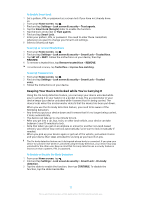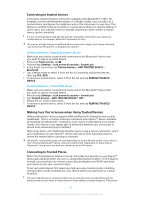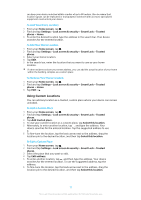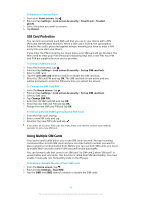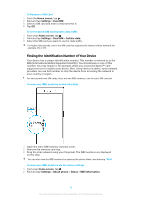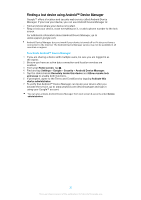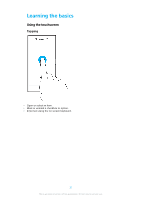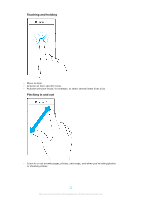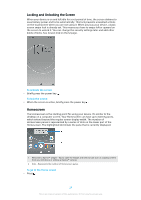Sony Ericsson Xperia XZ Premium Dual SIM User Guide - Page 20
Finding a lost device using Android™ Device Manager, To activate Android™ Device Manager
 |
View all Sony Ericsson Xperia XZ Premium Dual SIM manuals
Add to My Manuals
Save this manual to your list of manuals |
Page 20 highlights
Finding a lost device using Android™ Device Manager Google™ offers a location and security web service called Android Device Manager. If you lose your device, you can use Android Device Manager to: • Find and show where your device is located. • Ring or lock your device, erase everything on it, or add a phone number to the lock screen. For additional information about Android Device Manager, go to www.support.google.com. Android Device Manager does not work if your device is turned off or if it does not have a connection to the internet. The Android Device Manager service may not be available in all countries or regions. To activate Android™ Device Manager 1 If you are sharing a device with multiple users, be sure you are logged in as the owner. 2 Be sure you have an active data connection and location services are enabled. 3 From your Home screen, tap . 4 Find and tap Settings > Google > Security > Android Device Manager. 5 Tap the sliders beside Remotely locate this device and Allow remote lock and erase to enable both functions. 6 If prompted, agree to the Terms and Conditions by tapping Activate this device administrator. 7 To verify that Android™ Device Manager can locate your device after you activate the service, go to www.android.com/devicemanager and sign in using your Google™ account. You can also activate Android Device Manager from Lock screen & security under Device administrators. 20 This is an internet version of this publication. © Print only for private use.