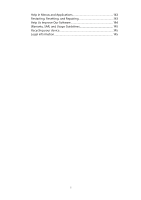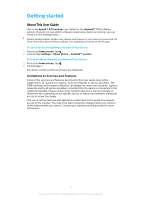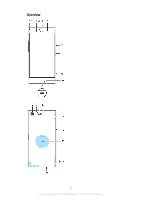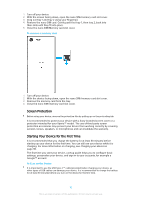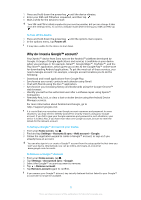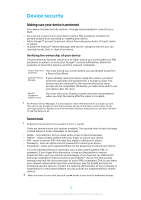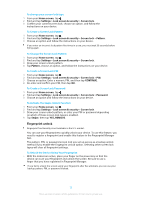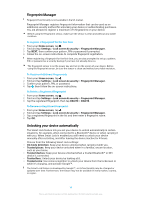Sony Ericsson Xperia XZ Premium Dual SIM User Guide - Page 9
Assembly, To insert two nano SIM cards or a nano SIM card and a memory card, To remove a nano SIM card
 |
View all Sony Ericsson Xperia XZ Premium Dual SIM manuals
Add to My Manuals
Save this manual to your list of manuals |
Page 9 highlights
1. Charging/Notification light 2. Headset jack 3. Front camera lens 4. Ear speaker/Second loudspeaker 5. Second microphone 6. Proximity/Light sensor 7. Volume/Zoom key 8. Power key/Fingerprint sensor 9. Camera key 10. Main loudspeaker 11. Charger/USB Type-C™ cable port 12. Main camera lens 13. Laser AF sensor 14. RGBC-IR sensor 15. Flashlight 16. Wi-Fi/Bluetooth® antenna area 17. Nano SIM/Memory card slot cover 18. NFC detection area 19. Main cellular antenna area 20. Main microphone Fingerprint functionality is not available in the U.S. market. Assembly Your device only supports nano SIM cards. The nano SIM cards and the memory card have separate slots. Be sure you don't confuse the two. To prevent data loss, be sure to turn off your device or unmount the memory card before you drag out the holder to remove the nano SIM card (or cards) or memory card from the device. To insert two nano SIM cards or a nano SIM card and a memory card Using two SIM cards and a memory card at the same time is not possible. Tray 2 allows you to use either a second SIM card or an additional memory card. Do not cut your SIM cards, as this may damage your device. 1 Drag out tray 1 and tray 2. 2 Place the main SIM card securely in tray 1, as shown in the illustration. 3 Place either the second SIM card or the memory card securely in tray 2, as shown in the illustration. 4 Gently push first tray 1, then tray 2, back into their slots until they fit into place. To remove a nano SIM card 9 This is an internet version of this publication. © Print only for private use.