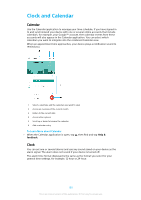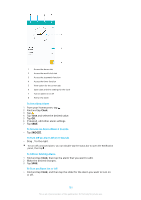Sony Ericsson Xperia XZ Premium Dual SIM User Guide - Page 134
Lifelog, Home screen, Insights, Challenges, Start challenge, Create Life Bookmark, CREATE
 |
View all Sony Ericsson Xperia XZ Premium Dual SIM manuals
Add to My Manuals
Save this manual to your list of manuals |
Page 134 highlights
Lifelog Lifelog is a health and fitness tracking application. You can automatically log your daily activities, calories burned, sleep patterns and other activities. You can also set personal goals and track your progress. To create a Lifelog account 1 From your Home screen, tap > . 2 Follow the instructions on your device to set up an account or sign in with your current Google™ account or Sony Entertainment Network™ account. You can also create a Google account using the setup guide when you first start your device, or go online later and create an account at www.google.com/accounts. To track your progress 1 From your Home screen, tap > . 2 Tap > Insights. Now you can see the summary of your progress. To set your challenges 1 From your Home screen, tap > . 2 Tap > Challenges. 3 The first time you set a challenge, tap NEXT > DONE. Choose from an available activity you want to complete and tap Start challenge. To create and track your Life Bookmarks 1 From your Home screen, tap > . 2 Tap > Create Life Bookmark. Write a note and tap CREATE. To edit or delete the note, tap , choose an option and follow the instructions on your device. 3 To keep track of your Life Bookmarks, tap > Life Bookmarks. You can also edit and delete your bookmarks by tapping beside the bookmark. To see where you have been 1 From your Home screen, tap > . 2 To see the places where you have been, tap > Locations. 3 To see the place where you have been per date, tap and tap the date you want to check. You can also see the locations where you have been by tapping > . To create or edit your Lifelog profile 1 From your Home screen, tap > . 2 Tap > Profile. 3 Choose the profile data you want to edit, enter your personal details and follow the instructions on your device. To rearrange the dashboard 1 From your Home screen, tap > . 2 Tap > Manage dashboard. 3 To rearrange the dashboard, tap and drag the icon to the new position and tap SAVE. To enable or disable Sleep detection 1 From your Home screen, tap > . 2 Tap > Settings. To enable or disable the function, tap the slider beside Sleep detection. 134 This is an internet version of this publication. © Print only for private use.