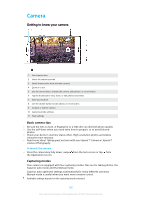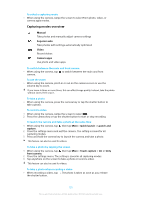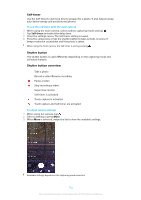Sony Ericsson Xperia XZ Premium Dual SIM User Guide - Page 97
Music Menu, To Return to the Music Homescreen
 |
View all Sony Ericsson Xperia XZ Premium Dual SIM manuals
Add to My Manuals
Save this manual to your list of manuals |
Page 97 highlights
To Adjust the Audio Volume • Press the volume key up or down. To Minimize the Music Application • When a song is playing, tap to go to the Home screen. The Music application keeps running in the background. To Open the Music Application when it is Playing in the Background • While a song is playing in the background, drag the status bar downward and tap the Music application. • Alternatively, from your Home screen, tap , and then find and tap . Music Menu The Music menu gives you an overview of all the songs on your device. From here you can manage your albums and playlists. 1 Return to the Music homescreen 2 View the current play queue 3 Browse all playlists 4 Browse all artists 5 Browse all albums 6 Browse all songs 7 Browse all genres 8 Browse all folders 9 Play a shared music file on another device 10 Open the settings menu for the Music application 11 Open the support menu for the Music application To Open the Music Menu 1 From your Home screen, tap , then find and tap . 2 Tap . To Return to the Music Homescreen • When the Music menu is open, tap Home or simply tap on the screen to the right of the menu. 97 This is an internet version of this publication. © Print only for private use.