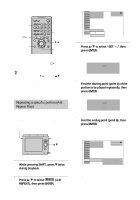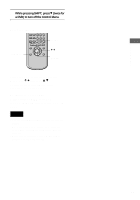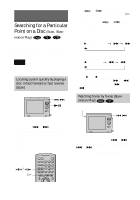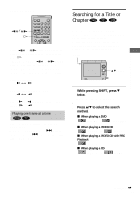Sony D-VM1 Operating Instructions (primary manual) - Page 36
Control Menu., Press ENTER.
 |
View all Sony D-VM1 manuals
Add to My Manuals
Save this manual to your list of manuals |
Page 36 highlights
Example: when you select (CHAPTER) "** (**)" is selected (** refers to a number). The number in parentheses indicates the total number of titles, chapters, tracks, or scenes. 12(27) 18(34) C 00:09:57 PLAY DVD Selected row 3 Press ENTER. "** (**)" changes to "-- (**)." 12(27) 1--8( 3 4) C 00:09:57 PLAY DVD 4 Press v/V to select the title, chapter, track, index, or scene number you want to search. 5 Press ENTER. The player starts playback from the selected number. 6 While pressing SHIFT, press V (twice for a DVD) to turn off the Control Menu. 36 Using the remote Number buttons DISPLAY X/x ORETURN ENTER Press DISPLAY to display the Control Menu. Use X/x instead of v/V. You can select titles, tracks and scenes also using the number buttons. To turn off the Control Menu, press DISPLAY (twice for a DVD). z You can display the first scene of titles, chapters, or tracks recorded on the disc on a screen divided into 9 scenes. You can start playback directly by selecting one of the scenes. For details, see "Searching by Scene (VIEWER)" on page 37. Note The title, chapter or track number displayed is the same number recorded on the disc. Searching for a scene using the time code (Time search) (DVD only) This function is available only with the remote.You can search the first scene by inputting the time code, which is the playing time of the title. 1 In Step 2, select (TIME/TEXT), then press ENTER. "T **:**:**" changes to "T --:--:--." 2 Input the time code using the number buttons, then press ENTER. For example, to find the scene at 2 hours, 10 minutes, and 20 seconds after the beginning, just enter "21020." The player starts playing the selected scene.