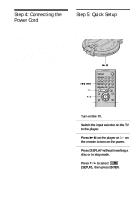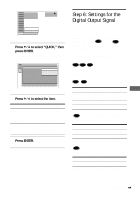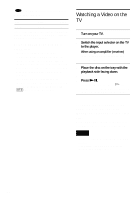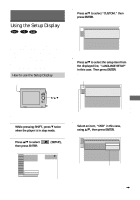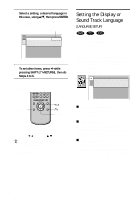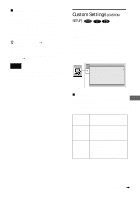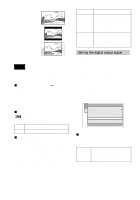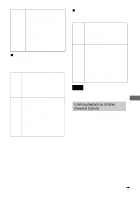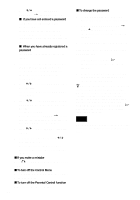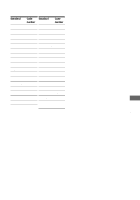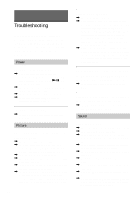Sony D-VM1 Operating Instructions (primary manual) - Page 65
Custom Settings (CUSTOM SETUP), CUSTOM, SETUP
 |
View all Sony D-VM1 manuals
Add to My Manuals
Save this manual to your list of manuals |
Page 65 highlights
xSUBTITLE (DVD only) Switches the language of the subtitles recorded on the DVD. Select the language from the displayed list. When you select "AUDIO FOLLOW," the language for the subtitles changes according to the language you selected for the sound track. z If you select "OTHERS t" in "MENU," "SUBTITLE," and "AUDIO," select and enter the language code from the list (page 77). After you have made a selection, the language code (4 digits) is displayed the next time you select "OTHERS t." Note When you select a language that is not recorded on the DVD, one of the recorded languages will be automatically selected (except for the "OSD"). Custom Settings (CUSTOM SETUP) Allows setting up Parental Control and other settings according to the connected components. Select "CUSTOM SETUP" in the Setup Display. For details on using the display, see "Using the Setup Display" (page 63). The on-screen displays differ depending upon the player model. CUSTOM SETUP TV TYPE: PARENTAL CONTROL: ANGLE MARK: AUDIO DRC: DIGITAL OUT DOLBY DIGITAL: MPEG : DTS : 16:9 ON STANDARD D - PCM PCM OFF xTV TYPE Selects the aspect ratio of the connected TV (4:3 standard or wide). The default setting differ depending upon the player model. 16:9 4:3 LETTER BOX 4:3 PAN SCAN Select this when you connect a wide-screen TV or a TV with a wide mode function. Select this when you connect a 4:3 screen TV. Displays a wide picture with bands on the upper and lower portions of the screen. Select this when you connect a 4:3 screen TV. Automatically displays the wide picture on the entire screen and cuts off the portions that do not fit. Settings continued , 65