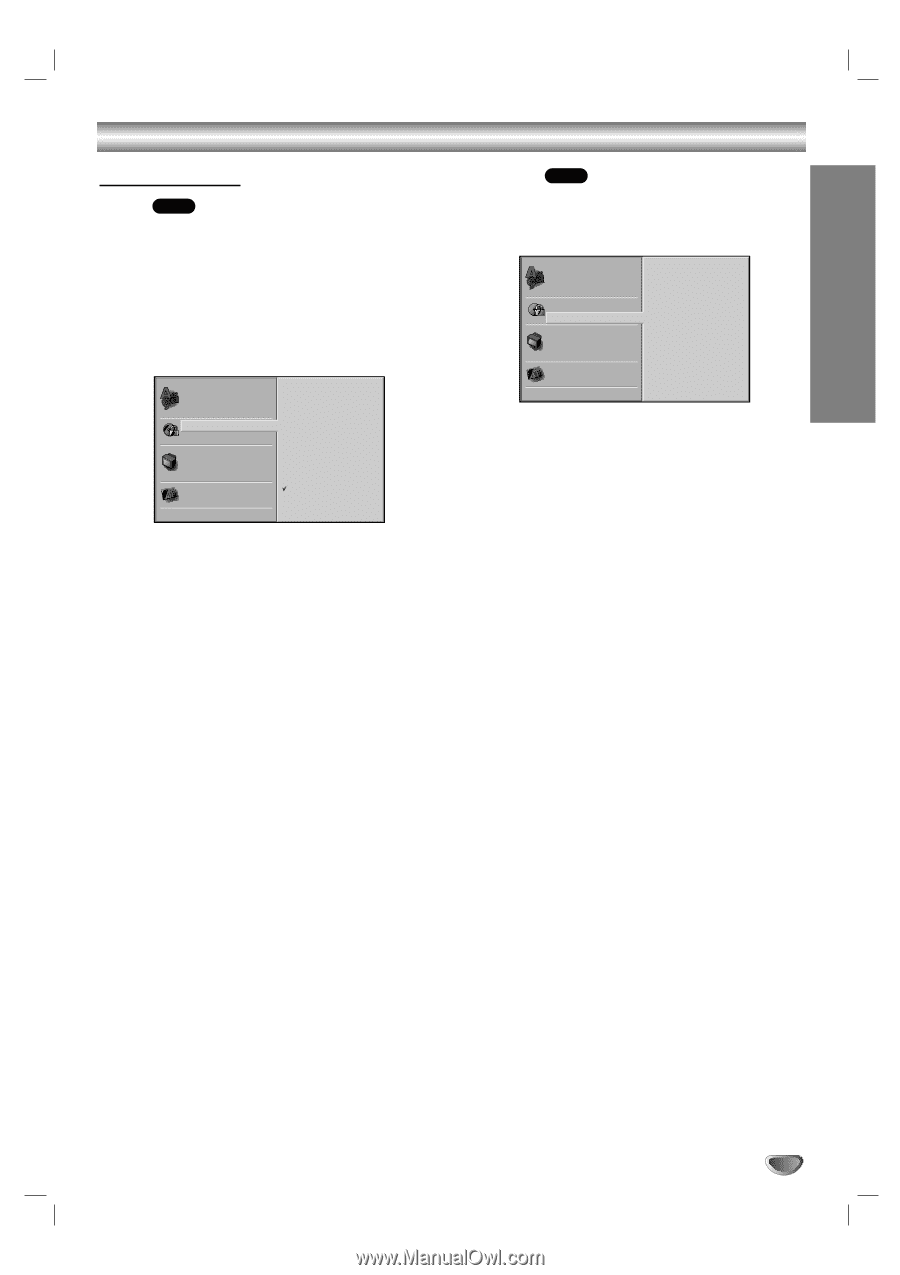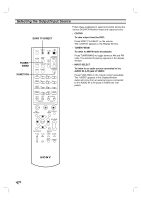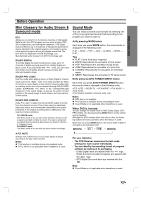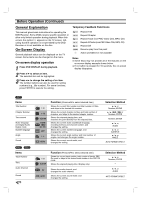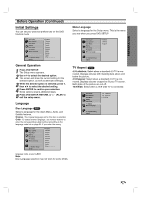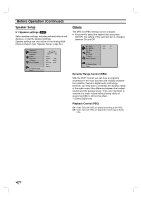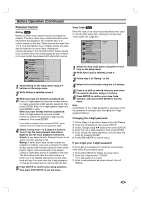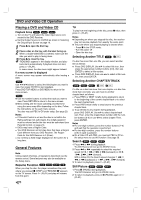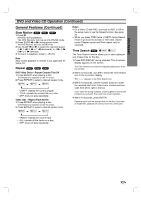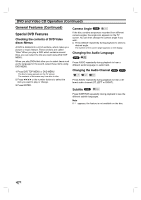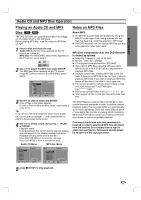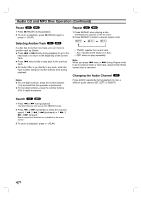Sony DAV-SB100 Operating Instructions - Page 21
PREPARATION, Parental Control - unlock
 |
View all Sony DAV-SB100 manuals
Add to My Manuals
Save this manual to your list of manuals |
Page 21 highlights
PREPARATION Before Operation (Continued) Parental Control Rating DVD Movies on DVDs may contain scenes not suitable for children. Therefore, discs may contain Parental Control information that applies to the complete disc or to certain scenes on the disc. These scenes are rated from 1 to 8, and alternatively, more suitable scenes are available for selection on some discs. Ratings are country dependent. The Parental Control feature allows you to prevent discs from being played by your children or to have certain discs played with alternative scenes. Disc Audio Disc Subtitle Disc Menu Rating Area Code TV Aspect Menu Language 5.1 Speaker Setup Others 8 7 6 5 4 3 2 1 Unlock Change 1 Select Rating on the setup menu using V/v buttons on the setup menu. 2 While Rating is selected, press b. 3 When you have not entered a password yet. Enter a 4-digit password using the number buttons to create a personal 4-digit security password, then press ENTER. Enter the 4-digit password again and press ENTER to verify. When you have already entered a password; Enter a 4-digit password using the number buttons to confirm the personal 4-digit security password, then press ENTER. If you make a mistake before pressing ENTER, press CLEAR and enter 4-digit security password again. 4 Select a rating from 1 to 8 using V/v buttons. One (1) has the least playback restrictions. Eight (8) has the most playback restrictions. Unlock: If you select Unlock, Parental Control is not active. The disc will play in full. Ratings 1 to 8: Some discs contain scenes not suitable for children. If you set a rating for the DVD, all disc scenes with the same rating or lower will be played. Higher rated scenes will not be played unless an alternative scene is available on the disc. The alternative must have the same rating or a lower one. If no suitable alternative is found, playback will stop. You must enter the 4-digit password or change the rating level in order to play the disc. 5 Press ENTER to confirm your rating selection, then press DVD SETUP to exit the menu. Area Code DVD Enter the code of an area whose standards were used to rate the DVD video disc, referring to the list (See "Area Code List", page 35.). Disc Audio Disc Subtitle Disc Menu Rating Area Code TV Aspect Menu Language Code Set U S 5.1 Speaker Setup Others 1 Select the Area Code option using the V/v buttons on the setup menu. 2 While Area Code is selected, press b. 3 Follow step 3 of "Rating" on left. 4 Select the first character using the V/v buttons. 5 Press b to shift to second character and select the second character using V/v buttons. 6 Press ENTER to confirm your Area Code selection, then press DVD SETUP to exit the menu. Note Confirmation of the 4-digit password is necessary when the password is changed (see Changing the 4-digit password below ). Changing the 4-digit password 1 Follow Steps 1-2 as shown above to the left (Rating). 2 Enter the old password, then press ENTER. 3 Select Change using V/v buttons then press ENTER. 4 Enter the new 4-digit password, then press ENTER. 5 Enter exactly the same password a second time and verify by pressing ENTER. 6 Press DVD SETUP to exit the menu. If you forget your 4-digit password If you forget your password, to clear the current password follow the procedure below. 1 Press DVD SETUP to display the setup menu. 2 Enter the 6-digit number "210499". The 4-digit password is cleared. 3 Enter a new password as shown above to the left (Rating). 21