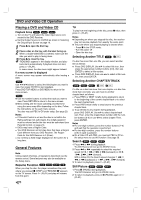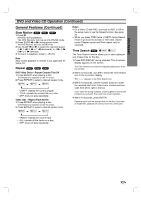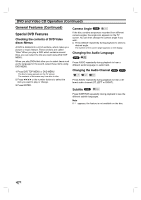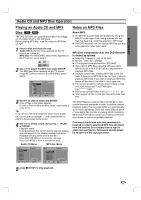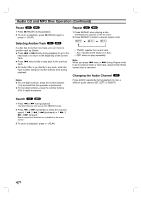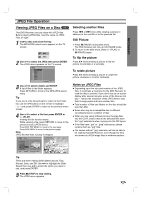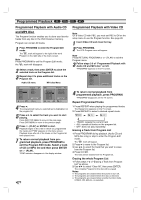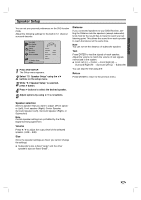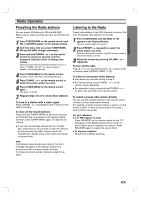Sony DAV-SB100 Operating Instructions - Page 27
JPEG File Operation, Viewing JPEG Files on a Disc
 |
View all Sony DAV-SB100 manuals
Add to My Manuals
Save this manual to your list of manuals |
Page 27 highlights
OPERATION JPEG File Operation Viewing JPEG Files on a Disc JPEG This DVD Receiver can play discs with JPEG files. Before playing JPEG files, read the notes on JPEG Files on right. 1 Insert a disc and close the tray. The MP3/JPEG select menu appears on the TV screen. MP3 JPEG 2 Use V/v to select the JPEG then press ENTER. The JPEG menu appears on the TV screen. JPEG Folder1 Folder2 Folder3 Folder4 Folder5 Folder6 Folder7 Folder8 Slide Speed Off 3 Use V/v to select a folder, and ENTER. A list of files in the folder appears. Press RETURN to move to the MP3/JPEG select menu. Tip If you are in a file list and want to return to the Folder list, use the V/v buttons on the remote to highlight " " and press ENTER to return to the previous menu screen. 4 Use V/v to select a file then press ENTER or H (PLAY). Viewing the file function starts. While viewing a file, press RETURN to move to the previous menu (JPEG menu). Press DVD TOP MENU to move to the next page. Press DVD MENU to move to the previous page. Note JPEG file that does not play is skipped. JPEG Folder1 Picture1.jpg Picture2.jpg Picture3.jpg Picture4.jpg Picture5.jpg Picture6.jpg Picture7.jpg 5/32 1024X768 Slide Speed Off 5/32 1024X768 Picture5.jpg Tip There are three viewing Slide Speed options: Fast, Normal, Slow, and Off. Use B/b to highlight the Slide Speed then use V/v to select the option you want to use, and press ENTER. 5 Press x (STOP) to stop viewing. The JPEG menu appears. Selecting another Files Press . or > once while viewing a picture to advance to the next file or to the previous file. Still Picture 1 Press X (PAUSE) during slide show. The DVD Receiver will now go into PAUSE mode. 2 To return to the slide show, press H (PLAY) or X (PAUSE) again. To flip the picture Press V/v while showing a picture to flip the picture horizontally or a vertically. To rotate picture Press B/b while showing a picture to rotate the picture clockwise or counter clockwise. Notes on JPEG Files Depending upon the size and number of the JPEG files, it could take a long time for the DVD Receiver to read the disc's contents. If you don't see an on-screen display after several minutes, some of the files are too big - reduce the resolution of the JPEG files to less than 2 mega pixels and burn another disc. Total number of files and folders on the disc should be less than 650. Some disc may be incompatible due to different recording format or condition of disc. When you are using software to burn the jpeg files into the CD-R, ensure that all the selected files have the ".jpg" extensions when copying into the CD layout. If the files have ".jpe" or ".jpeg" extensions, please rename them as ".jpg" files. File names without ".jpg" extension will not be able to be read by this DVD Receiver, even though the files are shown as JPEG image files in windows explorer. 27