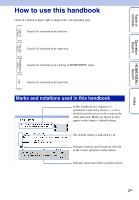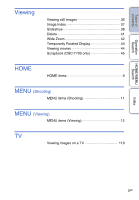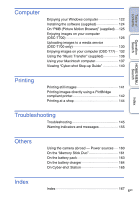Sony DSC-T700/H Cyber-shot® Handbook
Sony DSC-T700/H - Cyber-shot Digital Still Camera Manual
 |
View all Sony DSC-T700/H manuals
Add to My Manuals
Save this manual to your list of manuals |
Sony DSC-T700/H manual content summary:
- Sony DSC-T700/H | Cyber-shot® Handbook - Page 1
Table of contents Operation Search HOME/MENU Search Index Cyber-shot Handbook DSC-T77/T700 © 2008 Sony Corporation GB 4-000-946-11(1) - Sony DSC-T700/H | Cyber-shot® Handbook - Page 2
information by keyword. Marks and notations used in this handbook In this handbook, the sequence of operations is camera's default setting. The default setting is indicated by . Indicates cautions and limitations relevant to the correct operation of the camera. Indicates information that is useful - Sony DSC-T700/H | Cyber-shot® Handbook - Page 3
and be careful not to apply force to it. The images used in this Handbook The images used as examples in this Handbook are reproduced images, and are not actual images shot using this camera. On Illustrations Illustrations used in this Handbook are of the DSC-T700 unless noted otherwise. Index 3GB - Sony DSC-T700/H | Cyber-shot® Handbook - Page 4
contents Notes on using the camera How to use this handbook 2 Notes on using the camera 3 Operation Search 7 HOME/MENU Search 9 Using the touch panel 14 Changing the DISP (screen display) setting 15 Album/Photo Library Function (DSC-T700 only)··· 17 Using the internal memory (DSC-T77 only 18 - Sony DSC-T700/H | Cyber-shot® Handbook - Page 5
Viewing Viewing still images 36 Image Index 37 Slideshow 38 Delete 41 Wide Zoom 42 Temporarily Rotated Display 43 Viewing movies 44 Scrapbook (DSC-T700 only 45 HOME HOME items 9 MENU (Shooting) MENU items (Shooting 11 MENU (Viewing) MENU items (Viewing 12 TV Viewing images on a TV - Sony DSC-T700/H | Cyber-shot® Handbook - Page 6
142 Printing at a shop 144 Index Troubleshooting Troubleshooting 145 Warning indicators and messages 155 Others Using the camera abroad - Power sources ···· 160 On the "Memory Stick Duo 161 On the battery pack 163 On the battery charger 164 On Cyber-shot Station 165 Index Index 167 6GB - Sony DSC-T700/H | Cyber-shot® Handbook - Page 7
Table of contents Operation Search HOME/MENU Search Operation Search Leaving the settings to the camera Auto Adjustment 19 Scene Selection 20 Scene Recognition 79 Shooting portraits Soft Snap 20 Twilight Portrait 20 Smile Shutter 22 Face Detection 82 Anti Blink - Sony DSC-T700/H | Cyber-shot® Handbook - Page 8
-T700 only 45 Retouch 108 Paint 110 Multi-Purpose Resize 111 Playing back a series of Slideshow 38 images in order Initializing settings Initialize 59 Printing images Print 141 Viewing on TVs Viewing images on a TV 119 Information about optional accessories "Cyber-shot Step-up Guide - Sony DSC-T700/H | Cyber-shot® Handbook - Page 9
Shooting Items Shooting View Images 1 (DSC-T700) View Images (DSC-T77) Items Date View* Event View* Favorites* Folder View * These items are displayed only when "Memory Stick Duo" is inserted into the camera (DSC-T77 only). View Images 2 (DSC-T700) Slideshow (DSC-T77) Items Slideshow Music Tool - Sony DSC-T700/H | Cyber-shot® Handbook - Page 10
Settings Language Setting Beep Function Guide Initialize Calibration Housing Demo Mode USB Connect LUN Settings (DSC-T700 only) COMPONENT Video Out TV TYPE Password Lock (DSC-T700 only) AF Illuminator Grid Line AF Mode Digital Zoom Auto Orientation Auto Review Notes • Only the available items - Sony DSC-T700/H | Cyber-shot® Handbook - Page 11
Table of contents MENU items (Shooting) Here the functions that can be used on the screen that appears in shooting mode are displayed for easy setting. 1 Lower the lens cover to switch to shooting mode. 2 Touch to display - Sony DSC-T700/H | Cyber-shot® Handbook - Page 12
Menu items" to jump to the corresponding page. DSC-T700 View Mode Memory Stick Duo / Internal Memory Menu items (Date List) (Event List) Favorites - - - - Notes • The DPOF setting is unavailable when using the internal memory. • Only the available items are displayed on the screen. Folder View - Sony DSC-T700/H | Cyber-shot® Handbook - Page 13
Table of contents Operation Search DSC-T77 View Mode Memory Stick Duo Internal Memory Menu items (Date List) (Event List) (Select Folder) (View Mode) (Filter by Faces) (Slideshow) (Add / Remove Favorites) (Retouch) (Paint) (Multi-Purpose Resize) (Delete) (Protect) DPOF ( - Sony DSC-T700/H | Cyber-shot® Handbook - Page 14
Using the touch panel You can make function settings on the camera finger or the supplied paint pen. Pressing excessively hard or using a pointed object other than the supplied paint pen function. Notes • You cannot use this function when using the digital zoom, shooting in (Close focus enabled - Sony DSC-T700/H | Cyber-shot® Handbook - Page 15
Table of contents Operation Search HOME/MENU Search Changing the DISP (screen display) setting Touch on the screen to change to the display selection screen. Note • Settings other than [Brightness] should be made separately for shooting and playback. Display Setup This sets whether or not to - Sony DSC-T700/H | Cyber-shot® Handbook - Page 16
ratio are played at a 16:9 aspect ratio. In this case the top and bottom of the image will be slightly using other cameras. Brightness This sets the brightness of the LCD screen. When viewing images in bright outside light if [Brightness] is set to [Normal], reset to [Bright]. However, the battery - Sony DSC-T700/H | Cyber-shot® Handbook - Page 17
Operation Search Album/Photo Library Function (DSC-T700 only) The camera has approximately 4 GB* of internal memory. Even when there is no "Memory Stick Duo" inserted in the camera, you can use this internal memory to record images and enjoy viewing images shot in the past. In addition, "PMB - Sony DSC-T700/H | Cyber-shot® Handbook - Page 18
Search HOME/MENU Search Using the internal memory (DSC-T77 only) The camera has approximately 15 MB of internal memory. This memory is not removable. Even when there is no "Memory Stick Duo" inserted in the camera, you can record images using this internal memory. When a "Memory Stick Duo" is - Sony DSC-T700/H | Cyber-shot® Handbook - Page 19
mode when you shoot a subject closer than the shooting distance. • When the camera cannot focus on the subject automatically, the AE/AF lock indicator changes to flash slowly and the beep does not sound. Either recompose the shot or change the focus setting (page 30). Focusing may be difficult in - Sony DSC-T700/H | Cyber-shot® Handbook - Page 20
Table of contents Operation Search HOME/MENU Search Scene Selection Allows you to shoot with preset settings according to the scene. 1 Lower the lens cover to switch to shooting mode. 2 Select the desired mode. To select / / / / : (REC Mode) t desired mode t To select REC Mode) t (Scene - Sony DSC-T700/H | Cyber-shot® Handbook - Page 21
underwater in natural colors in housing. (Hi-Speed Shutter) Allows images shot in dark places become darker. Note • When you shoot images using ( use in Scene Selection For shooting an image appropriately according to the scene condition, a combination of functions is determined by the camera - Sony DSC-T700/H | Cyber-shot® Handbook - Page 22
indicator 2 Face Detection frame Notes • Shooting using the Smile Shutter ends automatically when either the "Memory Stick Duo" or internal memory becomes full. • Smiles may not be detected correctly depending on the conditions. • You cannot use the Digital Zoom function. zHints for better capturing - Sony DSC-T700/H | Cyber-shot® Handbook - Page 23
indicators become easier to see. 1 Lower the lens cover to switch to shooting mode. 2 (REC Mode) t (Easy Shooting) t Note • The battery charge is used up more quickly because the screen brightness increases automatically. zChanging Image Size, Flash and Self-Timer Image Size: t Select [Large] or - Sony DSC-T700/H | Cyber-shot® Handbook - Page 24
value). The setting buttons for Focus, Metering Mode, ISO and EV will appear on the bottom of the screen. Also you can select various settings using the menu. 1 Lower the lens cover to switch to shooting mode. 2 (REC Mode) t (Program Auto) t 24GB - Sony DSC-T700/H | Cyber-shot® Handbook - Page 25
Table of contents Operation Search HOME/MENU Search Index Movie Mode Allows you to record movies with audio. 1 Lower the lens cover to switch to shooting mode. 2 (REC Mode) t (Movie Mode) t 3 Press the shutter button fully down. 4 To stop recording, press the shutter button fully down again. - Sony DSC-T700/H | Cyber-shot® Handbook - Page 26
Table of contents Zoom You can enlarge the image when shooting. The camera's optical zoom function can enlarge images up to 4×. 1 Lower the zoom scale exceeds 4×, see page 72. T side Note • The camera zooms slowly while shooting a movie. W side Operation Search HOME/MENU Search Index 26GB - Sony DSC-T700/H | Cyber-shot® Handbook - Page 27
t (Off) (Self-Timer 10sec) (Self-Timer 2sec) Not using the self-timer Setting the 10-second delay self-timer When you press the shutter button, the 10sec) or (Off). zReducing blurring with the two-second self-timer • Use the 2-second delay self-timer to prevent blur of an image. The shutter - Sony DSC-T700/H | Cyber-shot® Handbook - Page 28
from distant subjects to close-up. Normally, put the camera in this mode. The camera adjusts the focus with priority on close-up subjects. Set Macro On when shooting close subjects. • Setting the zoom all the way to the W side is recommended. Use this mode to shoot at even closer distances than - Sony DSC-T700/H | Cyber-shot® Handbook - Page 29
may not operate in some cases, such as during burst. • You cannot use the flash during burst or bracket shooting. • You cannot use (Flash On) or ( the lens. When they are accentuated by the camera's flash, they appear as white circular spots. Camera Subject Particles (dust, pollen, etc.) in the - Sony DSC-T700/H | Cyber-shot® Handbook - Page 30
narrow area automatically. Using the AF lock function together, you can compose the image the way you want. Hold the camera steady so as not the finder frame in Semi manual mode. • This mode is useful when repeatedly shooting a subject at the same distance. • Use "Semi manual" when it is difficult - Sony DSC-T700/H | Cyber-shot® Handbook - Page 31
Table of contents Operation Search HOME/MENU Search Index Note • When you use [Digital Zoom] or [AF Illuminator], the AF range finder frame is disabled and appears in a dotted line. In this case, the camera works to focus on the subjects at the center of the screen. zQuickly choosing the - Sony DSC-T700/H | Cyber-shot® Handbook - Page 32
For details on using metering modes when shooting movies, see page 87. 1 Lower the lens cover to switch to shooting mode. 2 (REC Mode) t (Program Auto) t 3 (Metering Mode) t desired mode t (Multi) (Center) (Spot) Divides into multiple regions and measures each region. The camera determines a well - Sony DSC-T700/H | Cyber-shot® Handbook - Page 33
only from [ISO AUTO], [ISO 80] to [ISO 400] when set to Burst or Exposure Bracket. • When shooting under bright conditions, the camera automatically enhances tones to prevent images appearing pale (Excludes when [ISO] is set to [ISO 80]). zAdjusting ISO Sensitivity (Recommended Exposure Index) ISO - Sony DSC-T700/H | Cyber-shot® Handbook - Page 34
Table of contents Operation Search HOME/MENU Search Index EV You can adjust the exposure manually in 1/3 EV steps in a range of -2.0 EV to +2.0 EV. The following steps are used in (Program Auto) mode. For details on other shooting modes, see page 86. 1 Lower the lens cover to switch to shooting - Sony DSC-T700/H | Cyber-shot® Handbook - Page 35
adjusting the exposure and the ISO sensitivity. Exposure is the amount of light that the camera will receive when you release the shutter. Exposure: Shutter speed = Length of time the camera receives light Aperture = Size of the opening allowing light to pass through ISO sensitivity (Recommended - Sony DSC-T700/H | Cyber-shot® Handbook - Page 36
on/off. Cancels playback zoom. Shows the displayed area of the whole image Note • You may not be able to play back some images shot using other cameras. Touch , then select [Folder View] from (View Images 1) or (View Images) to play back these images. zTo save enlarged images • You can save an - Sony DSC-T700/H | Cyber-shot® Handbook - Page 37
Touch (View Mode) to change the way images are displayed (View Mode). However, you can change the view mode only when "Memory Stick Duo" is inserted into the camera (DSC-T77 only). (Date View): t page 47 (Event View): t page 48 (Favorites): t page 49 (Folder View): t page 50 View Mode • If you - Sony DSC-T700/H | Cyber-shot® Handbook - Page 38
setting is fixed to [Folder] when the internal memory is used to record images (DSC-T77 only). Filter by Faces Narrows the selection of Folder View]. • You may not be able to use the [Filter by Faces] function with images shot using other cameras. • Sometimes other than the intended images may be - Sony DSC-T700/H | Cyber-shot® Handbook - Page 39
. Touch the panel to adjust the volume of the music with / . Off Music1 Music2 Music3 Music4 Music5 Music6 Music7 Music8 Does not use BGM. The default setting for a [Simple] slideshow. The default setting for a [Basic] slideshow. The default setting for a [Nostalgic] slideshow. The default setting - Sony DSC-T700/H | Cyber-shot® Handbook - Page 40
selected as the [Effects]. 1 sec 3 sec 5 sec 10 sec Auto Sets the display interval of images for a [Simple software (supplied) to your computer. For details, see pages 136 and 139. • You can record up to eight pieces of music on the camera (The eight preset pieces (Music1 - Music8) can be replaced - Sony DSC-T700/H | Cyber-shot® Handbook - Page 41
Table of contents Operation Search HOME/MENU Search Index Delete Deleting images in single-image mode 1 Press the (Playback) button to switch to playback mode. 2 Display the image you want to delete t (Delete) t [OK] Deleting images in index mode 1 Press the (Playback) button to switch to - Sony DSC-T700/H | Cyber-shot® Handbook - Page 42
of contents Operation Search Wide Zoom In single-image mode, still images at a 4:3 and 3:2 aspect ratio are played at a 16:9 aspect ratio. In this case the top and bottom of the image will be slightly cropped. 1 Press the (Playback) button to switch to playback mode. 2 Touch (Wide Zoom). 3 To - Sony DSC-T700/H | Cyber-shot® Handbook - Page 43
Table of contents Operation Search HOME/MENU Search Index Temporarily Rotated Display This is used in the single-image mode to temporarily rotate an image and enlarge it on the screen. 1 Press the (Playback) button to switch to playback mode. 2 - Sony DSC-T700/H | Cyber-shot® Handbook - Page 44
/fast rewind Notes • Movies of image size [320] are displayed in a smaller size. • You may not be able to play back some images shot using other cameras. Touch , then select [Folder View] from (View Images 1) or (View Images) to play back these images. zPlayback in [Image Only] mode • Select an - Sony DSC-T700/H | Cyber-shot® Handbook - Page 45
Operation Search Scrapbook (DSC-T700 only) The camera automatically presents images against image in 3M format in the internal memory or on a "Memory Stick Duo". Selects the desired background Folder View]. • You cannot use the Scrapbook function with movies. • Images may appear to - Sony DSC-T700/H | Cyber-shot® Handbook - Page 46
Table of contents Operation Search HOME/MENU Search Index zTo select the save method You can save scrapbook images by the following methods. [Save This Page]: Saves the page you are currently viewing. [Select pages and save]: Selects and saves multiple images. 1Touch / to display the image, then - Sony DSC-T700/H | Cyber-shot® Handbook - Page 47
up by date. 1 DSC-T700: t (View Images 1) t [Date View] t DSC-T77: t (View Images) t [Date View] t 2 Select the date you want to display with / . Notes • This item is not displayed when the internal memory is used to record images (DSC-T77 only). • When images recorded with other cameras cannot be - Sony DSC-T700/H | Cyber-shot® Handbook - Page 48
groups. 1 DSC-T700: t (View Images 1) t [Event View] t DSC-T77: t (View Images) t [Event View] t 2 Select the event group you want to display with /. Notes • This item is not displayed when the internal memory is used to record images (DSC-T77 only). • When images recorded with other cameras cannot - Sony DSC-T700/H | Cyber-shot® Handbook - Page 49
1 DSC-T700: t (View Images 1) t [Favorites] t DSC-T77: t (View Images) t [Favorites] t 2 Touch the Favorites number you want to display. Number of images Display images registered as having the most Favorites recently date Notes • This item is not displayed when the internal memory is used to - Sony DSC-T700/H | Cyber-shot® Handbook - Page 50
View Displays images for each folder created using [Create REC.Folder] of the [Memory Tool]. 1 DSC-T700: t (View Images 1) t [Folder View] t DSC-T77: t (View Images) t [Folder View] t 2 Select the folder you want to display with / . zOn the folders • The camera stores images in a specified folder of - Sony DSC-T700/H | Cyber-shot® Handbook - Page 51
Music You can use "Music Transfer" in the CD-ROM (supplied) to add or change background music tracks. 1 DSC-T700: t (View Images 2) t [Music Tool] t t [Download Music] t DSC-T77: t (Slideshow) t [Music Tool] t t [Download Music] t 2 Make a USB connection between the camera and a computer, and - Sony DSC-T700/H | Cyber-shot® Handbook - Page 52
all the background music files stored in the camera. It can be used in cases such as when the background music files are damaged and cannot be played. 1 DSC-T700: t (View Images 2) t [Music Tool] t t [Format Music] t t [OK] DSC-T77: t (Slideshow) t [Music Tool] t t [Format Music] t t [OK] 2 Restore - Sony DSC-T700/H | Cyber-shot® Handbook - Page 53
Table of contents Format Formats the "Memory Stick Duo" or the internal memory. A commercially available "Memory Stick Duo" is already formatted, and can be used immediately. 1 t Tool] t (Manage Memory) t [Memory t [Format] t t [OK] Note • Note that formatting permanently erases all data - Sony DSC-T700/H | Cyber-shot® Handbook - Page 54
t [Create REC.Folder] t t Notes • This item is not displayed when the internal memory is used to record images (DSC-T77 only). • You cannot delete a folder with the camera. To delete a folder, use your computer, etc. • Up to 4,000 images can be stored in one folder. When the folder capacity is - Sony DSC-T700/H | Cyber-shot® Handbook - Page 55
Change REC.Folder] t 2 Select the folder you want to record t Touch [OK]. Notes • This item is not displayed when the internal memory is used to record images (DSC-T77 only). • You cannot select the "100MSDCF" folder as a recording folder. • You cannot move recorded images to another folder. HOME - Sony DSC-T700/H | Cyber-shot® Handbook - Page 56
the data will be copied to it. You cannot choose a specific folder and copy images to it. • [Copy] is not available when the DSC-T700 is used. Connect the camera and import the images to a computer, then export the images to the "Memory Stick Duo" (pages 126 to 129). HOME/MENU Search Index 56GB - Sony DSC-T700/H | Cyber-shot® Handbook - Page 57
Table of contents Beep Selects the sound produced when you operate the camera. 1 t (Settings) t [Main Settings] t t [Beep] t t desired mode t Shutter On Off Turns on the shutter sound when you press the shutter button. Turns on the beep/shutter - Sony DSC-T700/H | Cyber-shot® Handbook - Page 58
You can select whether or not function guide is displayed when you operate the camera. 1 t (Settings) t [Main Settings] t t [Function Guide] t t desired mode t On Displays the function guide. Off Does not display the function guide. Note • The guide is displayed during playback even if this - Sony DSC-T700/H | Cyber-shot® Handbook - Page 59
function, the images are retained. 1 t (Settings) t [Main Settings] t t [Initialize] t t [OK] Notes • The Password Lock is not released even if you initialize the settings (DSC-T700 only). • Be sure not to turn off the camera while initializing. Operation Search HOME/MENU Search Index 59GB - Sony DSC-T700/H | Cyber-shot® Handbook - Page 60
to perform calibration when the touch panel buttons do not react at the appropriate points where you touch. 1 t (Settings) t [Main Settings] t t [Calibration] t 2 Using the paint pen, touch the center of the × mark displayed on the screen in order. Notes • To stop the calibration process mid - Sony DSC-T700/H | Cyber-shot® Handbook - Page 61
Changes the function of some buttons to operate the camera when installed in the Housing (waterproof case). Refer also to the operating instructions supplied with the Housing. 1 t (Settings) t [Main Settings] t t [Housing] t t desired mode t On ( ) Off Changes the function of the buttons - Sony DSC-T700/H | Cyber-shot® Handbook - Page 62
demonstration. Select this setting when shooting using the Smile Shutter. View a demonstration Shutter Touch (Smile icon). The camera automatically operates the shutter when a review is fixed to [On]. • When (screen display) is set to [Normal], some of the icons are not displayed on the LCD - Sony DSC-T700/H | Cyber-shot® Handbook - Page 63
Table of contents Operation Search USB Connect Selects the USB mode when connecting the camera to a computer or a PictBridge compliant printer using the cable for multi-use terminal. 1 t (Settings) t [Main Settings] t t [USB Connect] t t desired mode t Auto PictBridge PTP/MTP Mass Storage - Sony DSC-T700/H | Cyber-shot® Handbook - Page 64
. Select this setting in cases where the images of both the "Memory Stick Duo" and the internal memory are not displayed when the camera is connected to a device other than a computer. Note • You must always select [Multi] when uploading images to a media service using "PMB Portable". HOME/MENU - Sony DSC-T700/H | Cyber-shot® Handbook - Page 65
not compatible with an HD(1080i) signal. Notes • You cannot view movies output in [HD(1080i)] signal format. Set [COMPONENT] to [SD] when viewing movies. • When viewing Scrapbook images during output in [HD(1080i)] signal format, [COMPONENT] is automatically set to [SD] (DSC-T700 only). HOME/MENU - Sony DSC-T700/H | Cyber-shot® Handbook - Page 66
differ depending on the country and region. To view images on a TV screen, check the TV color system of the country or region of use (page 121). 1 t (Settings) t [Main Settings] t t [Video Out] t t desired mode t NTSC PAL Sets the video output signal to NTSC mode (e.g., for the USA, Japan - Sony DSC-T700/H | Cyber-shot® Handbook - Page 67
Table of contents TV TYPE Set to the aspect ratio of television to be connected for playback. 1 t (Settings) t [Main Settings] t t [TV TYPE] t t desired mode t 16:9 4:3 Selects this item to play back the images on a wide screen television. Selects this item to play back the images on a 4:3 - Sony DSC-T700/H | Cyber-shot® Handbook - Page 68
DSC-T700 only) You can set a password to prevent the playback of images in the internal memory. 1 t (Settings) t [Main Settings] t t [Password Lock] t Setting the password lock 1 The password setting screen appears t Input the 4-digit 1 First turn off the camera's power. Then press Zoom - Sony DSC-T700/H | Cyber-shot® Handbook - Page 69
surroundings. The AF illuminator emits red light allowing the camera to focus easily when the shutter button is pressed manual mode. - (Landscape) mode, (Twilight) mode, (Fireworks) mode or (Hi-Speed Shutter) mode is selected in the Scene Selection mode. - [Housing] is set to [On]. • When you use - Sony DSC-T700/H | Cyber-shot® Handbook - Page 70
Table of contents Grid Line With reference to the grid lines, you can easily set a subject in a horizontal/vertical position. 1 t (Settings) t [Shooting Settings] t t [Grid Line] t t desired mode t On Displays the grid lines. The grid lines are not recorded. Off Does not display the grid - Sony DSC-T700/H | Cyber-shot® Handbook - Page 71
for focusing. Notes • The battery charge is used up more quickly in [ Monitor] mode than in [Single] mode. • AF mode setting is invalid when: - The Scene Recognition is set to other than [Off]. - The Face Detection function is activated. • When [Focus] is set to Semi manual - Sony DSC-T700/H | Cyber-shot® Handbook - Page 72
zoom (up to 4×). When the zoom scale is exceeded, the camera uses either smart or precision digital zoom. 1 t (Settings) t [Shooting Settings] t t [Digital Zoom] t t desired mode t Smart ( ) Precision ( ) Off Enlarges the image digitally within the range where the image will not be distorted - Sony DSC-T700/H | Cyber-shot® Handbook - Page 73
on the shooting angle of the camera, the orientation of the image may not be recorded correctly. • You cannot use Auto Orientation when (Underwater) is Orientation cannot be performed when using the AC Adaptor (not supplied) and the USB/AV/DC IN cable for multi-use terminal (not supplied). zRotating - Sony DSC-T700/H | Cyber-shot® Handbook - Page 74
for approximately two seconds immediately after shooting a still image. 1 t (Settings) t [Shooting Settings] t t [Auto Review] t t desired mode t On Uses the Auto Review. Off Does not use Auto Review. zShooting another image without delay • When you press the shutter button halfway down - Sony DSC-T700/H | Cyber-shot® Handbook - Page 75
set its numeric value t [OK] Midnight is indicated as 12:00 AM, and noon as 12:00 PM. Note • The camera does not have a feature for superimposing dates on images. By using "PMB" in the CDROM (supplied), you can print or save images with the date. Operation Search HOME/MENU Search Index - Sony DSC-T700/H | Cyber-shot® Handbook - Page 76
Table of contents Language Setting Selects the language to be used in the menu items, warnings and messages. 1 t (Settings) t [Language Setting] t t [Language Setting] t t desired mode t Operation Search HOME/MENU Search Index 76GB - Sony DSC-T700/H | Cyber-shot® Handbook - Page 77
×2736) 5M (2592×1944) 3M (2048×1536) VGA (640×480) 3:2 (8M) (3648×2432) 16:9 (7M) (3648×2056) Usage guidelines For prints up to A3+ size LCD screen For prints up to A4 size For prints up to L/2L size For e-mail attachments 3:2 aspect ratio as in photo prints and postcards For - Sony DSC-T700/H | Cyber-shot® Handbook - Page 78
)] to the internal memory (DSC-T77 only). • When using a "Memory Stick Duo", movies with the size set to [640(Fine)] can be recorded to only a "Memory Stick PRO Duo". • This camera does not support HD recordings or playbacks for movies. zOn "image quality" and "image size" A digital image is made - Sony DSC-T700/H | Cyber-shot® Handbook - Page 79
, and then takes the shot. Current setting icon Scene Recognition icon The camera recognizes the following types of scenes. When the camera determines the optimal scene, it displays the corresponding icon. (Twilight), (Twilight Portrait), (Twilight using a tripod), (Backlight), (Backlight Portrait - Sony DSC-T700/H | Cyber-shot® Handbook - Page 80
in Macro/Close focus enabled mode - During burst shooting - When using digital zoom • The available flash settings are (Flash Auto) and (Flash operates but the camera can record only images with the subject's eyes closed, the message "Blinked eye detected" appears on the LCD screen. When Scene - Sony DSC-T700/H | Cyber-shot® Handbook - Page 81
to switch to shooting mode. 2 (REC Mode) t (Easy Shooting) t 3 t [Flash] t desired mode t Auto Off Flash strobes when there is insufficient light or backlight. Does not use the flash. HOME/MENU Search Index 81GB - Sony DSC-T700/H | Cyber-shot® Handbook - Page 82
area with a face is touched on the screen. Selects the face the camera is to automatically focus on. Detects and shoots with priority on child's set to [When touched]. • The Face Detection function does not work when using the digital zoom. • Up to 8 faces of your subjects can be detected. However, - Sony DSC-T700/H | Cyber-shot® Handbook - Page 83
Table of contents Operation Search HOME/MENU Search Index zMaking faces easier to detect • Use an appropriate lighting level. • Make sure the subjects' faces are not hidden by hats, masks, sunglasses, etc. • Make sure the subjects are facing the camera. 83GB - Sony DSC-T700/H | Cyber-shot® Handbook - Page 84
Table of contents Operation Search Smile Detection Sensitivity Sets the sensitivity of the Smile Shutter function for detecting smiles. 1 Lower the lens cover to switch to shooting mode. 2 (REC Mode) t (Auto Adjustment) t or 3 t (Smile Detection Sensitivity) t desired mode t (Low) (Medium) ( - Sony DSC-T700/H | Cyber-shot® Handbook - Page 85
setting for the image size. • When the battery level is low, or when the internal memory or "Memory Stick Duo" is full, the Burst stops. the first image, and these settings are also used for the other images. • When you adjust the exposure manually, the exposure is shifted based on the adjusted - Sony DSC-T700/H | Cyber-shot® Handbook - Page 86
Table of contents EV You can adjust the exposure manually in 1/3 EV steps in a range of -2.0 EV to +2.0 EV mode. • If you shoot a subject in extremely bright or dark conditions, or when you use the flash, the exposure adjustment may not be effective. Operation Search HOME/MENU Search Index 86GB - Sony DSC-T700/H | Cyber-shot® Handbook - Page 87
mode. 2 (REC Mode) t (Movie) t 3 t t (Metering Mode) t desired mode (Multi) (Center) Divides into multiple regions and measures each region. The camera determines a well-balanced exposure (Multi-pattern metering). Measures the center of the image, and determines the exposure based on the - Sony DSC-T700/H | Cyber-shot® Handbook - Page 88
in the center of the frame. Sets the focus to unlimited distance. • Use this setting to focus on all objects within the frame. • This mode is useful when repeatedly shooting a subject at the same distance. • Use "Semi manual" when it is difficult to get sharp focus with automatic focusing, such as - Sony DSC-T700/H | Cyber-shot® Handbook - Page 89
Easy Shooting) mode. • When shooting movies, you cannot select [Flash] in [White Balance]. • When (Underwater) is selected in Scene Selection, you can use [Underwater White Balance] (page 91) instead of [White Balance]. • Under fluorescent lights that flicker, the white balance function may not work - Sony DSC-T700/H | Cyber-shot® Handbook - Page 90
lighting conditions. The color tones are adjusted automatically in the Auto Adjustment mode, but you can adjust color tones manually using the White Balance function. Weather/lighting Characteristics of light Daylight White (standard) Cloudy Bluish Fluorescent Green-tinged Incandescent Reddish - Sony DSC-T700/H | Cyber-shot® Handbook - Page 91
3 t (Underwater White Balance) t desired mode t (Auto) The camera automatically adjusts color tones underwater so they appear natural. (Underwater 1) Adjusts for underwater conditions where green is strong. (Flash) Adjusts for use of flash underwater. Notes • Depending on the color of the - Sony DSC-T700/H | Cyber-shot® Handbook - Page 92
Level) t desired mode t (-) (Standard) (+) Makes the flash level lower. Makes the flash level higher. Note • Sometimes effects do not show up when the subject being shot is too bright or too dark. HOME/MENU Search Index 92GB - Sony DSC-T700/H | Cyber-shot® Handbook - Page 93
(Off) When the Face Detection function is active, the camera switches to the optimal settings when it detects that the use the Anti Blink function. Notes • Anti Blink does not function in the following situations. - When using LCD screen. Shoot again as necessary. HOME/MENU Search Index 93GB - Sony DSC-T700/H | Cyber-shot® Handbook - Page 94
the red-eye phenomenon when using the flash. Operation Search HOME -eye phenomenon. Does not use Red Eye Reduction. Notes blurring of images, hold the camera firmly until the shutter is • If you do not use the Face Detection function, "red-eye" phenomenon. Camera Eye Retina Other ways to - Sony DSC-T700/H | Cyber-shot® Handbook - Page 95
Auto) t 3 t t (DRO standard) t desired mode (Off) (DRO standard) (DRO plus) Does not adjust. The camera automatically adjusts the brightness and contrast of the entire scene. The camera automatically adjusts brightness and contrast of the images area-by-area. Notes • Depending on shooting - Sony DSC-T700/H | Cyber-shot® Handbook - Page 96
Table of contents Operation Search HOME/MENU Search Color Mode You can change the brightness of the image, accompanied by effects. 1 Lower the lens cover to switch to shooting mode. 2 t (Color Mode) t desired mode t (Normal) Sets the image to standard color. (Vivid) Sets the image to - Sony DSC-T700/H | Cyber-shot® Handbook - Page 97
. You can stabilize images even when zooming up a far subject. Does not use anti-blur mode. Notes • In (Auto Adjustment), (Easy Shooting) or ( Off] only. The default setting is set to [Continuous]. • The battery charge is used up more quickly in [Continuous] mode than in [Shooting] mode. HOME/ - Sony DSC-T700/H | Cyber-shot® Handbook - Page 98
entire screen is blurred. Subject blur What you can do to reduce the blurring: • Use a tripod or place the camera on a flat surface to hold the camera steady. • Shoot with a 2-second delay self-timer and stabilize the camera by holding your arms firmly at your side after pressing the shutter button - Sony DSC-T700/H | Cyber-shot® Handbook - Page 99
contents Operation Search Date List This feature selects the date to be played back when using Date View. Step 2 is unnecessary when [Date View] is already set. 1 the calendar. Note • This item is not displayed when the internal memory is used (DSC-T77 only). HOME/MENU Search Index 99GB - Sony DSC-T700/H | Cyber-shot® Handbook - Page 100
when using Event View. You can enter a desired event name for each group using the "PMB" software (supplied). For details on entering the event name, see the "PMB Guide". . Event name Note • This item is not displayed when the internal memory is used (DSC-T77 only). HOME/MENU Search Index 100GB - Sony DSC-T700/H | Cyber-shot® Handbook - Page 101
t (View Mode) t (Folder View) t 3 t (Select Folder) t folder with / t [OK] t select the Note • This item is not displayed when the internal memory is used (DSC-T77 only). zViewing images across multiple folders • When multiple folders are created and the first or last image in the folder is - Sony DSC-T700/H | Cyber-shot® Handbook - Page 102
display. (Event View) (Favorites) Analyzes the dates shots and frequency, automatically organizes the images into groups and displays using the internal memory, the view mode is set to [Folder View] (DSC-T77 only). • When images recorded with other cameras cannot be played back on this camera - Sony DSC-T700/H | Cyber-shot® Handbook - Page 103
the internal memory is used to record images (DSC-T77 only). • When the view mode is set to [Folder View], you cannot use the Filter by Faces function. • Sometimes images are mistakenly displayed or hidden. • Sometimes filtering cannot be performed with images shot using other cameras. HOME/MENU - Sony DSC-T700/H | Cyber-shot® Handbook - Page 104
view mode is set to [Folder View], you cannot add or remove images as Favorites. • This item is not displayed when the internal memory is used (DSC-T77 only). Registering the currently displayed image 1 Press the (Playback) button to switch to playback mode. 2 Display the image you want to add - Sony DSC-T700/H | Cyber-shot® Handbook - Page 105
Table of contents Operation Search HOME/MENU Search Adding all images in the date range or event group 1 Press the 2 t (Playback) button to switch to playback mode. (View Mode) t (Date View) or (Event View) t 3 Touch / to select the date or event you want to register. 4 t (Add / Remove - Sony DSC-T700/H | Cyber-shot® Handbook - Page 106
Table of contents Operation Search HOME/MENU Search Add / Remove Sharemark (DSC-T700 only) This camera comes with the "PMB Portable" application to make it easy to upload images to a media service. You can easily find the images to be uploaded by registering them as Sharemark images. The mark is - Sony DSC-T700/H | Cyber-shot® Handbook - Page 107
Table of contents Operation Search HOME/MENU Search Adding all images in the date range or event group 1 Press the 2 t (Playback) button to switch to playback mode. (View Mode) t (Date View) or (Event View) t 3 Touch / to select the date or event you want to register. 4 t (Add / Remove - Sony DSC-T700/H | Cyber-shot® Handbook - Page 108
Table of contents Retouch Adds effects or makes corrections to a recorded image and records it as a new file. The original image is retained. 1 Press the (Playback) button to switch to playback mode. 2 t (Retouch) t desired mode t Operation Search HOME/MENU Search (Trimming) (Red Eye - Sony DSC-T700/H | Cyber-shot® Handbook - Page 109
(Retro) Softens the image by blurring the focus and lowering the surrounding light so that it appears as if it was taken by an old camera. Adjust the desired range to retouch with / t t select the level of retouch with / t t [OK] (Happy Faces) This feature puts a smile on a person's face. Select - Sony DSC-T700/H | Cyber-shot® Handbook - Page 110
to playback mode. 2 t (Paint) t 3 Draw on the image using the paint pen (supplied). 4 Touch the / button t select the saved in VGA or 3M format in the internal memory or on a "Memory Stick Duo". Paint characters or graphics. Make corrections camera to a TV, you cannot paint the images. 110GB - Sony DSC-T700/H | Cyber-shot® Handbook - Page 111
Table of contents Operation Search Multi-Purpose Resize You can change the aspect ratio and size of the shooting images, then record them as the new files. You can convert images to the 16:9 aspect ratio for high definition viewing and to the VGA size for blog or e-mail attachments. 1 Press the - Sony DSC-T700/H | Cyber-shot® Handbook - Page 112
Delete Table of contents Operation Search Allows you to select unwanted images for deletion. Notes • When using the internal memory, the view mode is set to [Folder View] (DSC-T77 only). • You cannot delete images when the view mode is set to [Favorites]. Deleting the currently displayed image 1 - Sony DSC-T700/H | Cyber-shot® Handbook - Page 113
Protect Protects recorded images against accidental erasure. The mark is displayed for registered images. Note • When using the internal memory, the view mode is set to [Folder View] (DSC-T77 only). Protecting the currently displayed image 1 Press the (Playback) button to switch to playback mode - Sony DSC-T700/H | Cyber-shot® Handbook - Page 114
Table of contents Operation Search HOME/MENU Search Protecting all images in the date range, event group or folder 1 Press the (Playback) button to switch to playback mode. 2 t (View Mode) t (Folder View) t (Date View), (Event View) or 3 Touch / to select the date, event or folder you want - Sony DSC-T700/H | Cyber-shot® Handbook - Page 115
Table of contents Operation Search HOME/MENU Search DPOF DPOF (Digital Print Order Format) is a function allowing you to make a mark on images of "Memory Stick Duo" that you want to print out later. The mark is displayed for registered images. Notes • You cannot mark movies. • You can add - Sony DSC-T700/H | Cyber-shot® Handbook - Page 116
Table of contents Operation Search HOME/MENU Search Order printing all images in the date range, event group or folder 1 Press the (Playback) button to switch to playback mode. 2 t (View Mode) t (Folder View) t (Date View), (Event View) or 3 Touch / to select the date, event or folder you - Sony DSC-T700/H | Cyber-shot® Handbook - Page 117
. 2 Display the image to be rotated. 3 t (Rotate) t 4 / t [OK] Notes • You cannot rotate movies or protected still images. • You may not be able to rotate images shot with other cameras. • When viewing images on a computer, the image rotation information may not be reflected depending on the - Sony DSC-T700/H | Cyber-shot® Handbook - Page 118
Table of contents Operation Search Volume Settings Adjusts the volume for slideshow and movie playback. 1 Press the (Playback) button to switch to playback mode. 2 t (Volume Settings) t 3 Adjust the volume by touching / t [Exit] zAdjusting the volume during playback of a movie or slideshow - Sony DSC-T700/H | Cyber-shot® Handbook - Page 119
the operating instructions supplied with the TV. Viewing images by connecting the camera to a TV with the supplied cable for multi-use terminal Turn off both the camera and the TV before connecting the camera to the TV. 1 Connect the camera to the TV with the cable for multi-use terminal (supplied - Sony DSC-T700/H | Cyber-shot® Handbook - Page 120
HD Output Adaptor Cable (not supplied) 2 To the multi connector 2 Turn on the TV and set the input. 3 Press (Playback) button to turn on the camera. Images shot with the camera in [HD(1080i)] signal format, [COMPONENT] is automatically set to [SD] (DSC-T700 only). • When using the camera abroad, - Sony DSC-T700/H | Cyber-shot® Handbook - Page 121
PhotoTV HD" This camera is compatible with the "PhotoTV HD" standard. By connecting Sony's PhotoTV HD-compatible devices using an HD Output Adaptor Cable ( , Belgium, China, Czech Republic, Denmark, Finland, Germany, Holland, Hong Kong, Hungary, Italy, Kuwait, Malaysia, New Zealand, Norway, Poland, - Sony DSC-T700/H | Cyber-shot® Handbook - Page 122
- Uploading images to a media service (this requires an Internet connection) - Adding/changing Music for slideshow (using "Music Transfer") Additional information on this product and answers to frequently asked questions can be found at the Sony Customer Support Website. http://www.sony.net/ 122GB - Sony DSC-T700/H | Cyber-shot® Handbook - Page 123
Intel Pentium III 800 MHz or faster) Memory: 256 MB or more (Recommended: 512 MB or more) Hard Disk: Disk space required for installation- camera, may not operate, depending on the types of USB devices you are using. • Operations are not guaranteed when using a USB hub. • Connecting the camera using - Sony DSC-T700/H | Cyber-shot® Handbook - Page 124
the instructions on the screen. • DirectX may be installed depending on the system environment of your computer. 6 Remove the CD-ROM after the installation is complete. • Installing software as follows: - PMB - Music Transfer After you install the software, the short cut icons for "PMB", "PMB Guide - Sony DSC-T700/H | Cyber-shot® Handbook - Page 125
Motion Browser)" (supplied) You can use still images and movies from the camera more than ever by taking advantage of the software. This section summarizes the "PMB". For details, see the "PMB Guide". "PMB" overview With the "PMB": • You can import images shot with the camera and display them on the - Sony DSC-T700/H | Cyber-shot® Handbook - Page 126
Enjoying images on your computer (DSC-T700) When you use the DSC-T77, see pages 132 to 135. For details on the "PMB" functions, see the "PMB Guide". Connecting the camera to the computer 1 Insert the sufficiently charged battery pack into the camera, or connect the camera to a wall outlet (wall - Sony DSC-T700/H | Cyber-shot® Handbook - Page 127
images to a computer 1 Make a USB connection between the camera and a computer. After making a USB connection, the [Import them. For details on "PMB", see the "PMB Guide". Example: Month display screen Importing images to a computer without using "PMB" When the AutoPlay Wizard appears in step 1, - Sony DSC-T700/H | Cyber-shot® Handbook - Page 128
images which were shot using other cameras. • When printing images at a shop, export the images to a "Memory Stick Duo". Deleting the USB connection Perform the procedures from step 1 to 3 below before: • Disconnecting the cable for multi-use terminal. • Removing a "Memory Stick Duo". • Inserting - Sony DSC-T700/H | Cyber-shot® Handbook - Page 129
Index Image file storage destinations and file names The image files recorded with the camera are grouped Example: viewing folders on as folders on the internal memory or the "Memory Stick Windows Vista Duo". ADrive used by "PMB Portable". This folder appears only when [LUN Settings] is set to - Sony DSC-T700/H | Cyber-shot® Handbook - Page 130
service (DSC-T700 only) This camera has a built-in application "PMB Portable". You can use this application to do the following: • You can easily upload images to a blog or other media service in Windows XP, [PMB Portable] t [OK]). The User Agreement screen appears. 3 Read the agreement carefully. If - Sony DSC-T700/H | Cyber-shot® Handbook - Page 131
services. In using such services, you must comply with the terms and conditions established by the websites concerned. • Services may be terminated or changed in accordance with the convenience of the website operators. Sony will not be held responsible for any trouble occurring between the users - Sony DSC-T700/H | Cyber-shot® Handbook - Page 132
Search Enjoying images on your computer (DSC-T77) When you use the DSC-T700, see pages 126 to 129. For details on the "PMB" functions, see the "PMB Guide". Connecting the camera to the computer 1 Insert a "Memory Stick Duo" with recorded images into the camera. • When importing/exporting images in - Sony DSC-T700/H | Cyber-shot® Handbook - Page 133
images to a computer 1 Make a USB connection between the camera and a computer. After making a USB connection, the [Import For details on the "PMB", see the "PMB Guide". Example: Month display screen Importing images to a computer without using "PMB" When the AutoPlay Wizard appears in step 1, - Sony DSC-T700/H | Cyber-shot® Handbook - Page 134
of the screen t [Album/Photo Library supported]. The Export Image screen appears. 5 Select [Cyber-shot(Memory Stick)] under the drive. 6 Click [Export]. Image exporting starts. When you play back exported images on this camera, the mark is displayed on the LCD screen. Notes • You cannot play back - Sony DSC-T700/H | Cyber-shot® Handbook - Page 135
not equipped with the folder creating function. CFolder containing image data recorded using the camera. When no new folders are created, there are folders as follows: - "Memory Stick Duo": "101MSDCF" only - Internal memory: "101_SONY" only Notes • You cannot record any images to the "100MSDCF - Sony DSC-T700/H | Cyber-shot® Handbook - Page 136
you want. Adding/Changing Music using "Music Transfer" The music formats you can transfer with "Music Transfer" are listed below: • MP3 files stored on the hard disk drive of your computer • Music on CDs • Preset-music saved on the camera 1 DSC-T700: t (View Images 2) t [Music Tool] t Music - Sony DSC-T700/H | Cyber-shot® Handbook - Page 137
camera. Recommended environment for copying images OS (pre-installed): Mac OS 9.1/9.2/ Mac OS X (v10.1 to v10.5) USB jack: Provided as standard Recommended environment for using "Music Transfer" OS (pre-installed): Mac OS X (v10.3 to v10.5) Memory: 64 MB or more (128 MB or more is recommended) Hard - Sony DSC-T700/H | Cyber-shot® Handbook - Page 138
4 View images on the computer. Double-click the hard disk icon t the desired image file in the folder camera is disconnected from the computer. • Disconnecting the cable for multi-use terminal. • Removing a "Memory Stick Duo". • Inserting a "Memory Stick Duo" into the camera. • Turning off the camera - Sony DSC-T700/H | Cyber-shot® Handbook - Page 139
hard disk drive of your computer • Music on CDs • Preset-music saved on the camera To install "Music Transfer" • Shut down all other application software ] file in [Mac] folder. The installation of the software starts. 4 Add/change Music files. Refer to "Adding/Changing Music using "Music Transfer"" - Sony DSC-T700/H | Cyber-shot® Handbook - Page 140
Operation Search HOME/MENU Search Index Viewing "Cyber-shot Step-up Guide" "Cyber-shot Step-up Guide" further introduces how to use the camera and optional accessories. Viewing on Windows When you install "Cyber-shot Handbook", "Cyber-shot Step-up Guide" is also installed. Double-click (Step-up - Sony DSC-T700/H | Cyber-shot® Handbook - Page 141
to a computer using the supplied "PMB" software and print the images. You can insert the date on the image and print it. For details, see the "PMB Guide". Printing at a shop (page 144) You can take a "Memory Stick Duo" containing images shot with the camera to a photo printing service shop. You - Sony DSC-T700/H | Cyber-shot® Handbook - Page 142
to the printer, using the cable for multi-use terminal. When [USB Connect] is set to [Auto], the camera will automatically recognize certain printers when connected. Skip Stage 1, if this is the case. 1 Insert the sufficiently charged battery pack into the camera. 2 t (Settings) t [Main Settings - Sony DSC-T700/H | Cyber-shot® Handbook - Page 143
select (page 75). This function may not be provided depending on the printer. 3 Touch [OK]. The image is printed. • Do not disconnect the cable for multi-use terminal while the (PictBridge Connecting) indicator appears on the screen. Make sure the screen has returned to stage 2, and disconnect the - Sony DSC-T700/H | Cyber-shot® Handbook - Page 144
dates on images, consult your photo printing service shop. Note • You cannot print images stored in the internal memory at a print shop directly from the camera. - When using the DSC-T700, export the images to a "Memory Stick Duo" using "PMB", then take the "Memory Stick Duo" to the print shop (page - Sony DSC-T700/H | Cyber-shot® Handbook - Page 145
about one minute, re-insert the battery pack, then turn on the power. 3 Initialize the settings (page 59). 4 Consult your Sony dealer or local authorized Sony service facility. On repairing cameras with internal memory or Music files function included, data in the camera may be checked on minimum - Sony DSC-T700/H | Cyber-shot® Handbook - Page 146
to prevent wearing down the battery pack. Turn on the camera again. • The battery pack is dead (page 163). Replace it with a new one. The remaining charge indicator is incorrect. • The battery charge is quickly used up in the following cases: - When you use the camera in an extremely hot or - Sony DSC-T700/H | Cyber-shot® Handbook - Page 147
When [Anti Blink] is set to [Auto], reset to [Off] (page 93). The image is use the Optical zoom in (Close focus enabled) mode. • You cannot use the Smart zoom depending on the image size (page 72). • You cannot use the Digital circular spots appear in images shot using the flash. • Particles (dust - Sony DSC-T700/H | Cyber-shot® Handbook - Page 148
telephoto shooting Operation Search The date and time are not displayed on the LCD screen. • While shooting, the date and time are not displayed. Cannot insert dates on images. • This camera does not have a feature for superimposing dates on images (page 152). By using "PMB", you can print or save - Sony DSC-T700/H | Cyber-shot® Handbook - Page 149
may not be able to play back some images stored on the "Memory Stick Duo" shot using other cameras. Play such images in Folder View (page 50). • This is caused by copying images on your computer to the "Memory Stick Duo" without using the "PMB". Play such images in Folder View (page 50). The date - Sony DSC-T700/H | Cyber-shot® Handbook - Page 150
PRO Duo" is not supported, connect the camera to the computer (pages 126, 132 and 138). The computer recognizes the "Memory Stick PRO Duo". Your computer does not recognize the camera. • Turn on the camera. • When the battery level is low, insert the charged battery pack or use the AC adaptor (not - Sony DSC-T700/H | Cyber-shot® Handbook - Page 151
have formatted a "Memory Stick Duo" by mistake. • All the data on the "Memory Stick Duo" is deleted by formatting. You cannot restore it. Internal memory (DSC-T700) Cannot playback or record images using the internal memory. • There is a "Memory Stick Duo" inserted in the camera. Remove it. 151GB - Sony DSC-T700/H | Cyber-shot® Handbook - Page 152
copy images stored in a "Memory Stick Duo" to the internal memory. Export images to a "Memory Stick Duo" using the "PMB" (page 128). Internal memory (DSC-T77) Cannot playback or record images using the internal memory. • There is a "Memory Stick Duo" inserted in the camera. Remove it. Cannot copy - Sony DSC-T700/H | Cyber-shot® Handbook - Page 153
. If an error message is indicated on the printer, refer to the operating instructions supplied with the printer. Cannot print images. • Check that the camera and the printer are properly connected using the cable for multi-use terminal. • Turn on the printer. For details, refer to the operating - Sony DSC-T700/H | Cyber-shot® Handbook - Page 154
Operation Search HOME/MENU Search Index Others Cannot reset the file-number. • If you replace a recording medium, you cannot initialize file numbers with the camera. To initialize file numbers, format the "Memory Stick Duo" or the internal memory (page 53), and then initialize the settings (page - Sony DSC-T700/H | Cyber-shot® Handbook - Page 155
two digits (indicated by ss) will differ depending on the state of the camera. If you cannot solve the problem even after trying the following corrective actions a few times, the camera may need repair. Contact your Sony dealer or local authorized Sony service facility. C:32:ss • There is trouble - Sony DSC-T700/H | Cyber-shot® Handbook - Page 156
Duo" is damaged. • The terminal section of the "Memory Stick Duo" is dirty. Memory Stick type error • The inserted "Memory Stick Duo" cannot be used in the camera (page 161). Cannot access Memory Stick Access denied • You are using the "Memory Stick Duo" with the access controlled. Error formatting - Sony DSC-T700/H | Cyber-shot® Handbook - Page 157
function, or mount the camera on a tripod to secure the camera. 640(Fine) is not available • [640(Fine)] size movies can be recorded only using a "Memory Stick PRO Duo". Insert a "Memory Stick PRO Duo" or set the image size to a size other than [640(Fine)]. Zoom disabled • [Digital Zoom] is set to - Sony DSC-T700/H | Cyber-shot® Handbook - Page 158
disconnect the cable for multiuse file, or replace it with a HD(1080i) output • Some functions are restricted while the camera camera cannot be performed on image files that have been processed using a computer or images that were recorded with other cameras. Operation cannot be executed when using - Sony DSC-T700/H | Cyber-shot® Handbook - Page 159
with "PMB", and format the "Memory Stick Duo" or the internal memory (page 53). When you cannot import all of the images to the computer with "PMB", import all of the images to the computer without using "PMB" (pages 127, 133). To view the images again with the camera, export the imported images to - Sony DSC-T700/H | Cyber-shot® Handbook - Page 160
Table of contents Operation Search HOME/MENU Search Index Using the camera abroad - Power sources You can use the camera, the battery charger (supplied), and the AC-LS5K AC Adaptor (not supplied) in any country or region where the power supply is within 100 V to 240 V AC, 50/ - Sony DSC-T700/H | Cyber-shot® Handbook - Page 161
the following cases: - When the "Memory Stick Duo" is removed or the camera is turned off during a read or write operation - When the "Memory Stick Duo" is used in locations subject to static electricity or electrical noise • We recommend backing up important data. • Do not press down hard when you - Sony DSC-T700/H | Cyber-shot® Handbook - Page 162
PRO Duo" with a capacity up to 16 GB have been confirmed to operate properly with the camera. Notes on using "Memory Stick Micro" (not supplied) • To use a "Memory Stick Micro" with the camera, be sure to insert the "Memory Stick Micro" into an "M2" Adaptor as large as of Duo size. If you insert - Sony DSC-T700/H | Cyber-shot® Handbook - Page 163
new one. • The battery life varies according to how it is stored and the operating conditions and environment in which each battery pack is used. Compatible battery pack • The NP-BD1 (supplied) can be used only in D type compatible Cyber-shot models. It cannot be used in Cyber-shot models compatible - Sony DSC-T700/H | Cyber-shot® Handbook - Page 164
from electrocution and burns. • The batteries that are compatible with this camera are D type batteries. The supplied battery is NP-BD1 (D type). • Remove the charged battery pack from the battery charger. If you leave the charged battery pack in the charger, battery life may be shortened. • When - Sony DSC-T700/H | Cyber-shot® Handbook - Page 165
than the supplied battery charger, easy connection to a TV, and lets you enjoy even HD picture quality. The Cyber-shot Station CSS-HD2 (not supplied) is compliant to the camera. In order to mount the camera on the CSS-HD2, the supplied station plate G (DSC-T700) or station plate F (DSC-T77) must be - Sony DSC-T700/H | Cyber-shot® Handbook - Page 166
remote When the remote supplied with the CSS-HD2 is used with this camera, the following operations are available. For details on buttons not described here, refer to the instruction manual supplied with the Cyber-shot Station. Button 1 (Slideshow) 2 MENU 3 b/B x 4v 5 HOME 6V Action Displays the - Sony DSC-T700/H | Cyber-shot® Handbook - Page 167
73 Auto Review 74 B B & W 96 Battery charger 164 Battery pack 163 Beach 20 Beep 57 BRK 85 Burst 85 C Cable for multi-use terminal 119, List 99 Date View 47 Daylight 89 Delete 41, 112 Demo mode 62 Digital Zoom 72 DirectX 124 DISP 15 Download Music 51 DPOF 115 DRO 95 Dynamic - Sony DSC-T700/H | Cyber-shot® Handbook - Page 168
Guide 58 G Gourmet 20 Grid Line 70 H Happy Faces 109 HD(1080i 65 High Sensitivity 20 Hi-Speed Shutter 21 Histogram 16 HOME screen 9 Housing LCD Screen 15 LUN Settings 64 M Macintosh computer 137 Macro 28 Main Settings 1 10 Main Settings 2 10 Manage Memory 10 Mass Storage 63 "Memory - Sony DSC-T700/H | Cyber-shot® Handbook - Page 169
27 Semi manual 30 Sepia 96 Settings 10 Shooting 9, 19, 25 Shooting Settings 1 10 Shooting Settings 2 10 Shutter speed Troubleshooting 145 TV 119 TV TYPE 67 Twilight Portrait 20 Twilight 20 U Underwater 21 Underwater White Balance 91 Unsharp masking 108 USB Connect 63 Using the camera - Sony DSC-T700/H | Cyber-shot® Handbook - Page 170
in the camera. This informs you that you have a right to have access to, modify, and redistribute source code for these software programs under the conditions of the supplied GPL/LGPL. Source code is provided on the web. Use the following URL to download it. http://www.sony.

© 2008 Sony Corporation
4-000-946-
11
(1)
GB
Cyber-shot Handbook
DSC-T77/T700
Table of
contents
Operation
Search
HOME/MENU
Search
Index