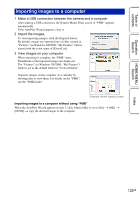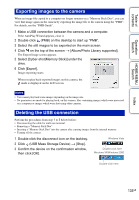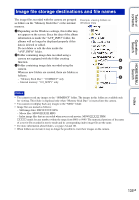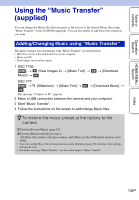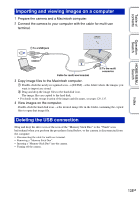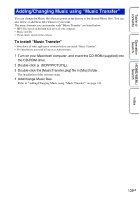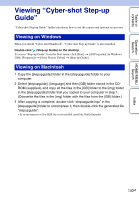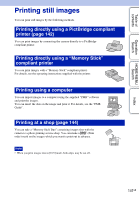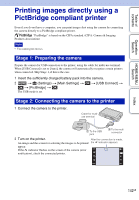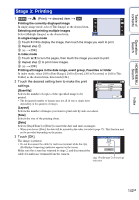Sony DSC-T700/H Cyber-shot® Handbook - Page 138
Importing and viewing images on a computer, Deleting the USB connection
 |
View all Sony DSC-T700/H manuals
Add to My Manuals
Save this manual to your list of manuals |
Page 138 highlights
Table of contents Operation Search HOME/MENU Search Importing and viewing images on a computer 1 Prepare the camera and a Macintosh computer. 2 Connect the camera to your computer with the cable for multi-use terminal. 1 To a USB jack Cable for multi-use terminal 2 To the multi connector 3 Copy image files to the Macintosh computer. 1 Double-click the newly recognized icon t [DCIM] t the folder where the images you want to import are stored. 2 Drag and drop the image files to the hard disk icon. The image files are copied to the hard disk. • For details on the storage location of the images and file names, see pages 129, 135. 4 View images on the computer. Double-click the hard disk icon t the desired image file in the folder containing the copied files to open that image file. Deleting the USB connection Drag and drop the drive icon or the icon of the "Memory Stick Duo" to the "Trash" icon beforehand when you perform the procedures listed below, or the camera is disconnected from the computer. • Disconnecting the cable for multi-use terminal. • Removing a "Memory Stick Duo". • Inserting a "Memory Stick Duo" into the camera. • Turning off the camera. Index 138GB