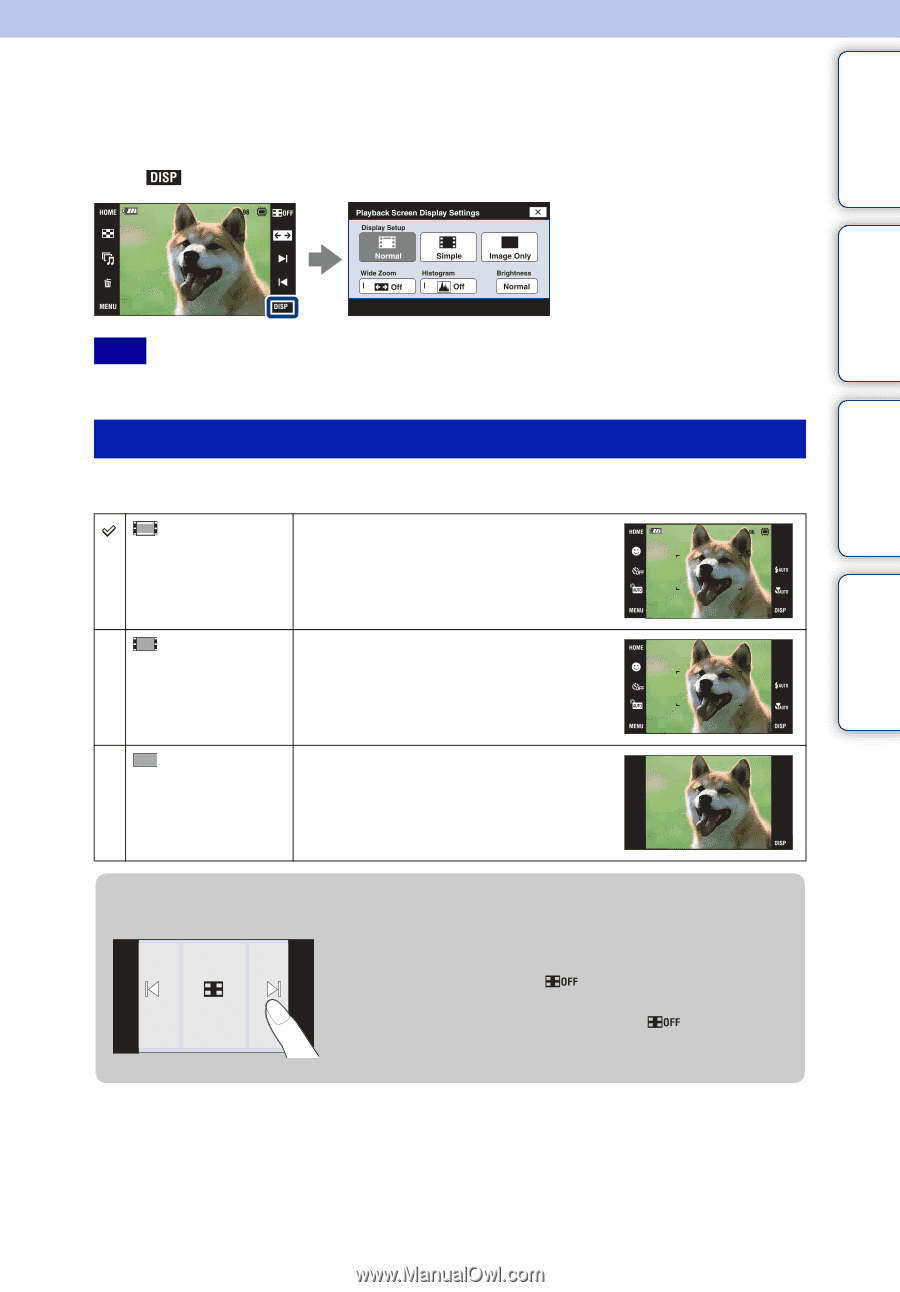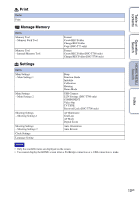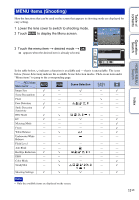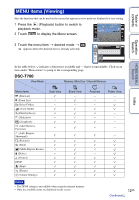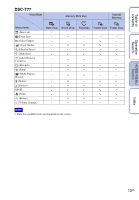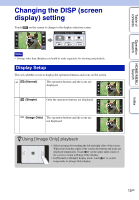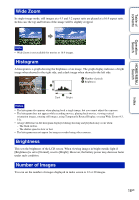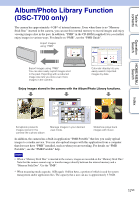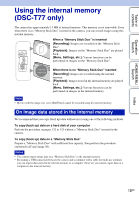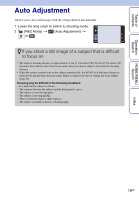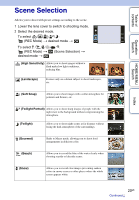Sony DSC-T700/H Cyber-shot® Handbook - Page 15
Changing the DISP screen, display setting
 |
View all Sony DSC-T700/H manuals
Add to My Manuals
Save this manual to your list of manuals |
Page 15 highlights
Table of contents Operation Search HOME/MENU Search Changing the DISP (screen display) setting Touch on the screen to change to the display selection screen. Note • Settings other than [Brightness] should be made separately for shooting and playback. Display Setup This sets whether or not to display the operation buttons and icons on the screen. (Normal) The operation buttons and the icons are displayed. (Simple) Only the operation buttons are displayed. (Image Only) The operation buttons and the icons are not displayed. zUsing [Image Only] playback • Select an image by touching the left and right sides of the screen. When you touch the center of the screen, the buttons and icons are displayed temporarily. Touch on the upper right corner of the screen to return to [Image Only] display. • In [Normal] or [Simple] display mode, touch to switch temporarily to [Image Only] display. Index 15GB