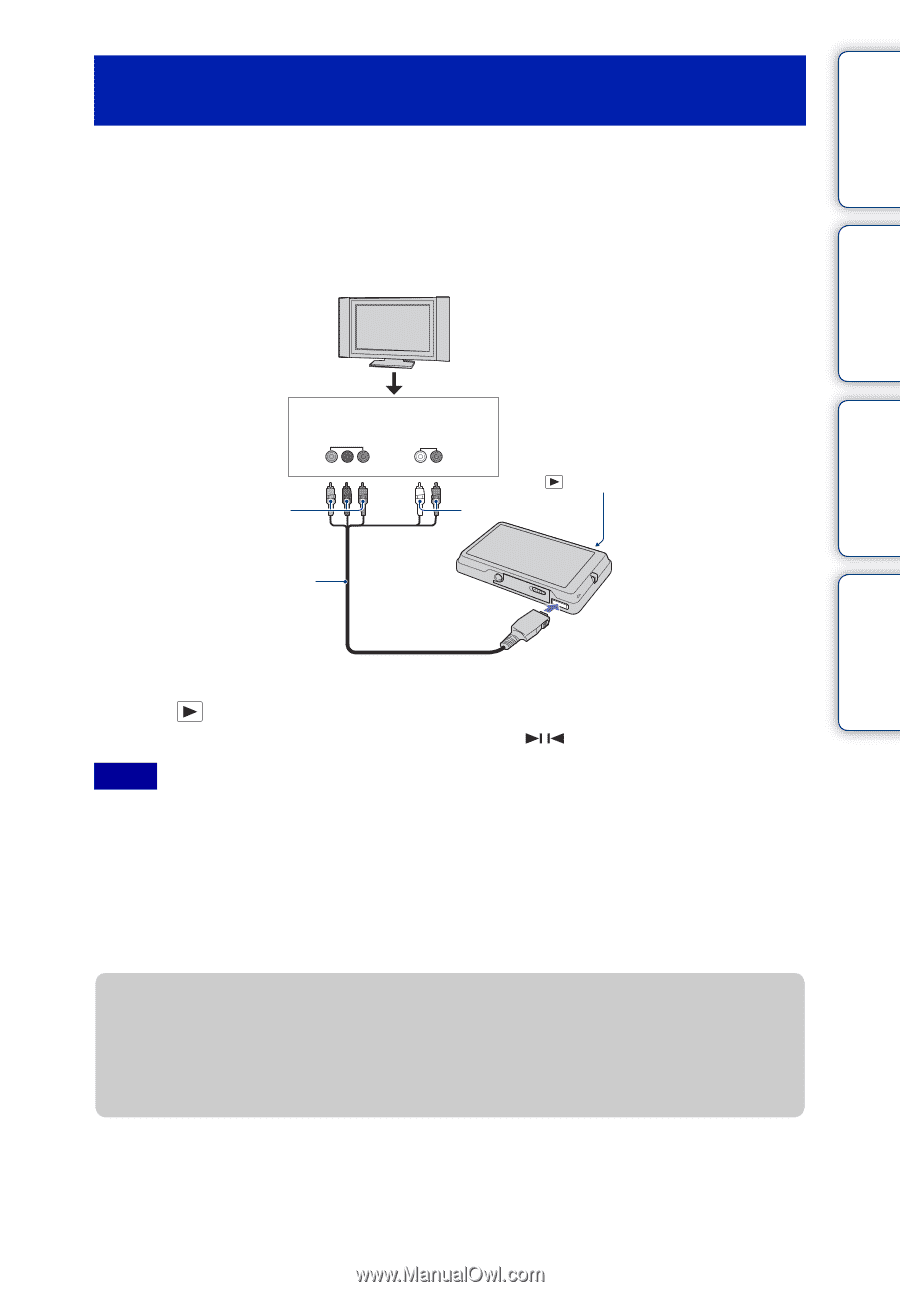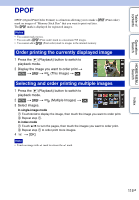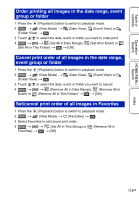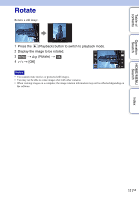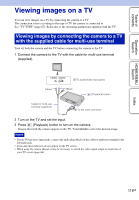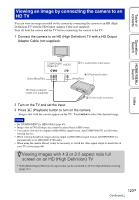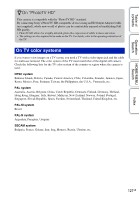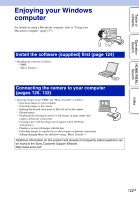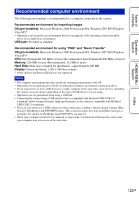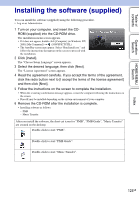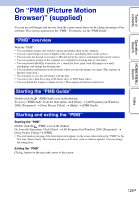Sony DSC-T700/H Cyber-shot® Handbook - Page 120
Viewing an image by connecting the camera to an, HD TV - hd video
 |
View all Sony DSC-T700/H manuals
Add to My Manuals
Save this manual to your list of manuals |
Page 120 highlights
Table of contents Viewing an image by connecting the camera to an HD TV You can view an image recorded on the camera by connecting the camera to an HD (High Definition) TV with the HD Output Adaptor Cable (not supplied). Turn off both the camera and the TV before connecting the camera to the TV. 1 Connect the camera to an HD (High Definition) TV with a HD Output Adaptor Cable (not supplied). Operation Search HOME/MENU Search Index COMPONENT VIDEO IN AUDIO 1 To audio/video input jacks Green/Blue/Red White/Red (Playback) button HD Output Adaptor Cable (not supplied) 2 To the multi connector 2 Turn on the TV and set the input. 3 Press (Playback) button to turn on the camera. Images shot with the camera appear on the TV. Touch / to select the desired image. Notes • Set [COMPONENT] to [HD(1080i)] (page 65). • Images shot in [VGA] image size cannot be played back in HD format. • You cannot view movies output in [HD(1080i)] signal format. Set [COMPONENT] to [SD] when viewing movies. • When viewing Scrapbook images during output in [HD(1080i)] signal format, [COMPONENT] is automatically set to [SD] (DSC-T700 only). • When using the camera abroad, it may be necessary to switch the video signal output to match that of your TV system (page 66). zViewing images with 4:3 or 3:2 aspect ratio full screen on an HD (High Definition) TV • With [Multi-Purpose Resize], the aspect ratio can be converted to 16:9 for high definition viewing (page 111). 120GB Continued r