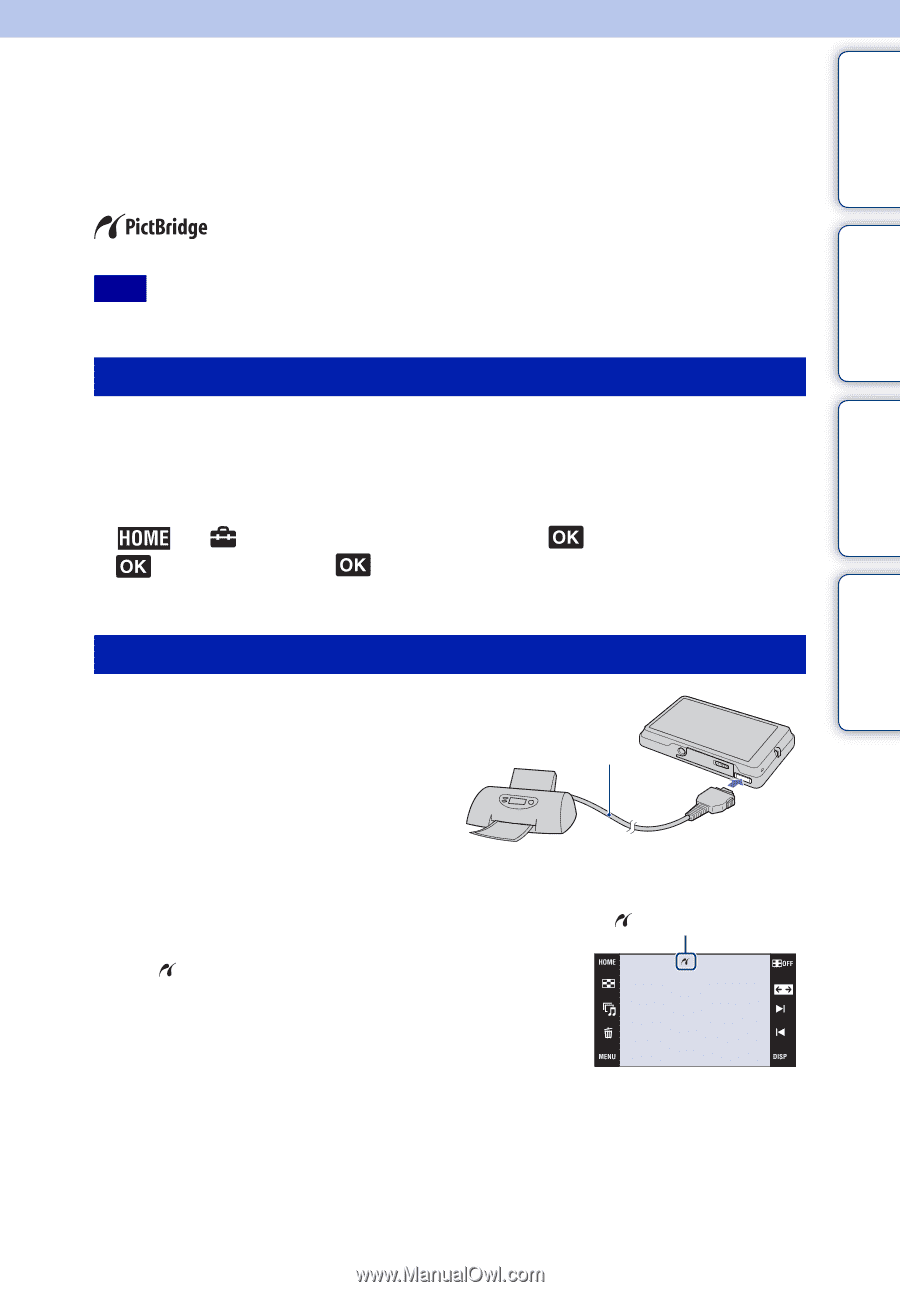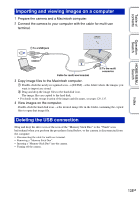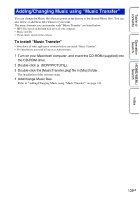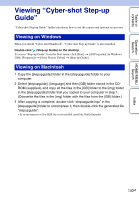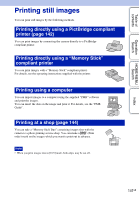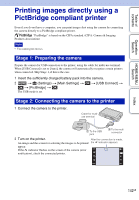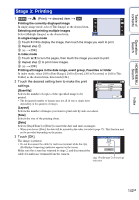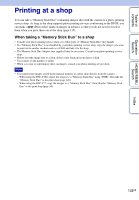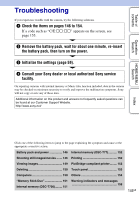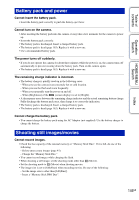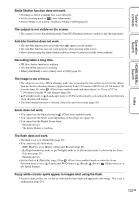Sony DSC-T700/H Cyber-shot® Handbook - Page 142
Printing images directly using a, PictBridge compliant printer
 |
View all Sony DSC-T700/H manuals
Add to My Manuals
Save this manual to your list of manuals |
Page 142 highlights
Table of contents Operation Search HOME/MENU Search Printing images directly using a PictBridge compliant printer Even if you do not have a computer, you can print images shot using the camera by connecting the camera directly to a PictBridge compliant printer. "PictBridge" is based on the CIPA standard. (CIPA: Camera & Imaging Products Association) Note • You cannot print movies. Stage 1: Preparing the camera Prepare the camera for USB connection to the printer, using the cable for multi-use terminal. When [USB Connect] is set to [Auto], the camera will automatically recognize certain printers when connected. Skip Stage 1, if this is the case. 1 Insert the sufficiently charged battery pack into the camera. 2 t (Settings) t [Main Settings] t t [PictBridge] t The USB mode is set. t [USB Connect] t Stage 2: Connecting the camera to the printer 1 Connect the camera to the printer. Cable for multiuse terminal 1 To the USB jack 2 To the multi connector 2 Turn on the printer. An image and the screen for selecting the images to be printed appear. If the indicator flashes on the screen of the camera (error notification), check the connected printer. After the connection is made, the indicator appears. Index 142GB