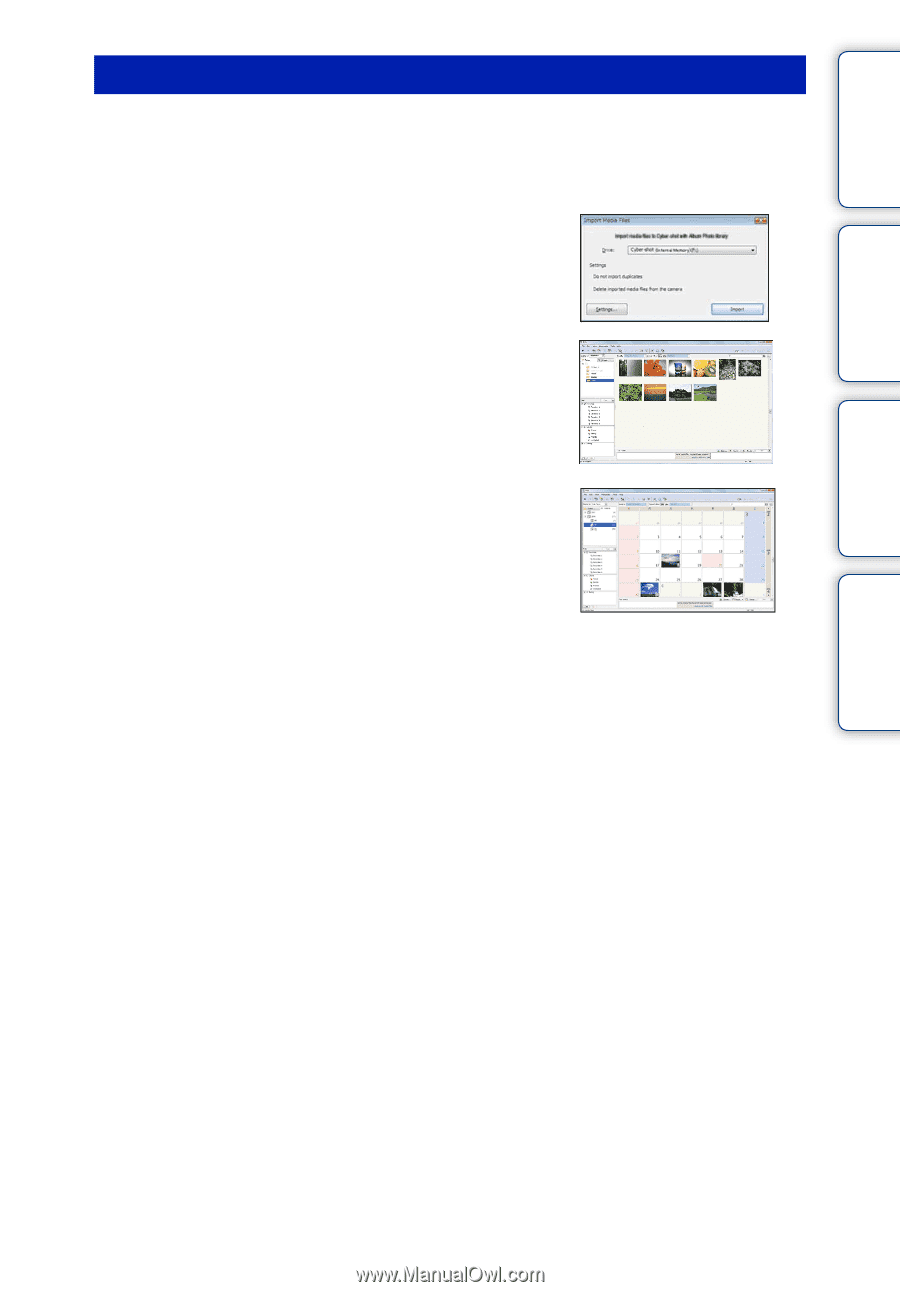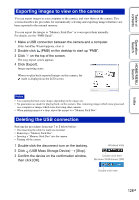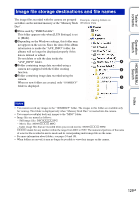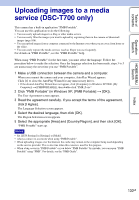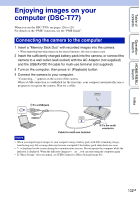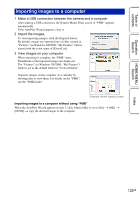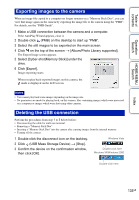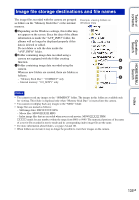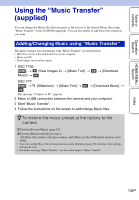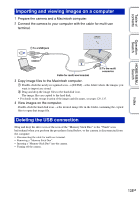Sony DSC-T700/H Cyber-shot® Handbook - Page 133
Make a USB connection between the camera and a computer., Import the images., View images on your
 |
View all Sony DSC-T700/H manuals
Add to My Manuals
Save this manual to your list of manuals |
Page 133 highlights
Table of contents Operation Search HOME/MENU Search Index Importing images to a computer 1 Make a USB connection between the camera and a computer. After making a USB connection, the [Import Media Files] screen of "PMB" appears automatically. If the AutoPlay Wizard appears, close it. 2 Import the images. To start importing images, click the [Import] button. By default, images are imported into a folder created in "Pictures" (in Windows XP/2000, "My Pictures") that is named with the event name of [Event List]. 3 View images on your computer. When importing is complete, the "PMB" starts. Thumbnails of the imported images are displayed. The "Pictures" (in Windows XP/2000, "My Pictures") folder is set as the default folder in "Viewed folders". Organize images on the computer on a calendar by shooting date to view them. For details on the "PMB", see the "PMB Guide". Example: Month display screen Importing images to a computer without using "PMB" When the AutoPlay Wizard appears in step 1, click [Open folder to view files] t [OK] t [DCIM] t copy the desired images to the computer. 133GB