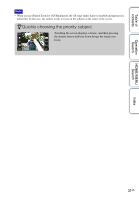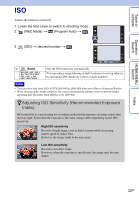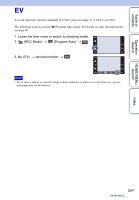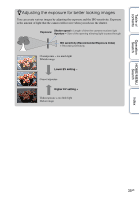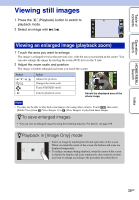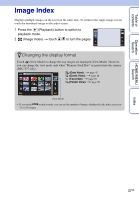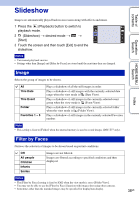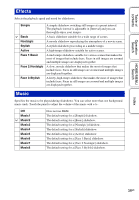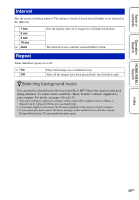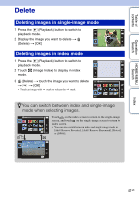Sony DSC-T700/H Cyber-shot® Handbook - Page 36
Viewing still images
 |
View all Sony DSC-T700/H manuals
Add to My Manuals
Save this manual to your list of manuals |
Page 36 highlights
Table of contents Operation Search HOME/MENU Search Viewing still images 1 Press the (Playback) button to switch to playback mode. 2 Select an image with / . Viewing an enlarged image (playback zoom) 1 Touch the area you want to enlarge. The image is enlarged to twice the previous size, with the area you touched at the center. You can also enlarge the image by moving the zoom (W/T) lever to the T side. 2 Adjust the zoom scale and position. The image is further enlarged each time you touch the screen. Button /// / Action Adjusts the position. Changes the zoom scale. Turns / / / on/off. Cancels playback zoom. Shows the displayed area of the whole image Note • You may not be able to play back some images shot using other cameras. Touch , then select [Folder View] from (View Images 1) or (View Images) to play back these images. zTo save enlarged images • You can save an enlarged image by using the trimming function. For details, see page 108. zPlayback in [Image Only] mode • Select an image by touching the left and right sides of the screen. When you touch the center of the screen, the buttons and icons are displayed temporarily. • To enlarge an image during playback, touch the center of the screen to display the buttons and icons temporarily, then touch the portion you want to enlarge according to the procedure described above. Index 36GB