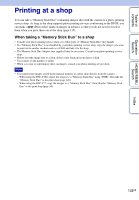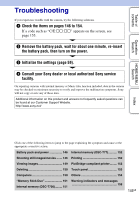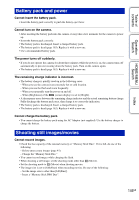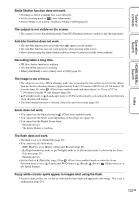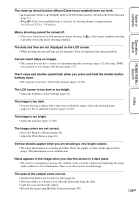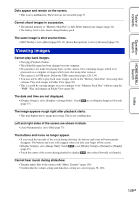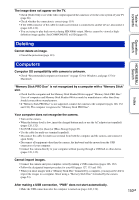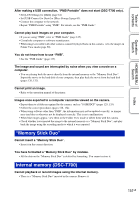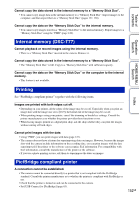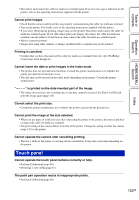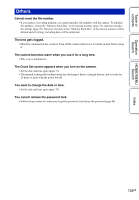Sony DSC-T700/H Cyber-shot® Handbook - Page 149
Viewing images
 |
View all Sony DSC-T700/H manuals
Add to My Manuals
Save this manual to your list of manuals |
Page 149 highlights
Table of contents Operation Search HOME/MENU Search Dots appear and remain on the screen. • This is not a malfunction. These dots are not recorded (page 3). Cannot shoot images in succession. • The internal memory or "Memory Stick Duo" is full. Delete unnecessary images (page 41). • The battery level is low. Insert charged battery pack. The same image is shot several times. • [REC Mode] is set to [Burst] (page 85). Or, [Scene Recognition] is set to [Advanced] (page 79). Viewing images Cannot play back images. • Press (Playback) button. • The folder/file name has been changed on your computer. • No guarantees are made for playing back, on this camera, files containing images which were processed on a computer or images which were shot using other cameras. • The camera is in USB mode. Delete the USB connection (pages 128, 134). • You may not be able to play back some images stored on the "Memory Stick Duo" shot using other cameras. Play such images in Folder View (page 50). • This is caused by copying images on your computer to the "Memory Stick Duo" without using the "PMB". Play such images in Folder View (page 50). The date and time are not displayed. • [Display Setup] is set to [Simple] or [Image Only]. Touch (page 15). to set [Display Setup] to [Normal] The image appears rough right after playback starts. • This may happen due to image processing. This is not a malfunction. Left and right sides of the screen are shown in black. • [Auto Orientation] is set to [On] (page 73). The buttons and icons no longer appear. • If you touch the top right of the screen during shooting, the buttons and icons will momentarily disappear. The buttons and icons will reappear when you take your finger off the screen. • [Display Setup] is set to [Image Only]. Touch to set [Display Setup] to [Normal] or [Simple] (page 15). • Touch the center of the screen during playback to display , then select [Normal] or [Simple]. Cannot hear music during slideshow. • Transfer music files to the camera with "Music Transfer" (page 136). • Confirm that the volume setting and slideshow setting are correct (pages 38, 118). Index 149GB