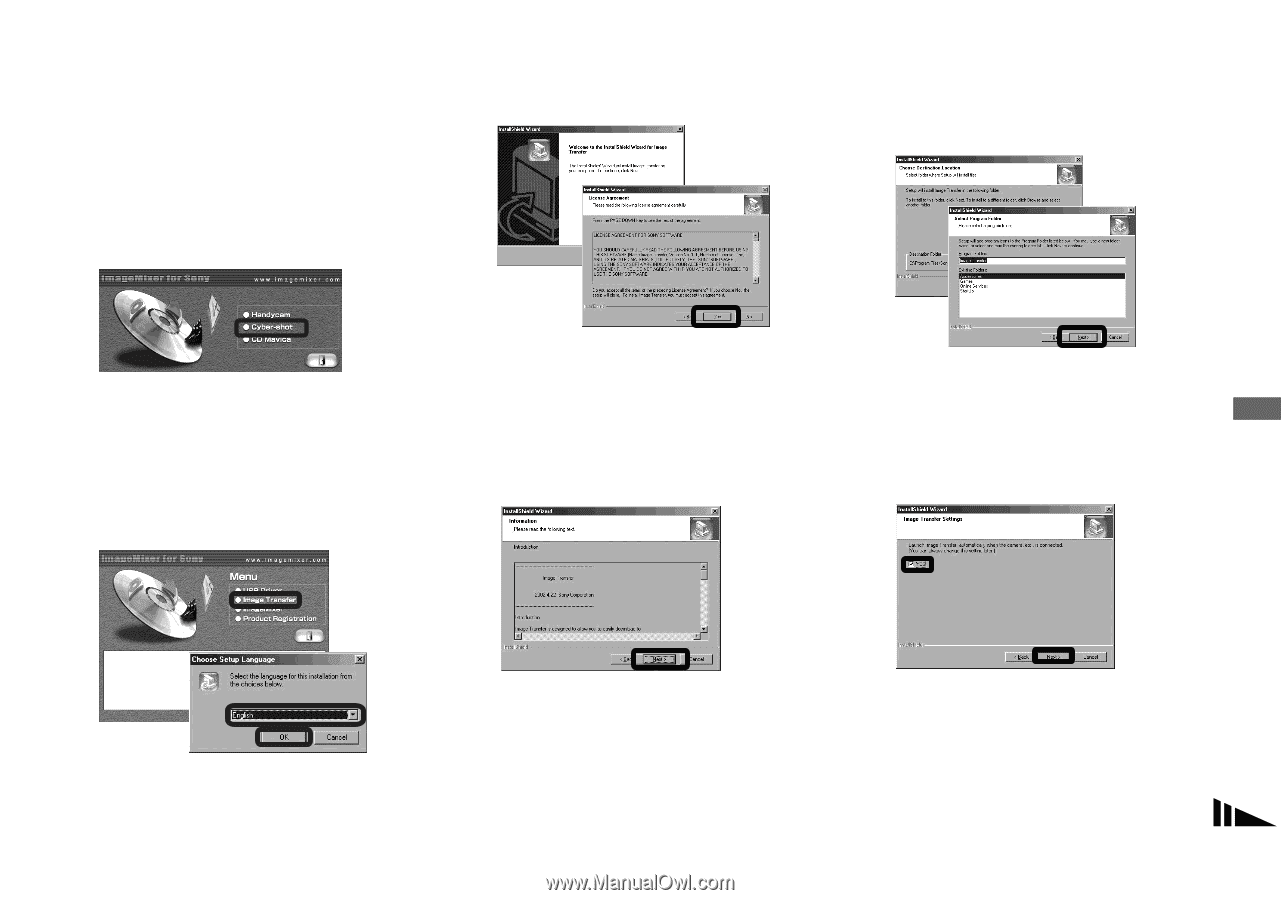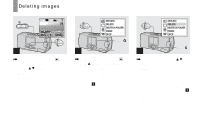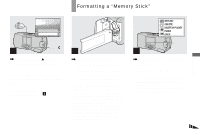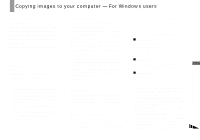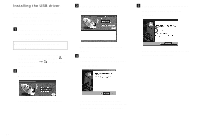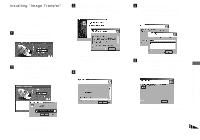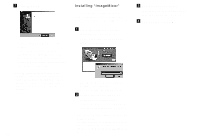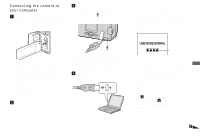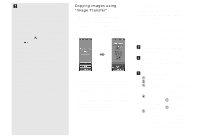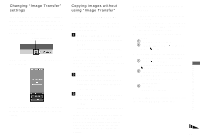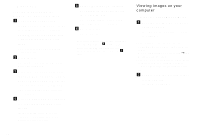Sony DSC-U30 Operating Instructions - Page 49
Installing “Image Transfer”, Click [Image Transfer] on - software
 |
UPC - 027242629042
View all Sony DSC-U30 manuals
Add to My Manuals
Save this manual to your list of manuals |
Page 49 highlights
Installing "Image Transfer" You can use the "Image Transfer" software to copy images to your computer automatically when you connect the camera to your computer with the supplied USB cable. a Click [Cyber-shot] on the model selection screen. c Click [Next]. When the "Licence Agreement" screen appears, click [Yes]. e Select the folder to be installed, then click [Next]. Select the program folder, then click [Next]. The installing menu screen appears. b Click [Image Transfer] on the installing menu screen. Select the desired language, then click [OK]. Read the agreement carefully. If you accept the terms of the agreement, proceed with the installation. The "Information" screen appears. d Click [Next]. f Confirm that the checkbox is checked on the "Image Transfer Settings" screen, then click [Next]. Enjoying images on your computer The "Welcome to the InstallShield Wizard" screen appears. • This section describes the English screen. When the installation is completed, the screen informs you of completion. 49