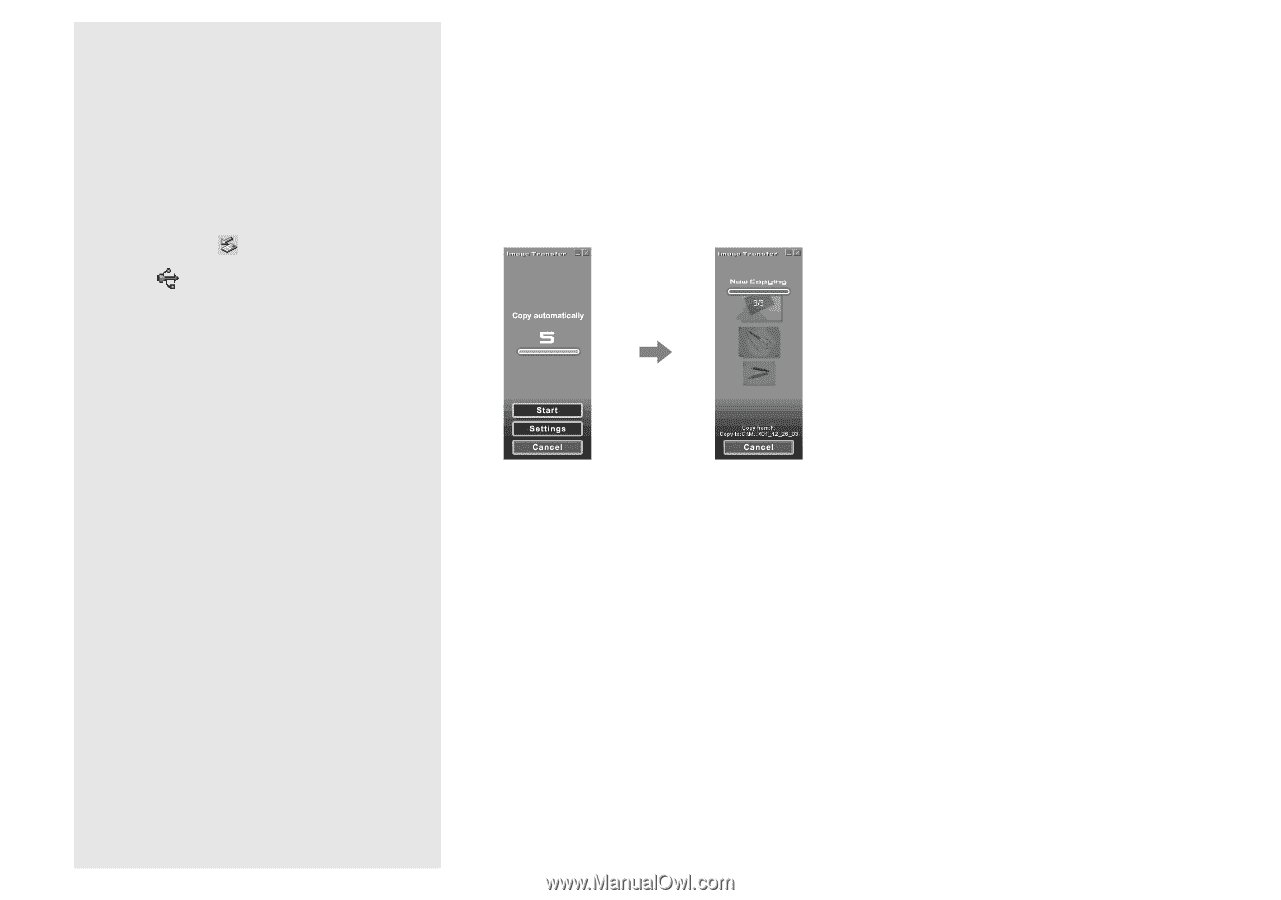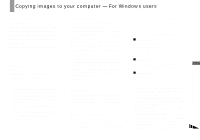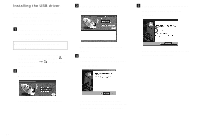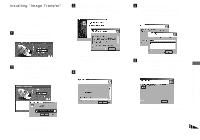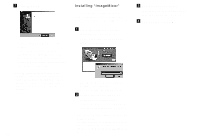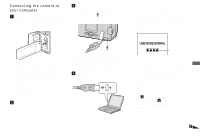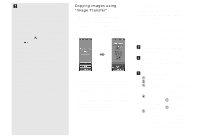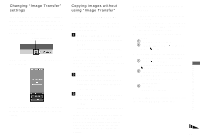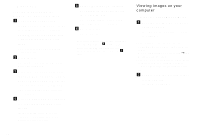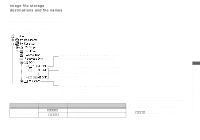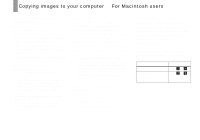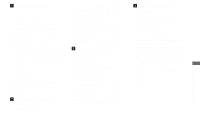Sony DSC-U30 Operating Instructions - Page 52
Copying images using “Image Transfer”, Copying images using, Image Transfer - s video
 |
UPC - 027242629042
View all Sony DSC-U30 manuals
Add to My Manuals
Save this manual to your list of manuals |
Page 52 highlights
PDisconnecting the USB cable from your computer or removing the "Memory Stick" from your camera during USB connection For Windows 2000, Me, or XP users 1 Double-click on the tasktray. 2 Click (Sony DSC), then click [Stop]. 3 Confirm the device on the confirmation screen, then click [OK]. 4 Click [OK]. Step 4 is unnecessary for Windows XP users. 5 Disconnect the USB cable or remove the "Memory Stick." For Windows 98 or 98SE users Confirm that the access indicators (page 51) on the LCD screen are turned white and carry out only Step 5 above. Copying images using "Image Transfer" - Windows 98/98SE/2000/Me Connect the camera and your computer with the USB cable. "Image Transfer" launches and the images are automatically copied to the computer. • Normally "Image Transfer" and "Date" folders are created inside the "My Documents" folder, and all of the image files recorded with the camera are copied into these folders. • You can change the "Image Transfer" settings (page 53). • When "ImageMixer" (page 50) is installed and image copying is completed using "Image Transfer," "ImageMixer" automatically launches and images appear. 52 - Windows XP Connect the camera and your computer with the USB cable. "Image Transfer" starts up automatically and the images are automatically copied to the computer. Windows XP is set so that the OS AutoPlay Wizard activates. If you want to cancel the setting, follow the procedure below. a Click [Start], then click [My Computer]. b Right-click [Sony MemoryStick], then click [Properties]. c Cancel the setting. 1 Click [AutoPlay]. 2 Set [Content type] to [Pictures]. 3 Check [Select an action to perform] under [Actions], select [Take no action], then click [Apply]. 4 Set [Content type] to [Video files] and repeat step 3. Then, set [Content type] to [Mixed content] and repeat step 3 again. 5 Click [OK]. The "Properties" screen closes. The OS AutoPlay Wizard does not start up automatically even if the USB connection is made next time.