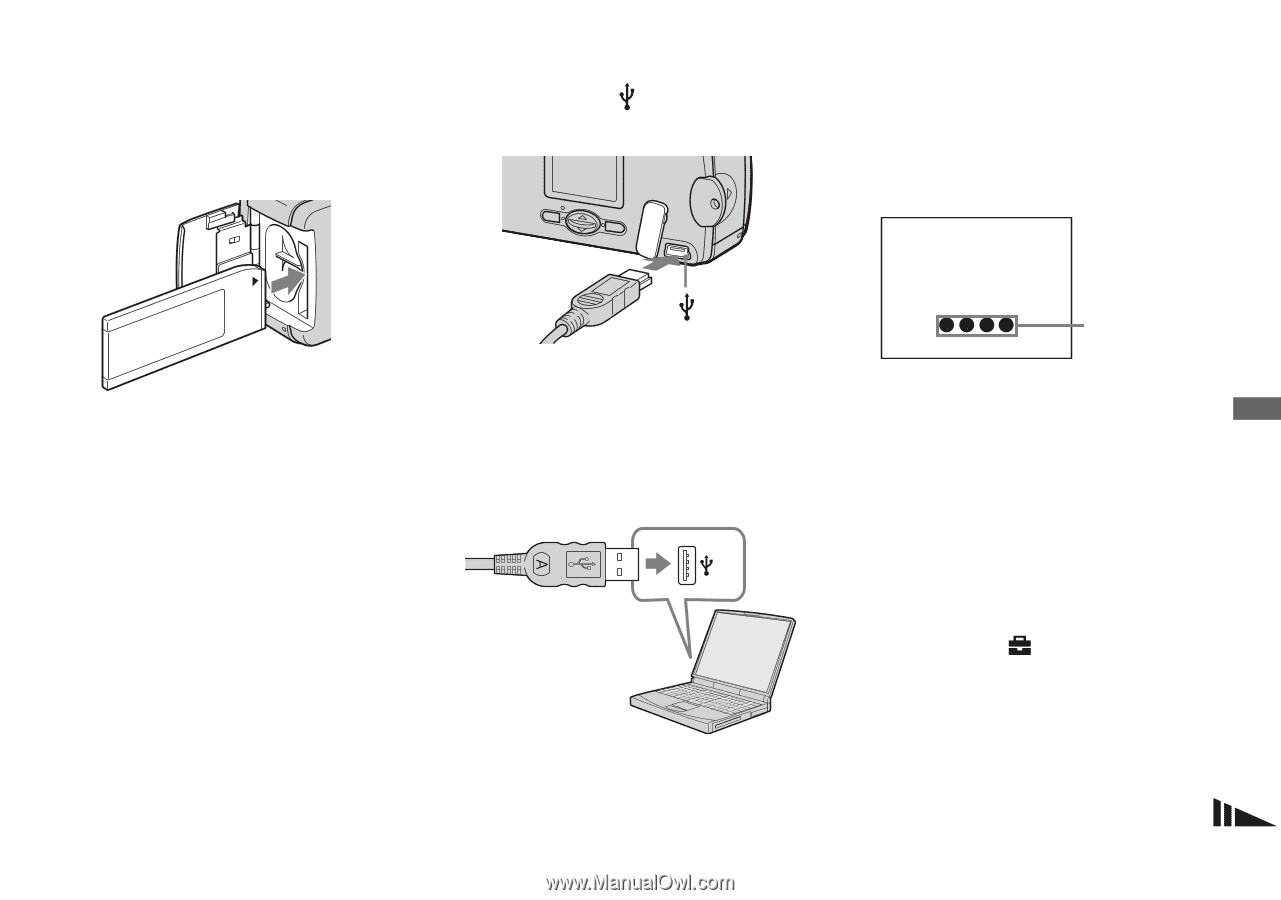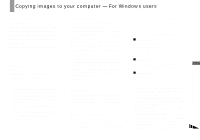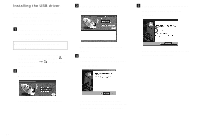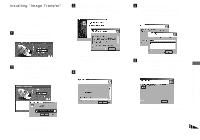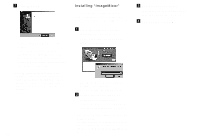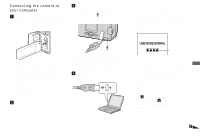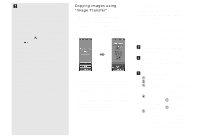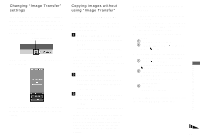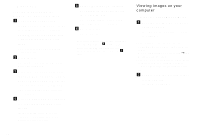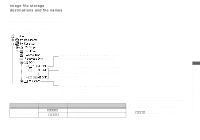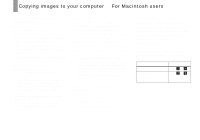Sony DSC-U30 Operating Instructions - Page 51
Connecting the camera to your computer, Connecting the camera to, your computer
 |
UPC - 027242629042
View all Sony DSC-U30 manuals
Add to My Manuals
Save this manual to your list of manuals |
Page 51 highlights
Connecting the camera to your computer a Insert the "Memory Stick" with the images you want to copy into the camera. c Open the jack cover, and connect the supplied USB cable to the (USB) jack of the camera. • Note that the power cannot be turned on if a "Memory Stick" is not inserted in the camera. • When you use a desktop computer, we recommend that you connect the USB cable to the USB connector on the rear panel. • When using Windows XP, the AutoPlay wizard automatically appears on the desktop. Proceed to page 54. Enjoying images on your computer • The camera can receive power supply from most of the computers that are recommended for use through the USB connection (USB Bus Powered), so in this case there is no need to insert batteries into the camera. • Removing the batteries before connecting the camera is recommended in order to prevent battery deterioration. • For further details on inserting the "Memory Stick," see page 17. b Turn on your computer. SONY (USB) jack • Operations are not guaranteed when using a USB hub. Connect the USB cable directly to your computer, without using a USB hub. d Connect the USB cable to your computer. The camera turns on. USB MODE:NORMAL Access indicators* "USB MODE: NORMAL" appears on the LCD screen of the camera. When a USB connection is established for the first time, your computer automatically runs a program to recognize the camera. Wait for a while. * During communication, the access indicators turn red. • If "USB MODE: NORMAL" is not shown in step 4, confirm that [USB] is set to [NORMAL] under [ ] in the menu (page 71). • In USB mode, the POWER button, lens cover and other controls on the camera do not function. 51