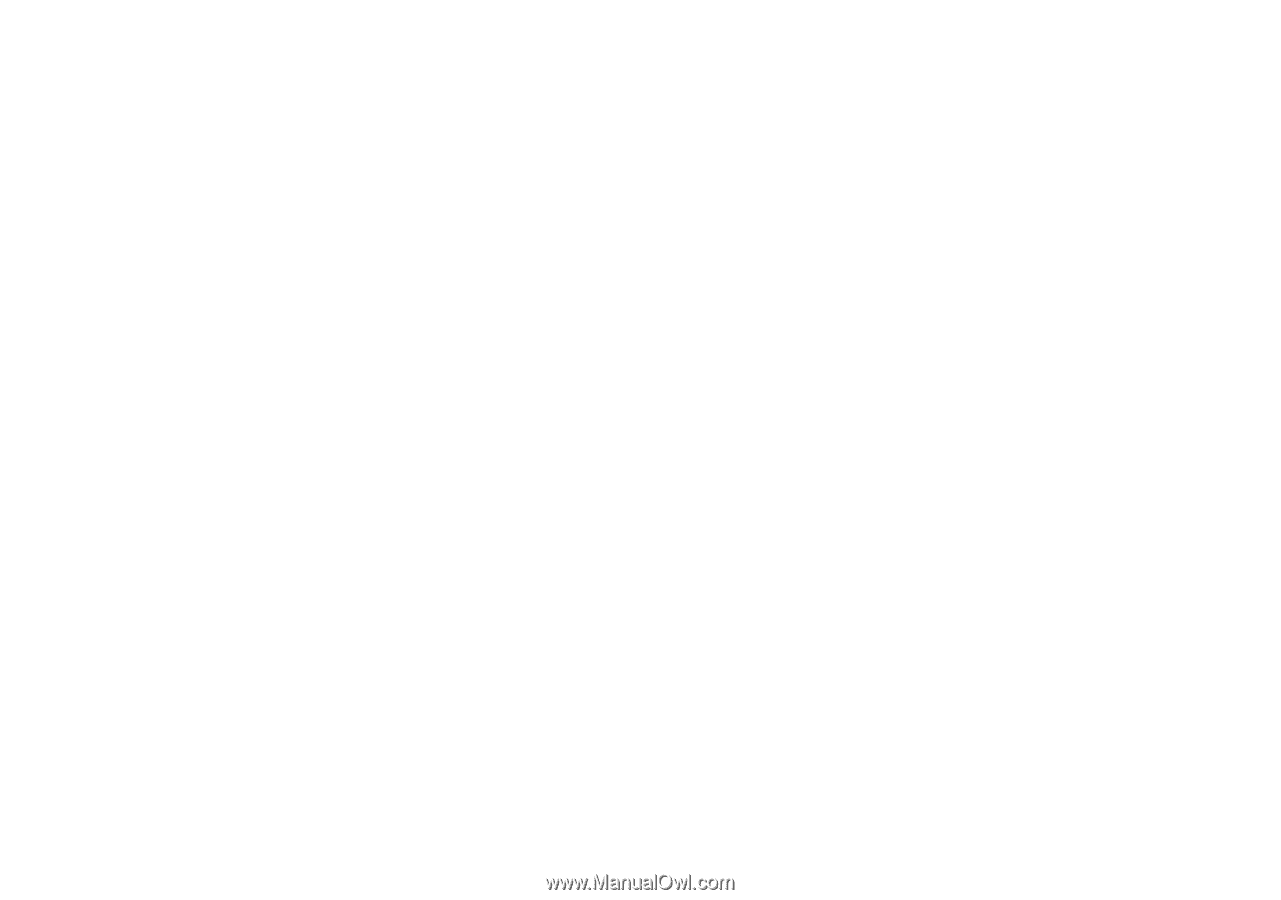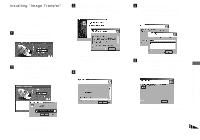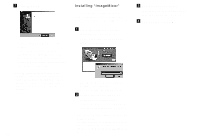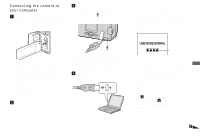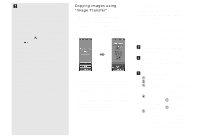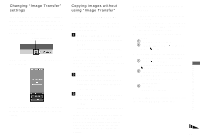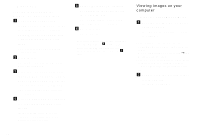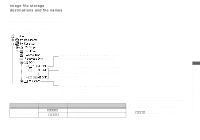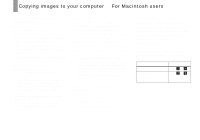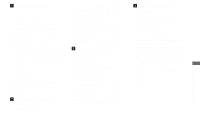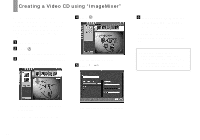Sony DSC-U30 Operating Instructions - Page 54
Viewing images on your computer, Select [Nothing. I'm finished
 |
UPC - 027242629042
View all Sony DSC-U30 manuals
Add to My Manuals
Save this manual to your list of manuals |
Page 54 highlights
- Windows XP Copying images using the Windows XP AutoPlay Wizard a Make a USB connection (page 51). Click [Copy pictures to a folder on my computer using Microsoft Scanner and Camera Wizard], then click [OK]. The "Scanner and Camera Wizard" screen appears. b Click [Next]. The images stored on the "Memory Stick" are displayed. c Click the checkbox of images that you do not want to copy to your computer and remove the checkmark, then click [Next]. The "Picture Name and Destination" screen appears. d Select a name and destination for your pictures, then click [Next]. Image copying starts. When the copying is completed, the "Other Options" screen appears. e Select [Nothing. I'm finished working with these pictures], then click [Next]. The "Completing the Scanner and Camera Wizard" screen appears. f Click [Finish]. The wizard closes. • To continue copying other images, follow the procedure given under P on page 52 to disconnect the USB cable and reconnect it. Then, perform the procedure from step 1 again. Viewing images on your computer - Windows 98/98SE/2000/Me/XP a Double-click [My Documents] on the desktop. The "My Documents" folder contents are displayed. • This section describes the procedure for viewing images copied in the "My Documents" folder. • When using Windows XP, click [Start] t [My Documents] in that order. • You can use the "ImageMixer Ver.1.5 for Sony" software to view and edit images on your computer. For details, see the software's help files. b Double-click the desired folder and image file. The image is displayed. 54