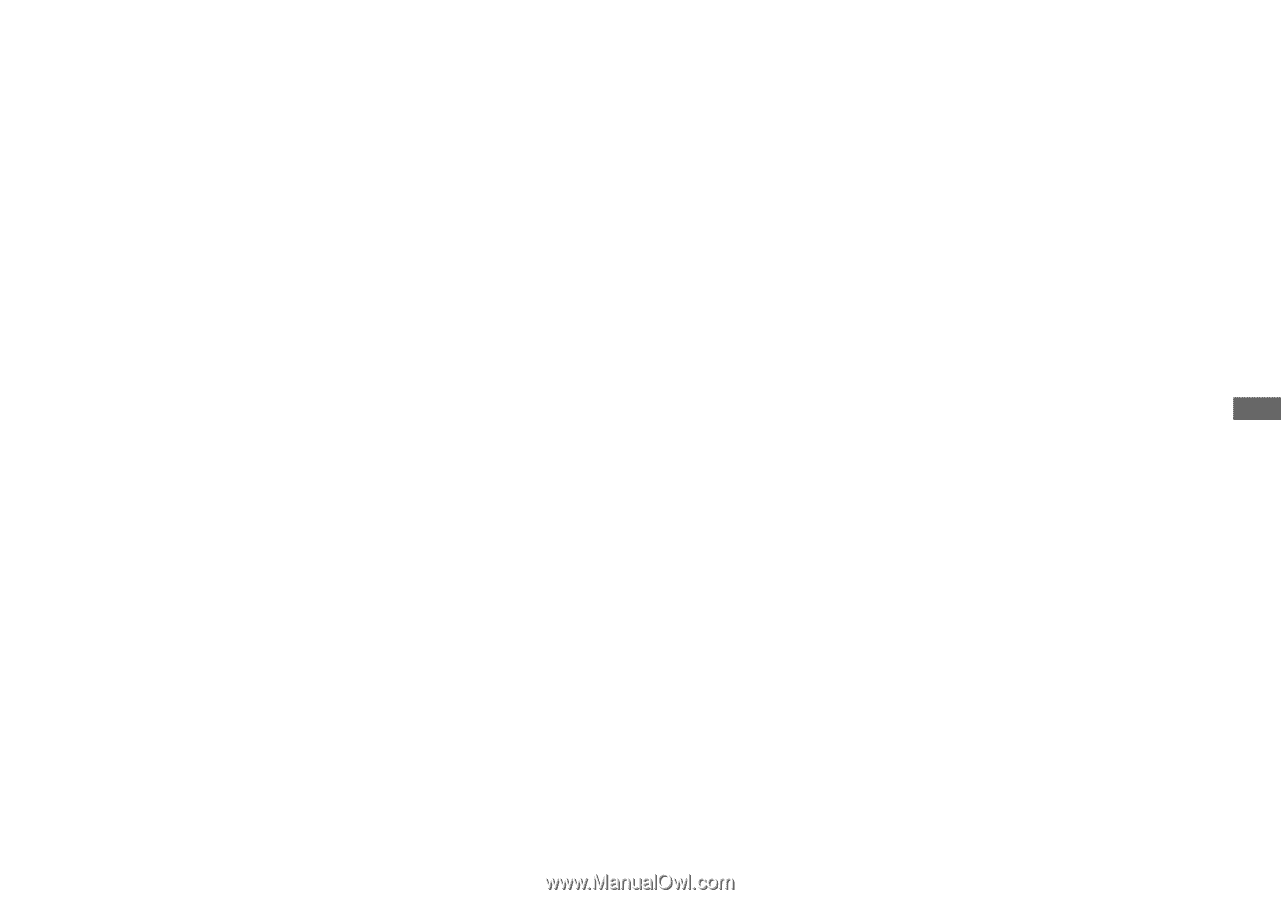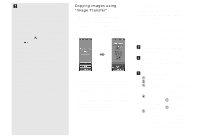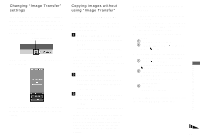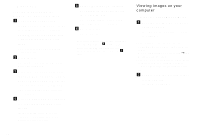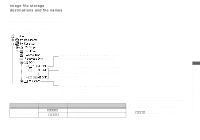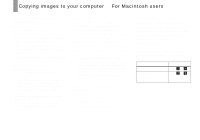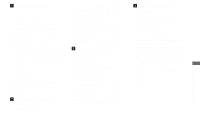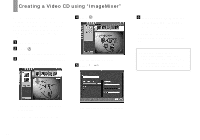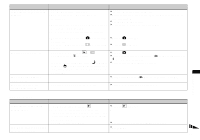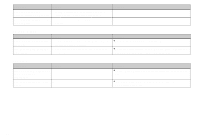Sony DSC-U30 Operating Instructions - Page 57
Installing the USB driver, Connecting your camera to, your computer, Copying images - cyber shot
 |
UPC - 027242629042
View all Sony DSC-U30 manuals
Add to My Manuals
Save this manual to your list of manuals |
Page 57 highlights
a Installing the USB driver 1 Turn on your computer, and set the supplied CD-ROM into the CD-ROM drive. The model selection screen appears. 2 Click [Cyber-shot] on the model selection screen. The installing menu screen appears. 3 Click [USB Driver]. The "USB Driver" screen appears. 4 Double-click the icon of the hard disk containing the OS to open the screen. 5 Drag and drop the following two files from the screen opened in step 3 into the System Folder icon in the screen opened in step 4. • Sony USB Driver • Sony USB Shim 6 When the message for confirmation is shown, click [OK]. 7 Restart your computer, then remove the CD-ROM. b Connecting your camera to your computer For details, see page 51. Disconnecting the USB cable from your computer or removing the "Memory Stick" from your camera during USB connection Drag and drop the drive icon or the "Memory Stick" icon to the "Trash" icon, then disconnect the USB cable or remove the "Memory Stick." • If you are using Mac OS X v10.0, disconnect the USB cable, etc., after you have turned your computer off. c Copying images 1 Double-click the newly recognized icon on the desktop. The contents of the "Memory Stick" inserted in your camera appear. 2 Double-click [DCIM]. 3 Double-click the folder containing the desired image files. 4 Drag and drop the image files to the hard disk icon. The image files are copied to your hard disk. • See page 55 for details about the image file storage destinations and file names. d Viewing the images on your computer 1 Double-click the hard disk icon. 2 Double-click the desired image file in the folder containing the copied files. The image file opens. • Close down all applications running on the computer before installing the USB driver and application. • You can use the "ImageMixer Ver.1.5 for Sony" software to copy images to your computer and to view images on your computer. See the operation manual supplied with the CD-ROM for details about the installation method, or see the software's help files for the operation method. • "ImageMixer" is not compatible with Mac OS X. • "Image Transfer" cannot be used with Macintosh. Enjoying images on your computer 57