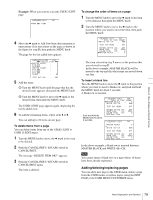Sony HDW F900R Operation Manual - Page 75
Menu Displays and Detailed Settings, 5-1 Menu Organization and Operation
 |
View all Sony HDW F900R manuals
Add to My Manuals
Save this manual to your list of manuals |
Page 75 highlights
Chapter 5 Menu Displays and Detailed Settings Menu Displays and Detailed Settings Chapter 5-1 Menu Organization and Operation The page number displayed on the top line of the menu may be different if an optional extension board is installed. 5-1-1 Menu Organization The following shows the organization of menus that you can use to make various settings and adjustments. TOP menu USER submenu 1) OUTPUT SEL page FUNCTION 1 page VF DISP 1 page VF DISP 2 page '!' LED page MARKER 1 page GAIN SW page VF SETTING page AUTO IRIS page SHOT ID page SHOT DISP page SET STATUS page USER FILE page LENS FILE page USER MENU CUSTOMIZE submenu ALL submenu • OPERATION submenu • PAINT submenu • MAINTENANCE submenu • FILE submenu • DIAGNOSIS submenu Just as with the USER submenu, each submenu is composed of pages. On these pages you can make various settings and adjustments. Some pages have a window for more settings. This manual refers to these submenus as the menu. 1) In this manual, the USER menu consisting of items and pages registered at the factory is used. You can use the USER MENU CUSTOMIZE menu to add or delete pages according to how the camcorder is being used. For details, see "5-1-3 Editing the USER Menu" on page 78. TOP menu The menus of the camcorder are composed of submenus classified into categories according to the frequency of use, purpose of use and so on. The TOP menu allows you to select the desired submenus. To display TOP menu screen While holding down the MENU knob, set the MENU ON/ OFF switch from the OFF position to the ON position. Note Depending on the internal switch settings, display of the TOP menu may be disabled. For details, ask your Sony service representative. Submenus selected in the TOP menu The following menus can be selected from the TOP menu. • USER menu This menu includes monitor output settings, viewfinder settings, and commonly used functions. This menu is normally displayed when the MENU ON/OFF switch is changed to ON. • USER MENU CUSTOMIZE menu This menu allows you to add pages to or delete pages from the USER menu to suit your needs. You can add or delete menu items on the USER 1 to USER 19 pages. Also, you can add functions to be assigned to the assignable switches (UA01 to UA10). • ALL menu This menu contains all the items of the OPERATION menu, PAINT menu, MAINTENANCE menu, FILE menu and DIAGNOSIS menu. 75 Menu Organization and Operation