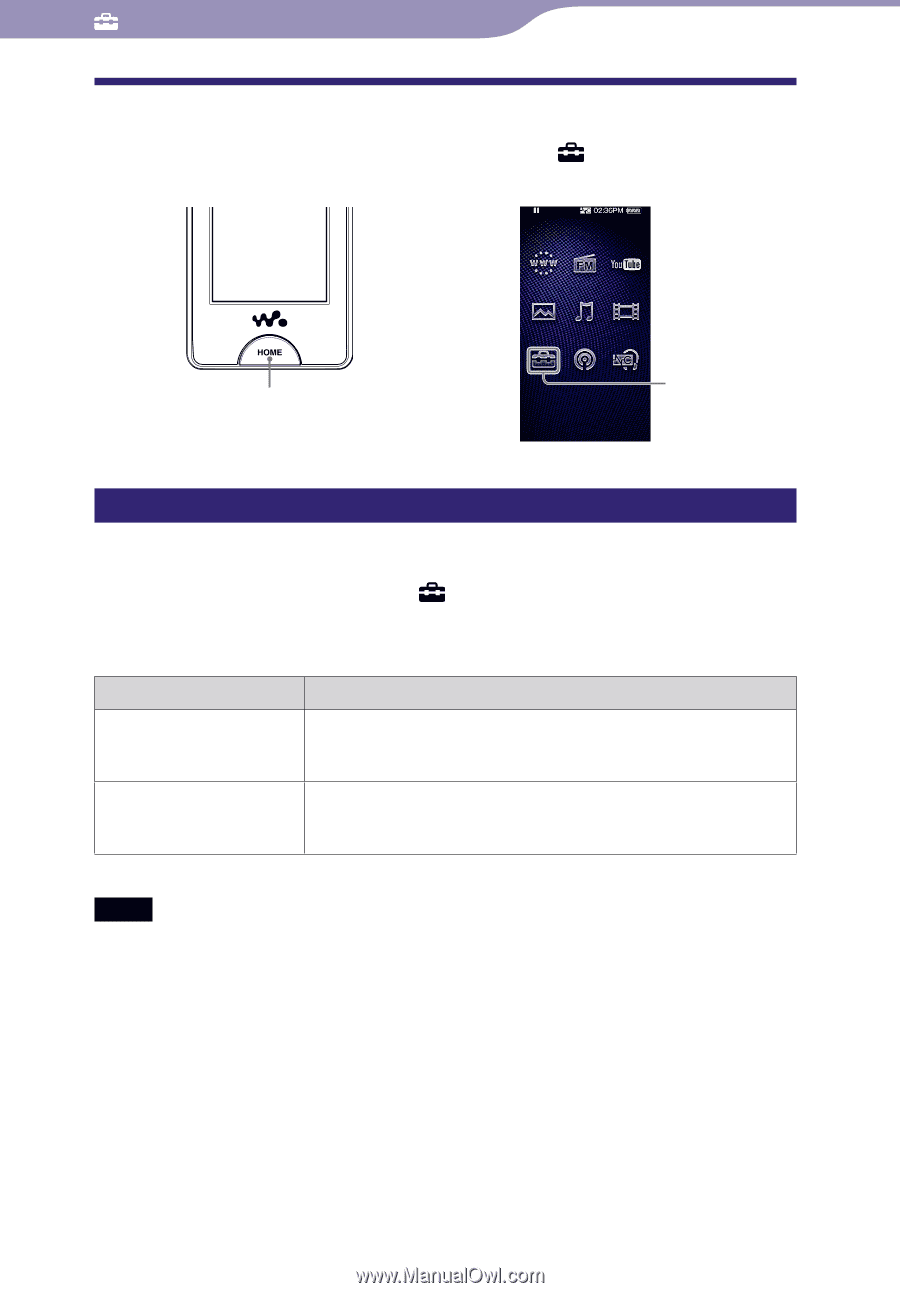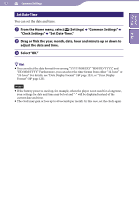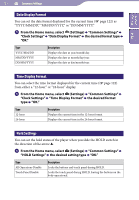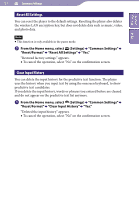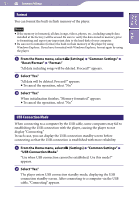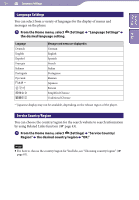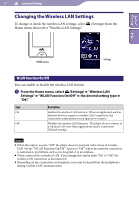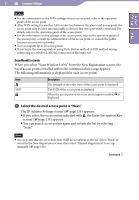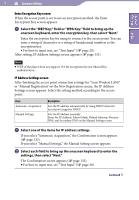Sony NWZ-X1061FBSMP Operation Guide - Page 127
Changing the Wireless LAN Settings, WLAN Function On/Off, From the Home menu, select, Settings
 |
View all Sony NWZ-X1061FBSMP manuals
Add to My Manuals
Save this manual to your list of manuals |
Page 127 highlights
Table of Contents Index 127 Common Settings Changing the Wireless LAN Settings To change or check the wireless LAN settings, select (Settings) from the Home menu, then select "Wireless LAN Settings." HOME button Settings WLAN Function On/Off You can enable or disable the wireless LAN fuction. From the Home menu, select (Settings) "Wireless LAN Settings" "WLAN Function On/Off" the desired setting type "OK." Type Description On Enables the wireless LAN function. When an application such as Internet browser requires a wireless LAN connection, the connection confirmation screen appears to connect. Off Disables the wireless LAN function. The player do not connect to a wireless LAN even when applications need a connection. (Default setting) Notes When this option is set to "Off," the player does not transmit radio waves of wireless LAN. Set the "WLAN Function On/Off " option to "Off " where the network connection is restricted or prohibited, such as in a hospital or in an airplane. When connected to a wireless LAN, if you change this option from "On" to "Off," the wireless LAN connection is disconnected. Depending on the connection environment, noise may be heard from the headphones during wireless LAN communication.