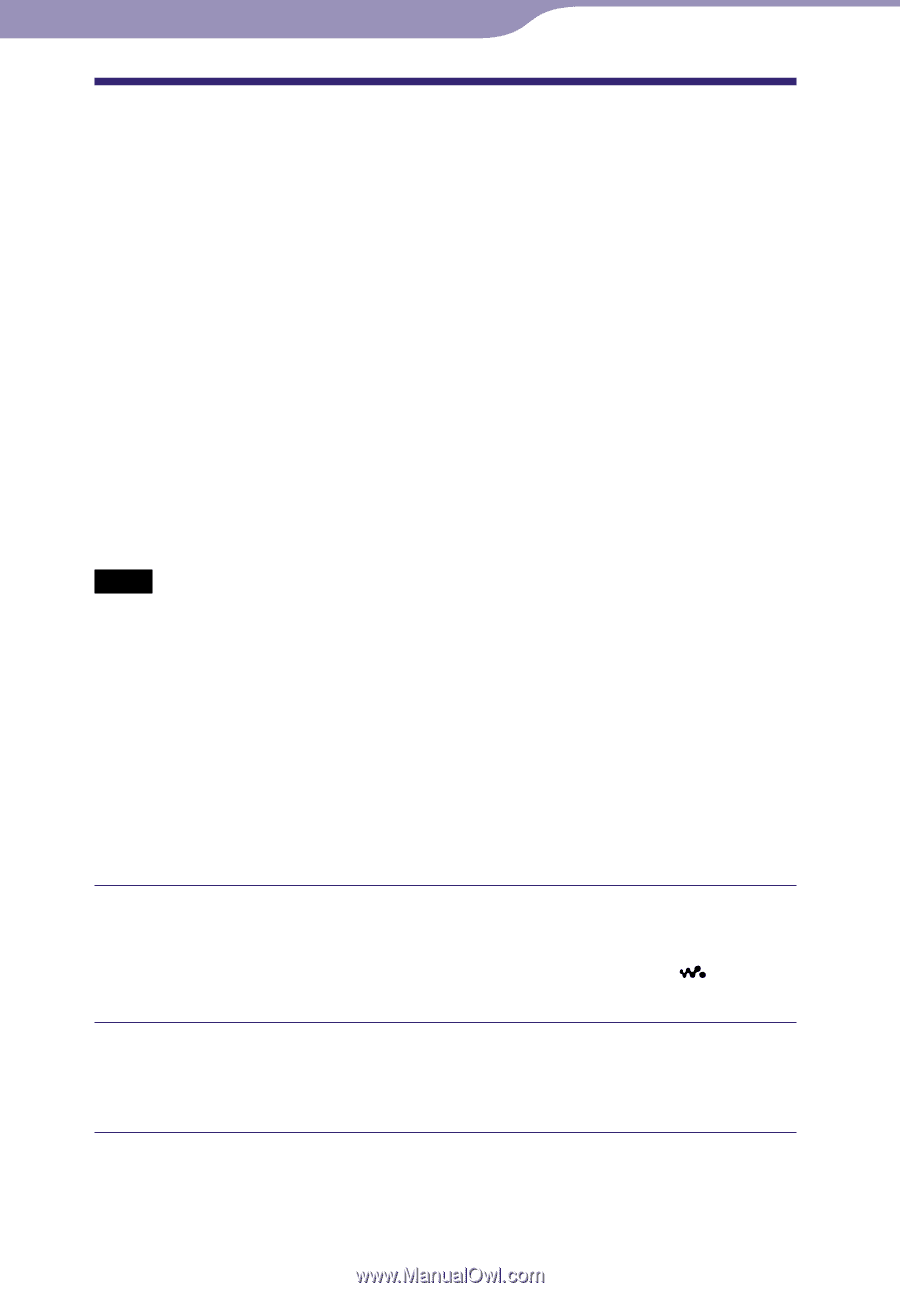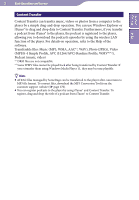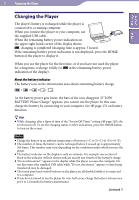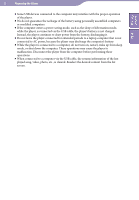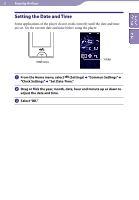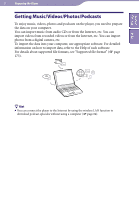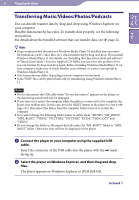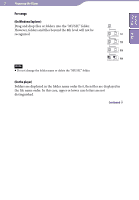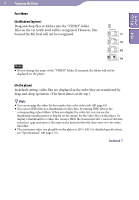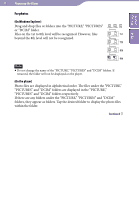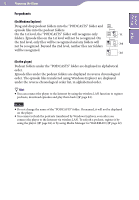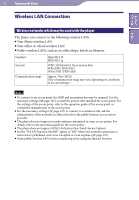Sony NWZ-X1061FBSMP Operation Guide - Page 28
Transferring Music/Videos/Photos/Podcasts, Connect the player to your computer using the supplied USB - walkman
 |
View all Sony NWZ-X1061FBSMP manuals
Add to My Manuals
Save this manual to your list of manuals |
Page 28 highlights
Table of Contents Index 28 Preparing the Player Transferring Music/Videos/Photos/Podcasts You can directly transfer data by drag-and-drop using Windows Explorer on your computer. Playable data hierarchy has rules. To transfer data properly, see the following instructions. For details about the bundled software that can transfer data, see page 22. Hints Some computers that already have Windows Media Player 10 installed may encounter file limitations (AAC, video files, etc.) when transferring by drag-and-drop. If you install Windows Media Player 11 (for details, see "Installing the Operation Guide and software" of "Quick Start Guide") from the supplied CD-ROM, you can solve this problem, then you can transfer by drag-and-drop again. Before installing Windows Media Player 11 on your computer, make sure to check whether your software or service corresponds to Windows Media Player 11. Data hierarchy may differ, depending on your computer environment. Some WMV files can be played back only by transferring using Windows Media Player 11. Notes Do not disconnect the USB cable while "Do not disconnect." appears on the player, or the data being transferred may be damaged. If you turn on or restart the computer while the player is connected to the computer, the player may malfunction. In this case, press the RESET button of the player to reset it ( page 143). Disconnect the player from the computer before turn on or restart the computer. You cannot change the following folder names or delete them: "MUSIC," "MP_ROOT," "MPE_ROOT," "VIDEO," "PICTURES," "PICTURE," "DCIM," "PODCASTS" and "FEEDS." Do not change the folder or file names directly under the "MP_ROOT" folder or "MPE_ ROOT" folder. Otherwise, they will not be displayed on the player. Connect the player to your computer using the supplied USB cable. Insert the connector of the USB cable into the player with the mark facing up. Select the player on Windows Explorer, and then drag and drop files. The player appears on Windows Explorer as [WALKMAN]. Continued