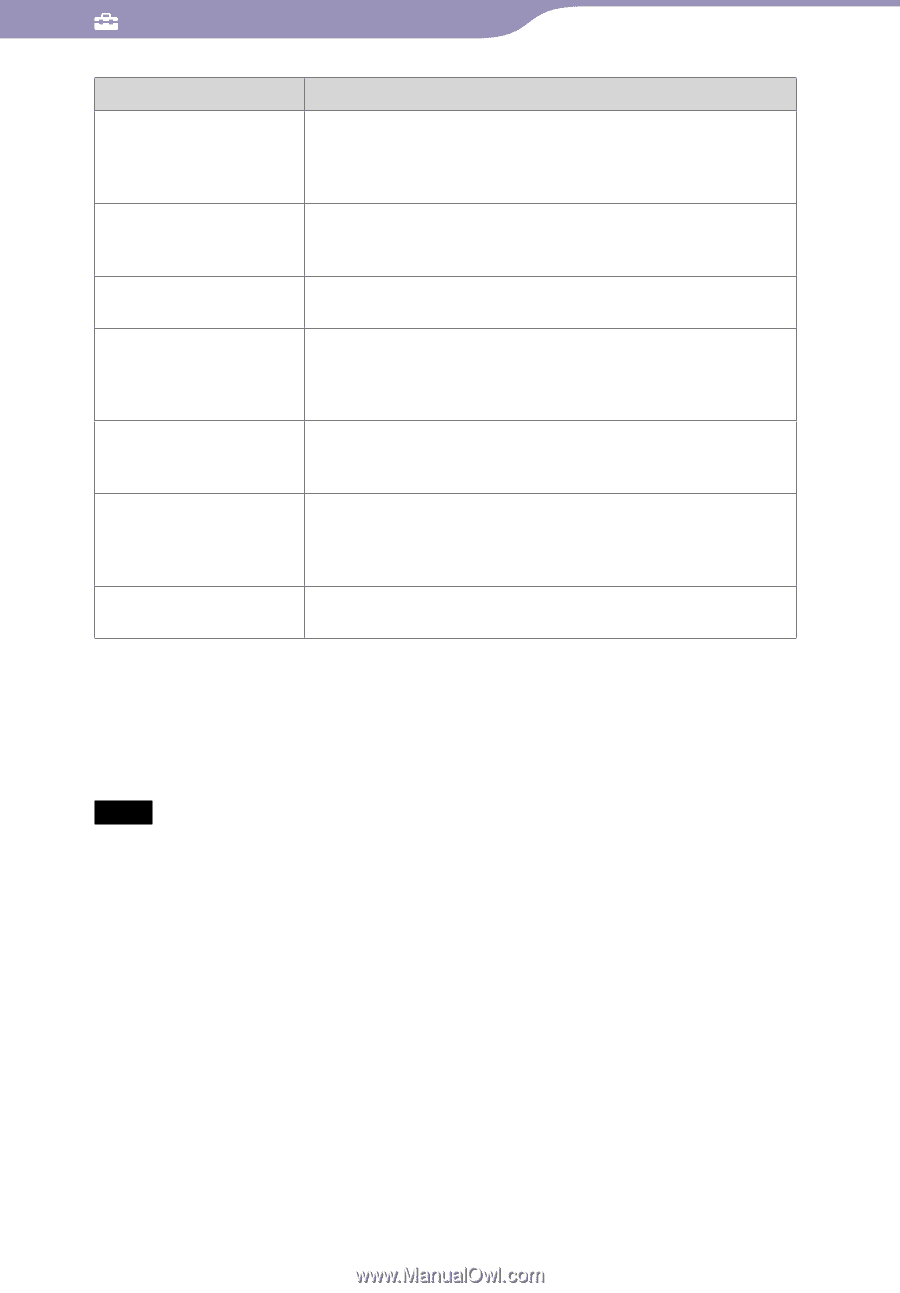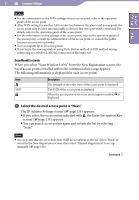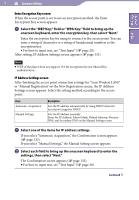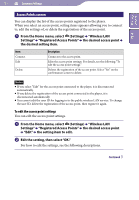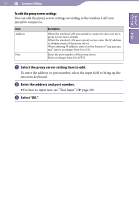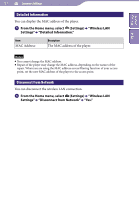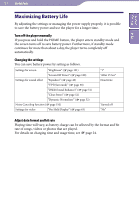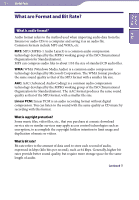Sony NWZ-X1061FBSMP Operation Guide - Page 134
Continued, Notes
 |
View all Sony NWZ-X1061FBSMP manuals
Add to My Manuals
Save this manual to your list of manuals |
Page 134 highlights
134 Common Settings Table of Contents Index Item Connection Name: SSID: Security Settings IP Address Settings Proxy Server Settings User ID:* Password:* Description You can edit the connection name for the access point. Select the input field to bring up the onscreen keyboard, then enter the name. Enter an easy-to-understand name (such as Home, Office, etc.). You can edit the SSID of the access point. Select the input field to bring up the onscreen keyboard, then enter the SSID. You can open the Security Settings screen to edit the security method and encryption key for connecting to the access point. You can open the IP Address Settings screen to edit the IP address settings for connecting to the Internet via the access point. For details, see "IP Address Settings screen" ( page 131). You can open the Proxy Server Settings screen to edit the proxy server settings for connecting to the Internet via the access point. For details, see "To edit the proxy server settings" ( page 135). The user ID for logging in to the public wireless LAN service is displayed for information only, and you cannot edit it. To change the user ID, delete the registration of the access point, then register it again. You can edit the password for logging in to the public wireless LAN service. * Appears only when a public wireless LAN service is selected. Hint For how to input text, see "Text Input" ( page 20). Notes For the information of the access point settings, refer to the operation guide of the access point, consult the administrator of the access point, or consult the public Internet access service provider. For information on the proxy server settings, consult the wireless LAN administrator or the public Internet access service provider. Continued