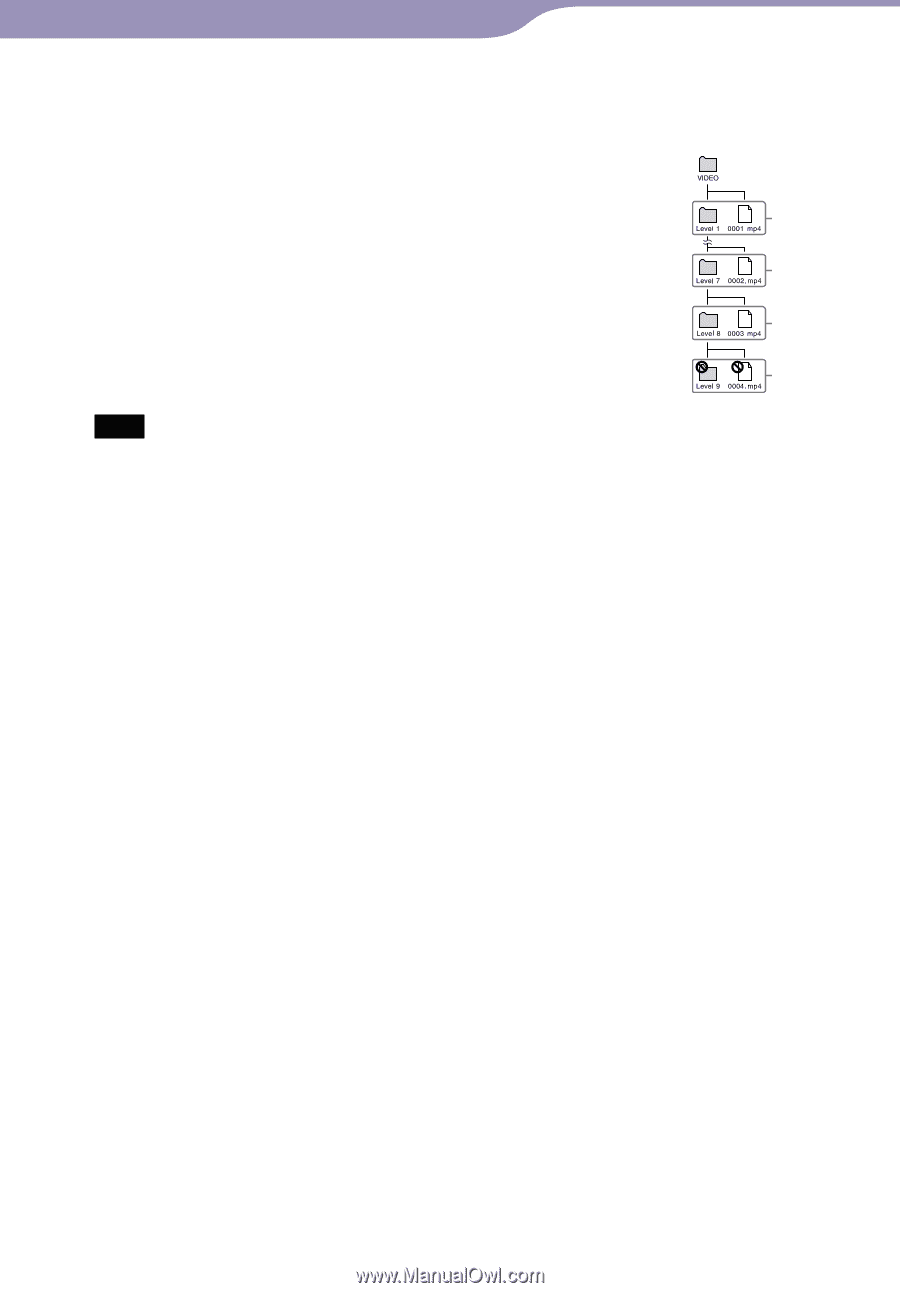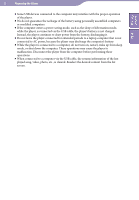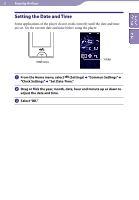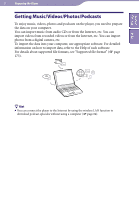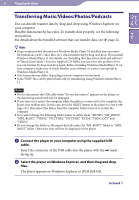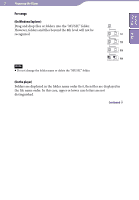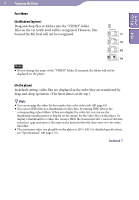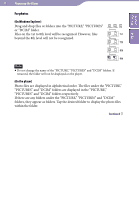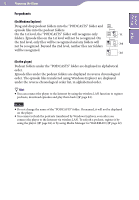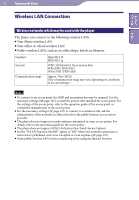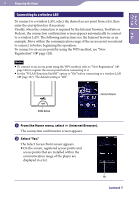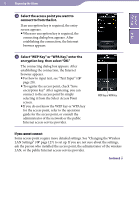Sony NWZ-X1061FBSMP Operation Guide - Page 30
For videos
 |
View all Sony NWZ-X1061FBSMP manuals
Add to My Manuals
Save this manual to your list of manuals |
Page 30 highlights
Table of Contents Index 30 Preparing the Player For videos (On Windows Explorer) Drag and drop files or folders into the "VIDEO" folder. Files on the 1st to 8th level will be recognized. However, files beyond the 8th level will not be recognized. 1st 7th 8th 9th Note Do not change the name of the "VIDEO" folder. If renamed, the folder will not be displayed on the player. (On the player) In default setting, video files are displayed in the order they are transferred by drag-and-drop operation. (The latest data is at the top.) Hints You can arrange the video list by transfer date or by video title ( page 63). You can set JPEG files as a thumbnails of video files, by placing JPEG files in the corresponding video folders. When you display the video list, you can see the thumbnails (small pictures to display on the menu) for the video files on the player. To display a thumbnail for a video file, create a JPEG file (horizontal 160 × vertical 120 dots, extension: .jpg) and name it the same as the desired video file, then store it in the video file folder. The maximum video size playable on the player is 320 × 240. For detailed specifications, see "Specifications" ( page 173). Continued